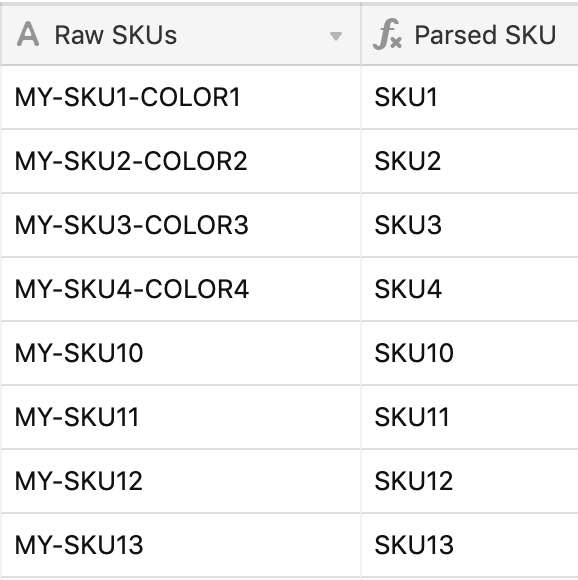- Airtable Community
- Discussions
- Ask A Question
- Other questions
- Formula to remove text after a comma
- Subscribe to RSS Feed
- Mark Topic as New
- Mark Topic as Read
- Float this Topic for Current User
- Bookmark
- Subscribe
- Mute
- Printer Friendly Page
Formula to remove text after a comma
- Mark as New
- Bookmark
- Subscribe
- Subscribe to RSS Feed
- Permalink
- Report Inappropriate Content
Mar 20, 2018 09:18 AM
Hello,
Do you know what is the formula to remove text after a coma?
I tried to convert the Excel formula LEFT(A1,FIND(",",A1)-1) to something like LEFT({Name of field},FIND(",","{Name of field}")-1), but without success.
Thank you for your help!
- Mark as New
- Bookmark
- Subscribe
- Subscribe to RSS Feed
- Permalink
- Report Inappropriate Content
Mar 20, 2018 10:18 AM
Um, that looks perfectly fine to me — that is, it does once you remove the quotation marks from around the second {Name of Field}:
LEFT(
{Name of field},
FIND(
",",
{Name of field}
)-1
)
- Mark as New
- Bookmark
- Subscribe
- Subscribe to RSS Feed
- Permalink
- Report Inappropriate Content
Jun 06, 2019 09:03 AM
How can I do this to just remove the last coma in a list?
I have columns for each of our products, in each row we list how many of that item a customer ordered.
We have a summary column which uses a ton of IF statements to show “Product1qty, Product2qty, ect,”. I need to remove the final “,”. But I don’t know if product 1, 2, 3 or 50 will be the final product.
- Mark as New
- Bookmark
- Subscribe
- Subscribe to RSS Feed
- Permalink
- Report Inappropriate Content
Jun 06, 2019 04:59 PM
If the final comma is always the last character in the string,
LEFT({Summary},LEN({Summary})-1)
will do the job.
If it’s not the last character, there is a way to do it, as well — but I need to understand better what you’re trying to do. (I assume you don’t want something like “Product1-qty, Product2-qtyProduct3-qty”…)
- Mark as New
- Bookmark
- Subscribe
- Subscribe to RSS Feed
- Permalink
- Report Inappropriate Content
Jun 06, 2019 05:45 PM
That worked perfectly!!! Thank you for your help. I knew it was something simple that I was overlooking. I completely forgot about LEN! I don’t think I’ve ever needed to use that function before.
- Mark as New
- Bookmark
- Subscribe
- Subscribe to RSS Feed
- Permalink
- Report Inappropriate Content
Sep 09, 2019 03:22 PM
I have some SKU’s that look like that:
- MY-SKU1-COLOR1
- MY-SKU2-COLOR2
- MY-SKU3-COLOR3
- MY-SKU4-COLOR4
- MY-SKU10
- MY-SKU11
- MY-SKU12
- MY-SKU13
I need to only remove what’s after the second “-” include that character so the result will be:
- MY-SKU1
- MY-SKU2
- MY-SKU3
- MY-SKU4
- MY-SKU10
- MY-SKU11
- MY-SKU12
- MY-SKU13
Those SKU’s that don’t have a second dash should not be affected.
This worked to remove everything after the first “-” - how can I do it do find only the second one?
LEFT(
{SKU},
FIND(
"-",
{SKU}
)-1
)- Mark as New
- Bookmark
- Subscribe
- Subscribe to RSS Feed
- Permalink
- Report Inappropriate Content
Sep 09, 2019 04:00 PM
Given these fields…
Like this maybe?
IF(FIND("-", MID({Raw SKUs}, FIND("-", {Raw SKUs}) + 1, 20)), MID(MID({Raw SKUs}, FIND("-", {Raw SKUs}) + 1, 20), 1, FIND("-", MID({Raw SKUs}, FIND("-", {Raw SKUs}) + 1, 20)) - 1), MID({Raw SKUs}, FIND("-", {Raw SKUs}) + 1, 20))
- Mark as New
- Bookmark
- Subscribe
- Subscribe to RSS Feed
- Permalink
- Report Inappropriate Content
Sep 09, 2019 08:00 PM
IF(
FIND("-",
MID({SKU},
FIND("-", {SKU}
) + 1, 20
)
),
MID(
MID({SKU},
FIND("-", {SKU}
) + 1, 20
), 1,
FIND("-",
MID({SKU},
FIND("-", {SKU}
) + 1, 20
)
) - 1
),
MID({SKU},
FIND("-", {SKU}
) - 2, 20
)
)
This code helped me to get to show the proper SKU for only the SKU’s that had one single “-” in them. For those with two “-” it shows the second word only
https://dl.airtable.com/.attachments/b3696bd7198666c02911bcc45a6bbc2b/0b199979/ScreenShot2019-09-09at7.54.50PM.png
- Mark as New
- Bookmark
- Subscribe
- Subscribe to RSS Feed
- Permalink
- Report Inappropriate Content
Sep 10, 2019 01:04 PM
Any way to improve it to show the desired SKU?:
https://dl.airtable.com/.attachments/b3696bd7198666c02911bcc45a6bbc2b/0b199979/ScreenShot2019-09-09at7.54.50PM.png
- Mark as New
- Bookmark
- Subscribe
- Subscribe to RSS Feed
- Permalink
- Report Inappropriate Content
Sep 24, 2019 12:56 AM
(In case you haven’t found a solution yet…)
The easiest way is to replace the second ‘-’ with another character and then perform a LEFT() based on that marker character. I typically use the vertical bar (’|’) as my marker, since it’s typically not found in text; if for some weird reason you have vertical bars in your SKUs, you’ll need to choose another non-alpha character as a marker. :winking_face:
This processes the sample SKUs and returns the desired values:
IF(
LEN(
{SKU}
)-LEN(
SUBSTITUTE(
{SKU},
'-',
''
)
)<=1,
{SKU},
LEFT(
{SKU},
FIND(
'|',
SUBSTITUTE(
{SKU},
'-',
'|',
2
)
)-1
)
)
In brief, it first counts the number of hyphens in the SKU; SKUs with no hyphens or a single hyphen are returned in full. For SKUs containing 2 or more hyphens, the second hyphen is replaced with a vertical bar; afterwards, all the text up to, but not including, the bar is returned.