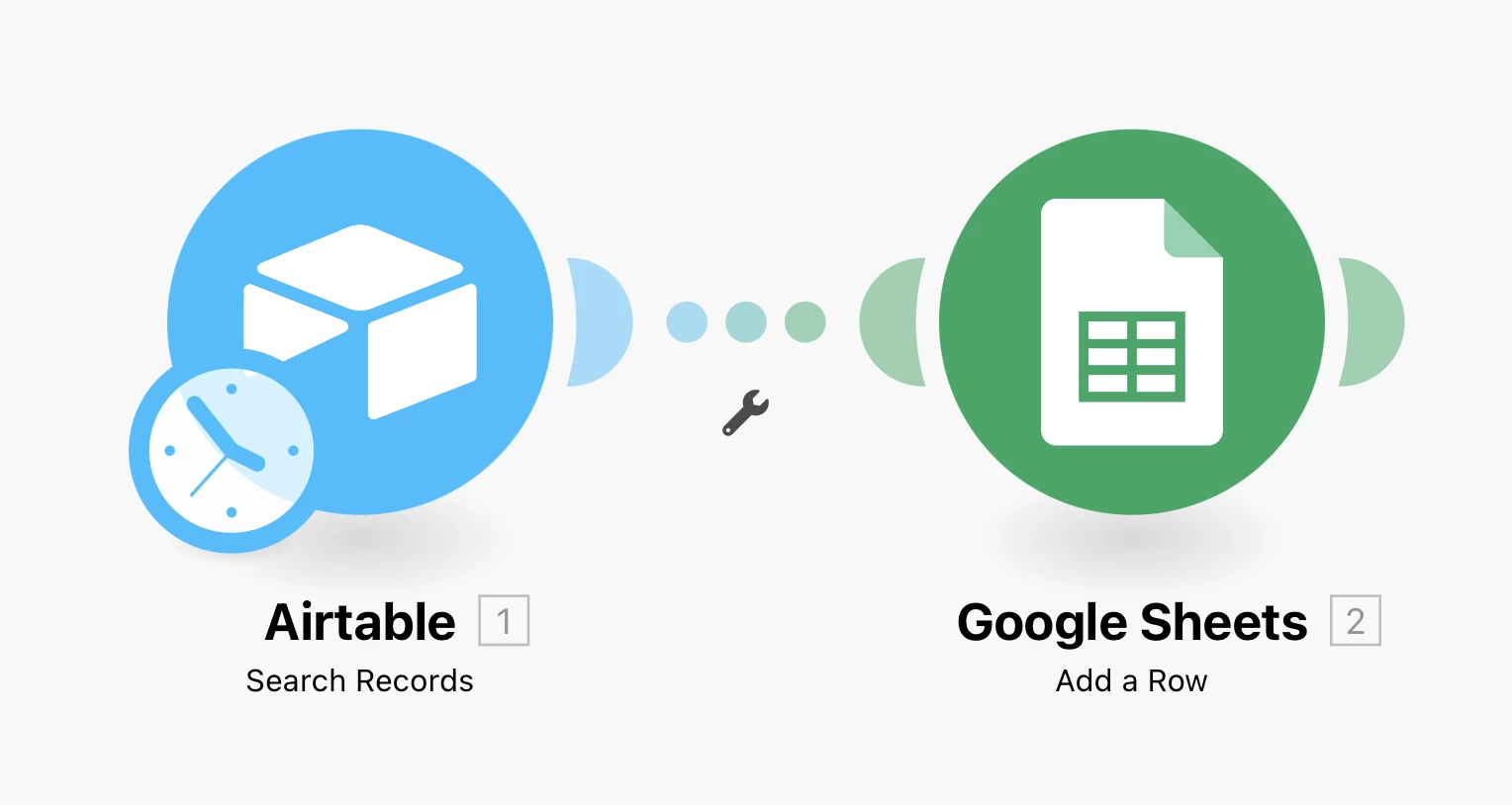I have an automation that uses the Find Records and the Google Sheets actions. Everything works except that the data is html formatted and appears en masse in one cell in the Google Sheet. I’m using the free version.
I’m not sure whether I’m doing something wrong or whether I need to do something on the Find Records action to yield correct formatting for the subsequent Google Sheets action.
Any ideas?