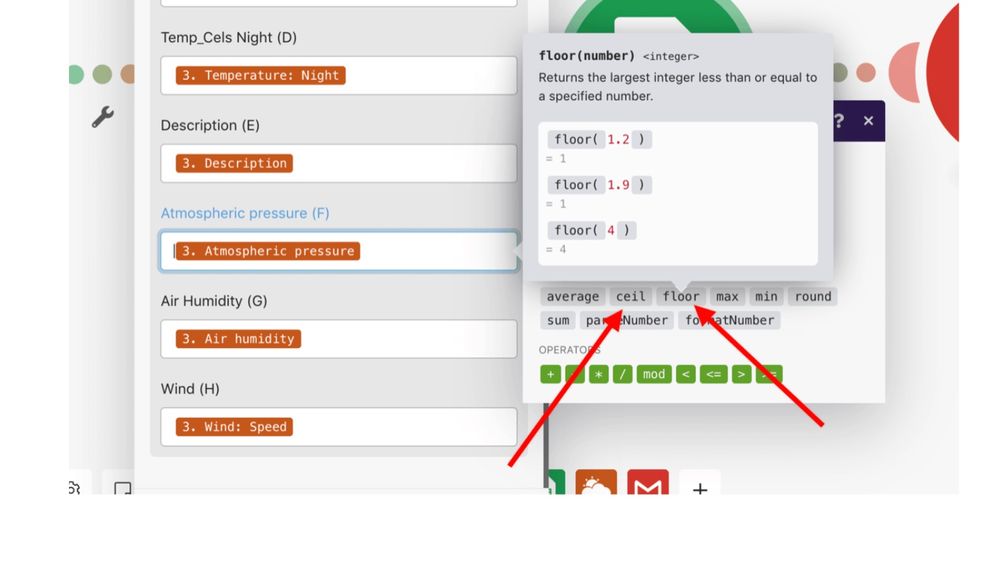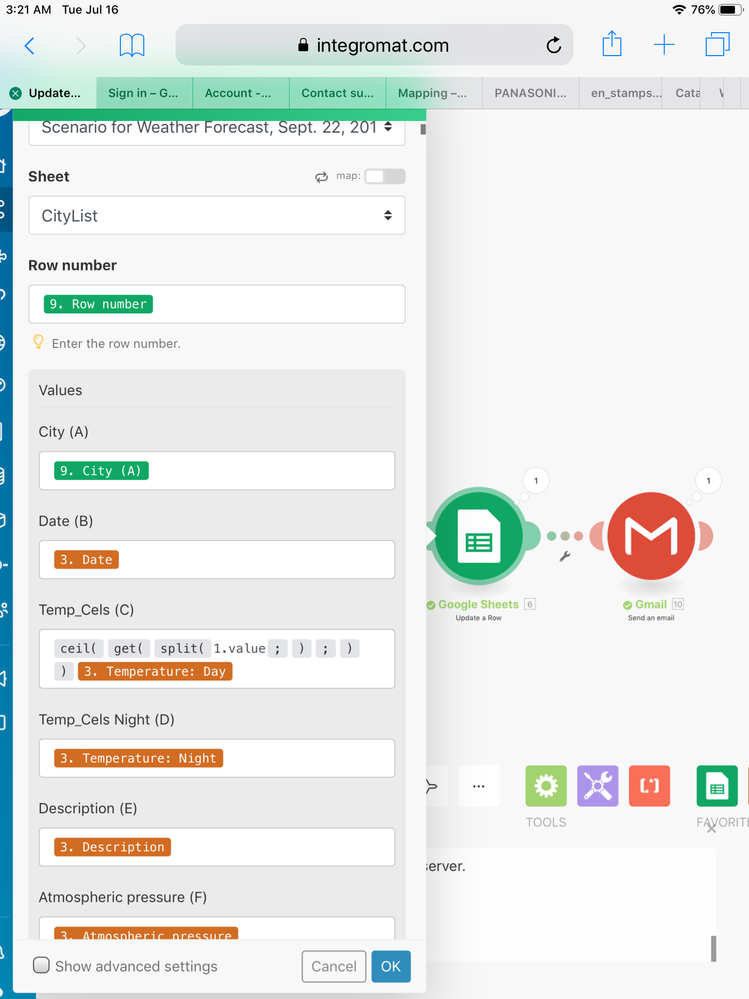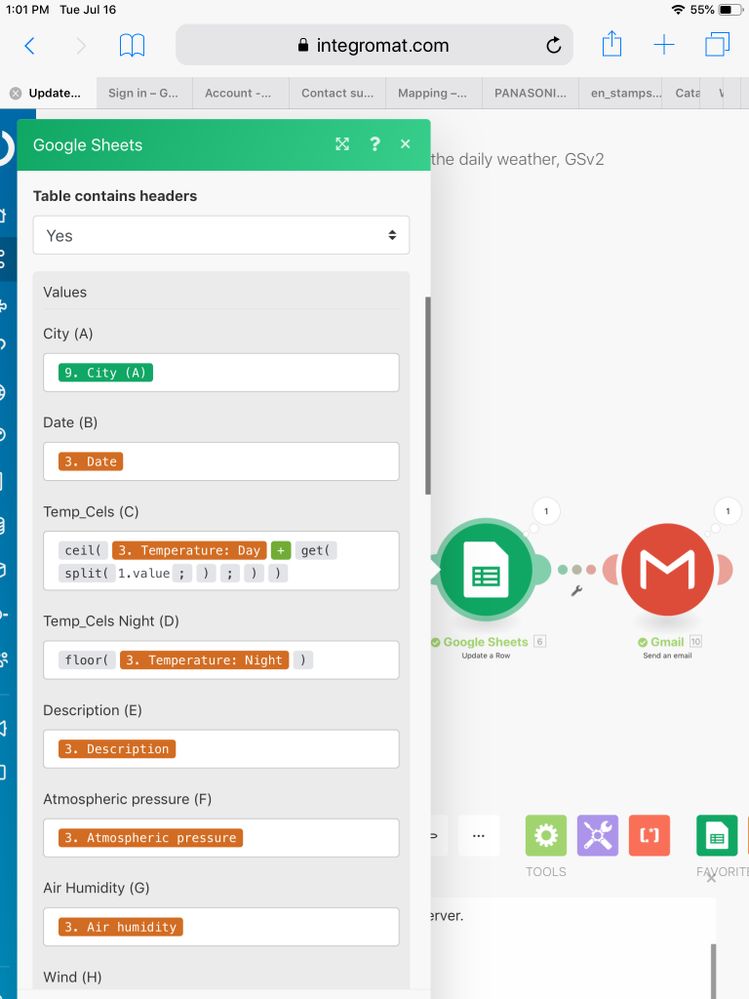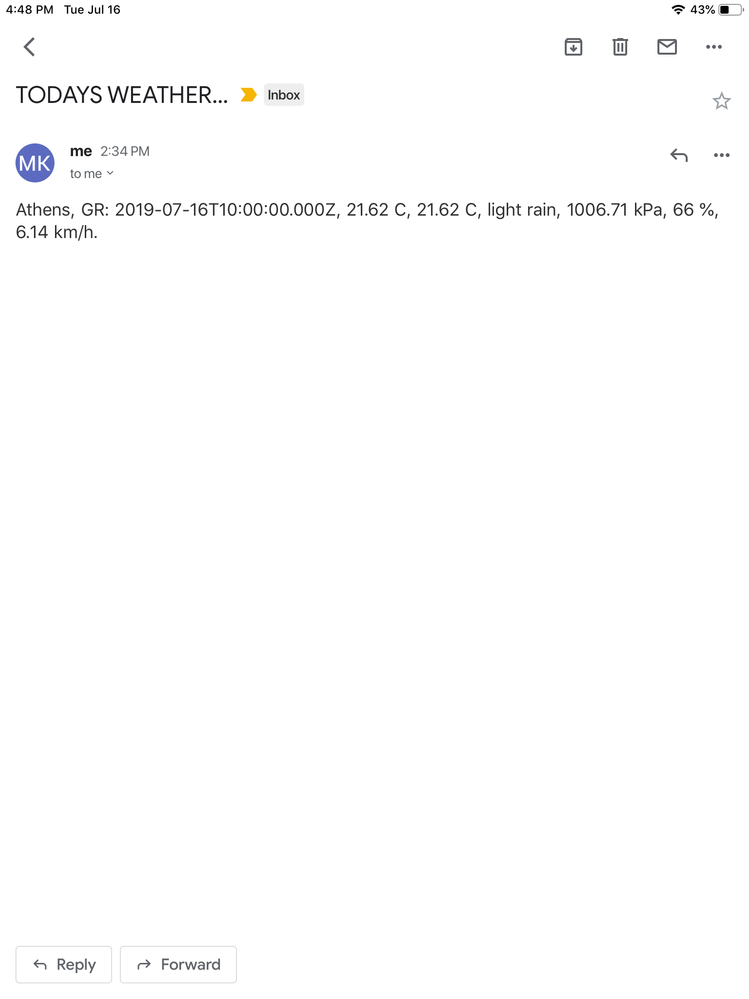- Airtable Community
- Discussions
- Ask A Question
- Formulas
- Re: Can Someone Help?...How To Create Flood Expres...
- Subscribe to RSS Feed
- Mark Topic as New
- Mark Topic as Read
- Float this Topic for Current User
- Bookmark
- Subscribe
- Mute
- Printer Friendly Page
Re: Can Someone Help?...How To Create Flood Expression in Integromat
- Mark as New
- Bookmark
- Subscribe
- Subscribe to RSS Feed
- Permalink
- Report Inappropriate Content
Jul 12, 2019 04:36 PM
Hi
I am trying to change the decimal point in some numbers, to be used in Integromat, using ceil or floor options. I tried using the decimal option in GS, but it didn’t work.
Apparently, I need to extract the numerical value, by using split + get functions, then use the math functions floor or ceil. I wondered if someone can help.
I managed to create an expression, with some help, apparently I have to use “String” after ”Split” were “1.value” is, but I was a bit stumped, do I place a value there or use a tag? If it’s a value and I want to change the decimal position from 24.01 to 24, how would I write it? If it’s a tag, we’re would I find it? Also, were do I place the “Temperature: Day” tag?
Thank you,
Mary
This is what I would like to convert:
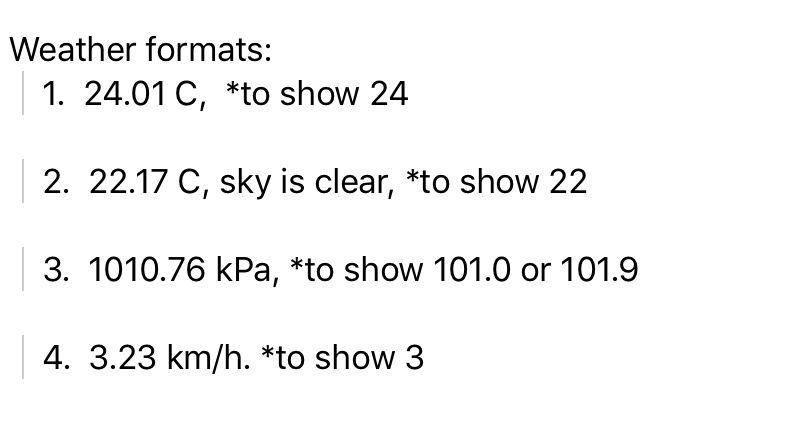
This is how far I got:
Thank you,
Mary
- Mark as New
- Bookmark
- Subscribe
- Subscribe to RSS Feed
- Permalink
- Report Inappropriate Content
Jul 16, 2019 12:09 PM
Based on your screenshots, I can only see that you’re using Google Sheets and GMail. It looks like the portion of your scenario in question relates to Google Sheets, and not Airtable. This forum is for neither Google Sheets nor Integromat so I’m not sure how much guidance any of us here can give you. I for one am not experienced enough in Integromat’s formulas to provide an answer, sorry.
- Mark as New
- Bookmark
- Subscribe
- Subscribe to RSS Feed
- Permalink
- Report Inappropriate Content
Jul 16, 2019 12:26 PM
It looks like you’re rounding down in all of your examples, which would use the floor function, as shown in the examples in your first screenshot. The formula in your second screenshot is more complex than you need it. Just put the value from step 3 (i.e. 3. Temperature Day) inside floor(), and it should do the trick.
- Mark as New
- Bookmark
- Subscribe
- Subscribe to RSS Feed
- Permalink
- Report Inappropriate Content
Jul 16, 2019 01:03 PM
I think I did what you suggested correctly, but it did not change the night temperature.
- Mark as New
- Bookmark
- Subscribe
- Subscribe to RSS Feed
- Permalink
- Report Inappropriate Content
Jul 16, 2019 01:47 PM
- Mark as New
- Bookmark
- Subscribe
- Subscribe to RSS Feed
- Permalink
- Report Inappropriate Content
Jul 16, 2019 01:56 PM
Your screenshot shows the formula, but obviously I can’t see the before and after values of the data. To confirm that a desired change is really being made, what I’ll sometimes do is make the output a longer string that shows both before and after values, separated by some obvious divider like a vertical bar. If you do that, take a screenshot of that combined output so we can see what (if anything) is happening.
- Mark as New
- Bookmark
- Subscribe
- Subscribe to RSS Feed
- Permalink
- Report Inappropriate Content
Jul 16, 2019 04:56 PM
I tried to do the changes that you suggested. I am not sure if it worked, since it did not move the decimal point.
Here are screenshots: #1 Google Sheets, #2 Google Sheet module, from Integromat, #3 how the results look in my Google email, the day and night temperatures (which are what I am working on) are right after the time.
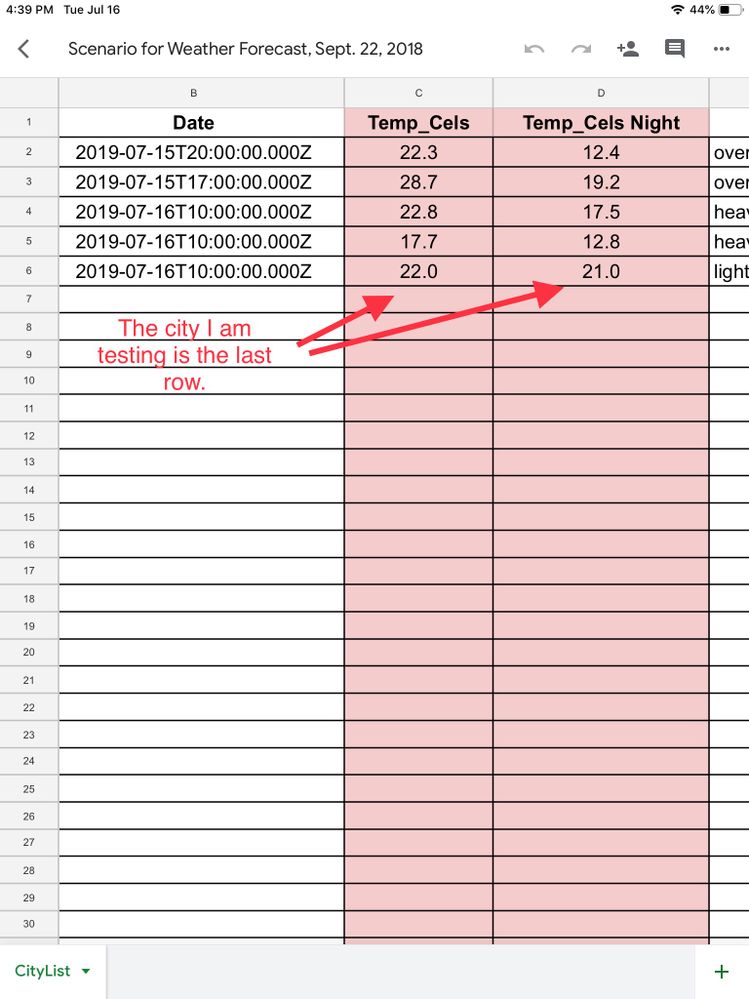

Thank you,
Mary
- Mark as New
- Bookmark
- Subscribe
- Subscribe to RSS Feed
- Permalink
- Report Inappropriate Content
Jul 16, 2019 06:25 PM
It worked. All that floor does is drop the value to the nearest whole number. It does not control whether or not the value is displayed with or without a decimal point. The decimal point is driven by that cell’s formatting, not the value put into the cell. As long as the number after the decimal is 0, then floor did its job, and you can change the formatting to get rid of the decimal display.
- Mark as New
- Bookmark
- Subscribe
- Subscribe to RSS Feed
- Permalink
- Report Inappropriate Content
Jul 17, 2019 04:24 PM
Thank you for your help.
I was wondering if it was working. I also changed the decimal place in Google Sheets, (the decimal change shows) but it seems that it did not change after I run the scenario.
I am wondering if it has to do with the format of the data from the source.
Thank you,
Mary
- Mark as New
- Bookmark
- Subscribe
- Subscribe to RSS Feed
- Permalink
- Report Inappropriate Content
Jul 17, 2019 10:45 PM
All that you’re getting from the source is a value. Values have no built-in formatting until they’re displayed. For example, if I take the integer value 21 and put it into a field or cell where the formatting is set to show it as currency, it displays as $21.00. Under the hood, though, it’s still an integer. The only reason the dollar sign, the decimal point, and the trailing zeroes are there is because of how that field/cell is formatted.
Back to your situation, all that floor() does is force a non-whole value to become a whole value, so that (to use your earliest example) 24.01 becomes 24, 22.17 becomes 22, etc. Again, it only changes the value. It has no control over how that value is displayed. So if your scenario takes 24.01, drops it to 24 using floor(), and then puts that into a field or cell that’s formatted to show one place past the decimal point, it will appear as 24.0. Under the hood of the cell/field, it’s still 24. It’s only displaying with the decimal point because the cell/field formatting is forcing it to do so. So to get rid of the trailing “.0” in the display, you have to change the cell formatting. And because you’re building a larger list of such values, that formatting will need to be applied to an entire column, not just a single cell.