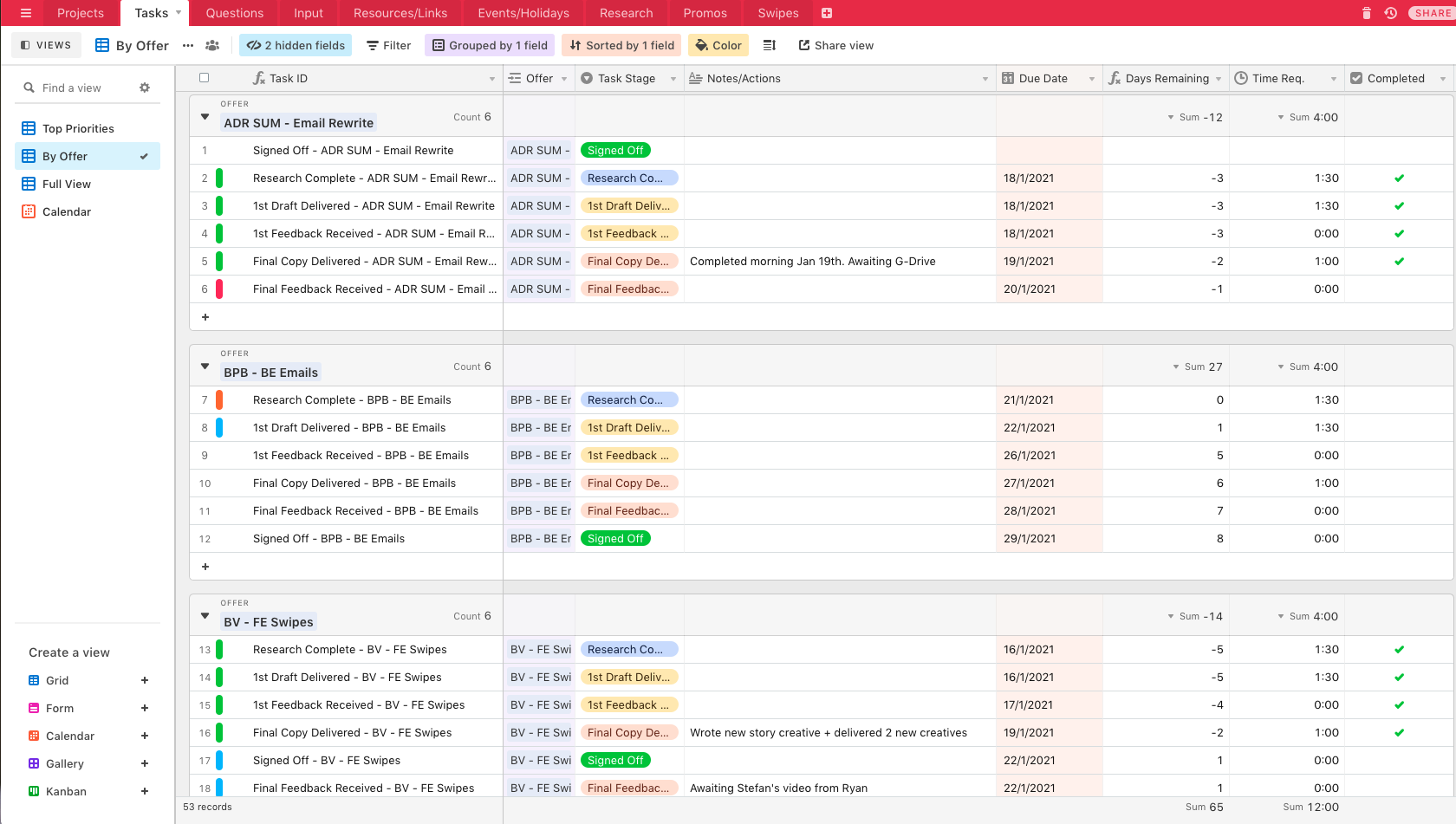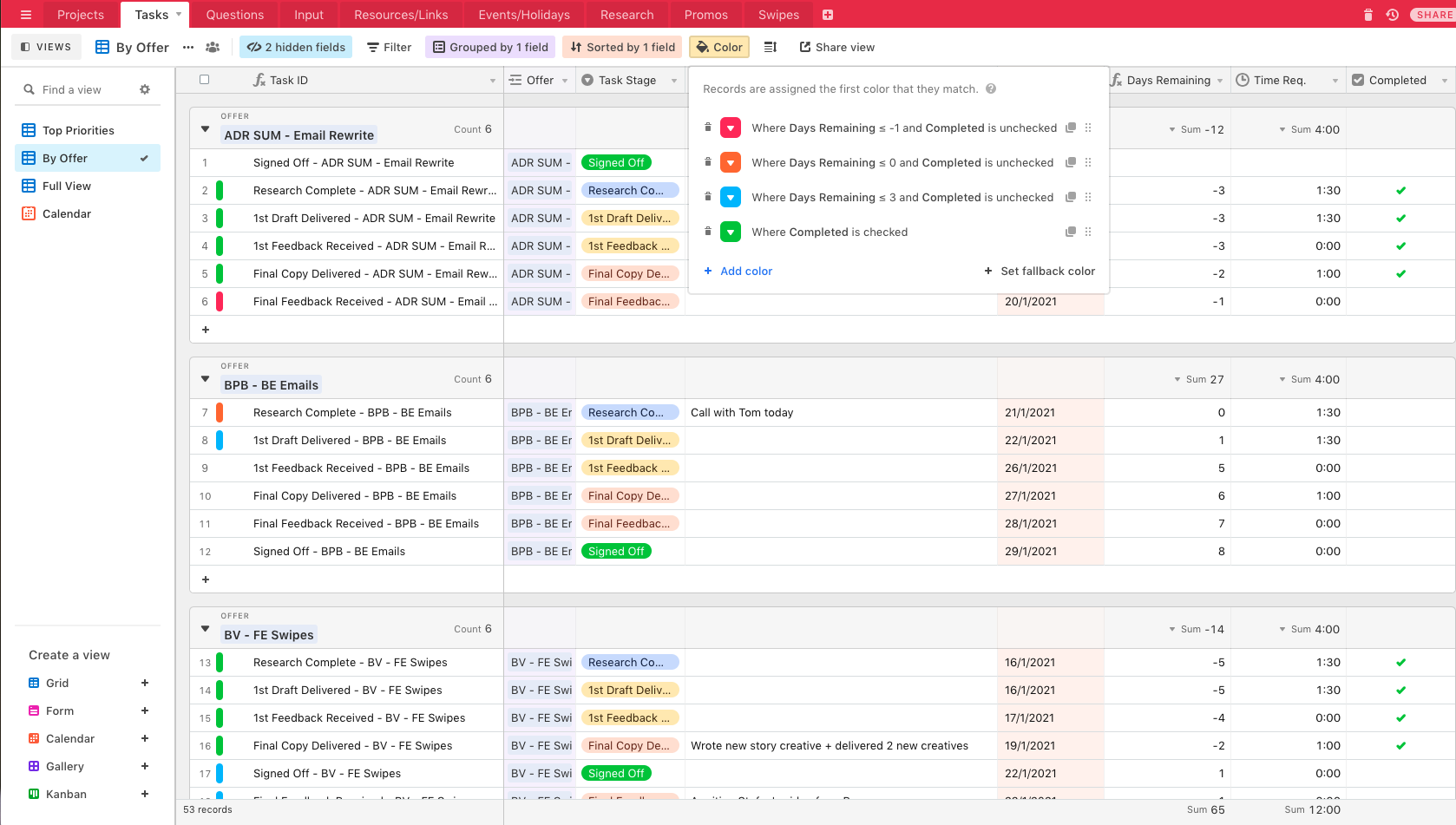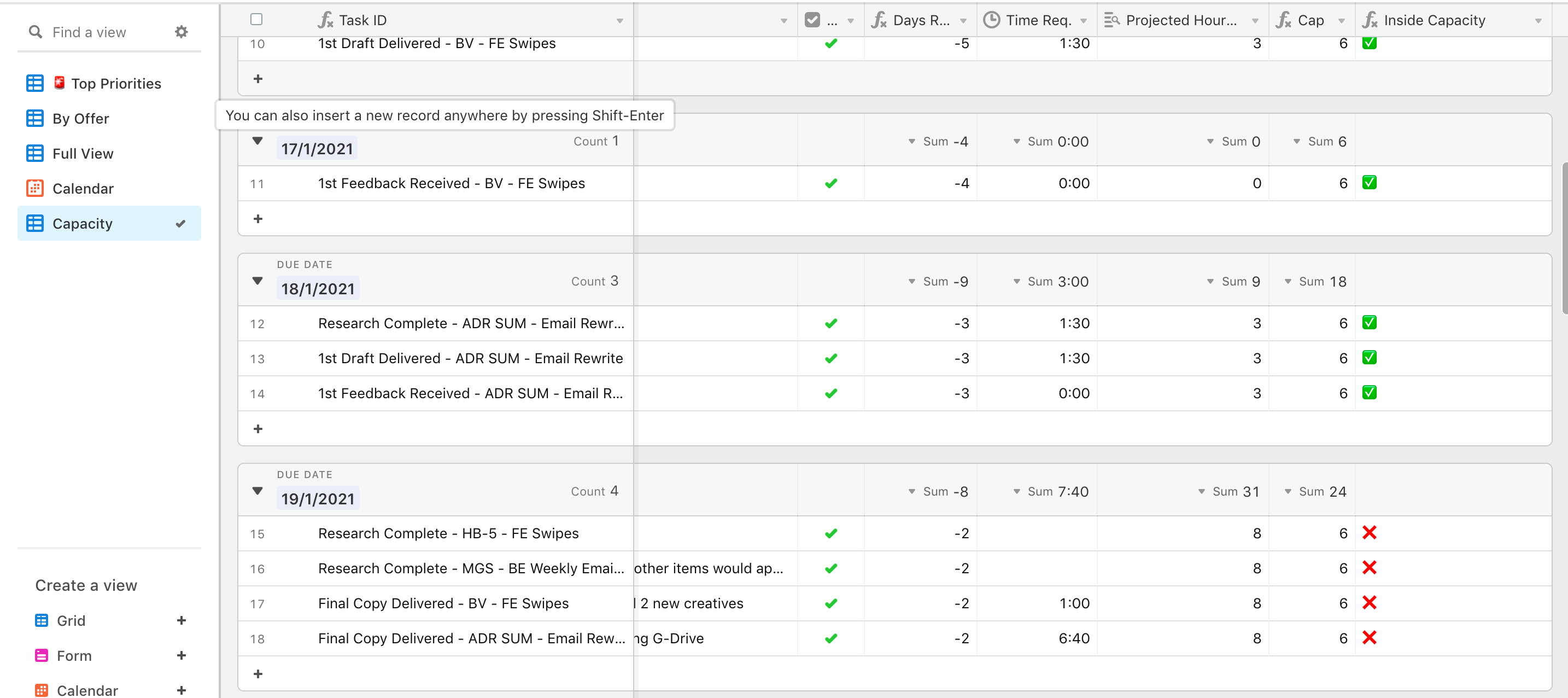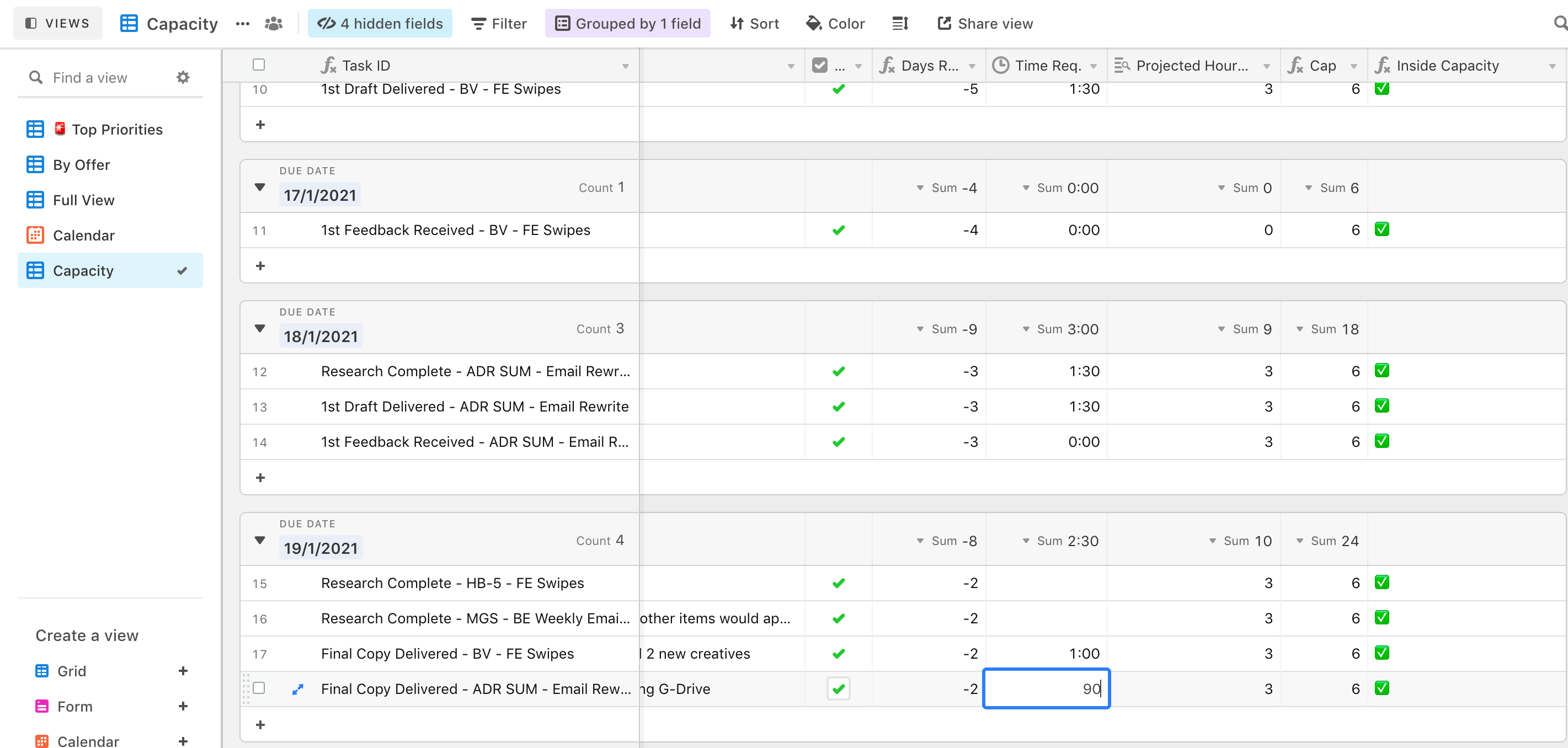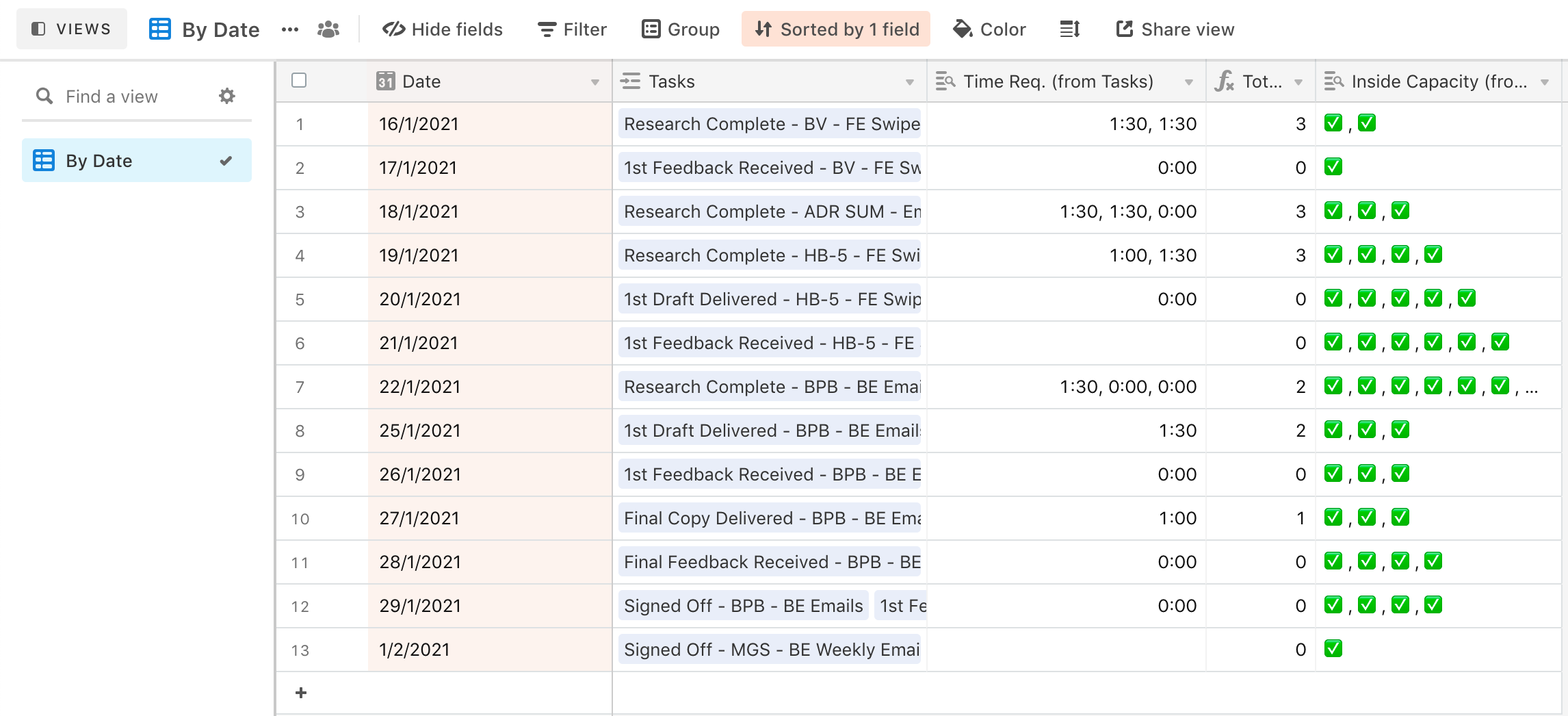Hi,
I’m looking for a formula that can help me understand my “task capacity” for the day. In other words, let’s say I have “estimated time required” set for all tasks for that day, and that equals 7 hours… how can I then:
a) First create a formula or setting to tell Airtable my capacity for the day is 8 hours, and…
b) How can I then create a formula that takes that day’s tasks and lets me know if I’m over or under capacity?
An example…
If my max was set to 8 hours for the day, and I have 7 hours of tasks, AT would tell me I’m in the green (Green check symbol). If I have 9 hours of projected tasks, AT would tell me I’m over capacity (Red cross symbol)?
I’ve attached a screenshot of my current “Tasks” view inside my own project manager, in case it’s of help. Thanks in advance for any assistance! -Christopher