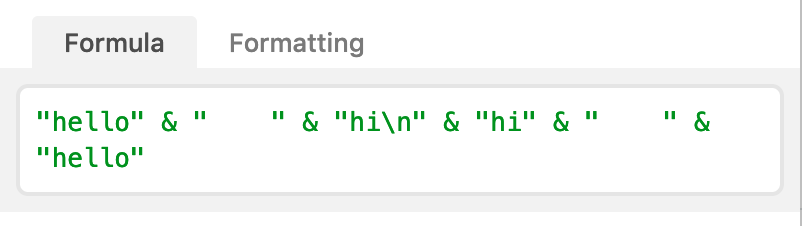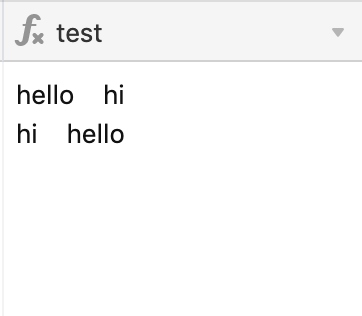- Mark as New
- Bookmark
- Subscribe
- Subscribe to RSS Feed
- Permalink
- Report Inappropriate Content
Jan 09, 2020 02:34 PM
Someone else asked about adding carriage returns to formulas (it’s done like this “\n”). I’m trying to find a similar command for tab or indentation characters.
That way I can generate text formatted like this:
Product: Orange
Quantity of Product: 5
Instead of this:
Product: Orange
Quantity of Product: 5
@W_Vann_Hall I bet you’ll know
Solved! Go to Solution.
Accepted Solutions
- Mark as New
- Bookmark
- Subscribe
- Subscribe to RSS Feed
- Permalink
- Report Inappropriate Content
May 27, 2021 06:07 PM
This worked for me: Adding a Tab to a String of Data - #4 by kuovonne. ((I used Apple Notes and copied a ‘tab’ and pasted into airtable))
- Mark as New
- Bookmark
- Subscribe
- Subscribe to RSS Feed
- Permalink
- Report Inappropriate Content
Jan 09, 2020 03:44 PM
Try \t — I believe that’s the Unicode symbol for a tab.
- Mark as New
- Bookmark
- Subscribe
- Subscribe to RSS Feed
- Permalink
- Report Inappropriate Content
Jan 10, 2020 12:14 PM
Afraid this didn’t work. It displays \t as text instead. Oddly, if the formula editor is re-opened, an additional \ character will have been prepended - such that the code reads "\\t".
- Mark as New
- Bookmark
- Subscribe
- Subscribe to RSS Feed
- Permalink
- Report Inappropriate Content
Jan 13, 2020 09:55 AM
Currently I’m getting around this problem by including a special character like ≠ and having users find and replace it with a tab character in Pages later. - It’s a bit of a kludge.
- Mark as New
- Bookmark
- Subscribe
- Subscribe to RSS Feed
- Permalink
- Report Inappropriate Content
May 27, 2021 06:07 PM
This worked for me: Adding a Tab to a String of Data - #4 by kuovonne. ((I used Apple Notes and copied a ‘tab’ and pasted into airtable))
- Mark as New
- Bookmark
- Subscribe
- Subscribe to RSS Feed
- Permalink
- Report Inappropriate Content
May 28, 2021 08:00 AM
Hmm - I tried the same (using a number of text editors, including apple notes), but I think I’m just getting four spaces? When I drag my cursor over them that’s what it appears to be anyway.
Would expect the image below to have the right two words aligned. Space characters are also insufficient because we’re not using mono-space characters. So a space might take up more or less territory than any given letter.
- Mark as New
- Bookmark
- Subscribe
- Subscribe to RSS Feed
- Permalink
- Report Inappropriate Content
May 28, 2021 08:21 AM
You have no control over the length of a tab stop. Most likely your first word (“hello”) is long enough that it extends past the first tab stop, and thus the tab pushes the text to the second tab stop. Try shortening the first word to just “he” and see what happens. If you have a true tab character, you will notice that even though “he” is just slightly longer than “hi”, the second words will line up.
You can also confirm if you have a tab character versus multiple space characters by pasting the text into Microsoft Word and turning on hidden characters (the backwards paragraph symbol). Tab characters show up as a dim arrow. Space characters show up as dim dots.