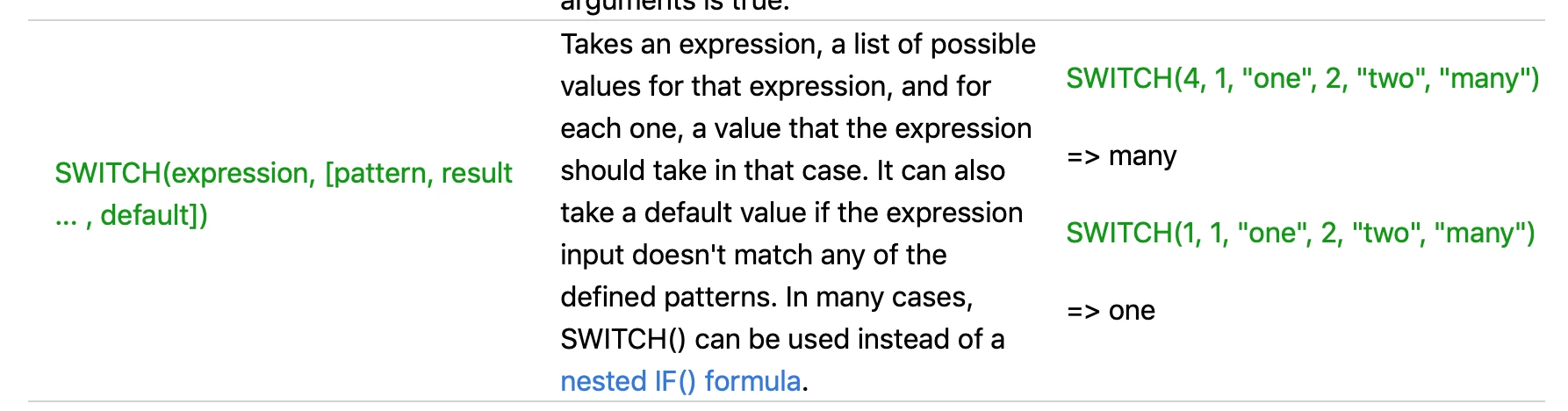Hello!
I am a programming coordinator at a library, managing programming for 3 different branches with multiple different rooms. I’m trying to create a formula to pull from a “room” field into another that will formulate the “address” for the building the room is in. Example: Room X, Room Y, and Z should put Address 1 in the formula column, but Room A and B are at Address 2, Room C is at Address 3. I am able to use an IF formula to get it to work for 1 room, but anytime I try and add others I get errors.
Here’s what I am working with so far:
IF(Room = “HPL Program Room”, “Address 1”, “Address 2”)
This will give me Address 1 for the “HPL Program Room” records, and address 2 for anything that is not “HPL Program Room.” If I try adding other conditions, I get errors. How do I add the other circumstances to the same string/formula field?