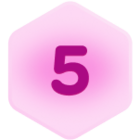Hey All
I have a template table with sample dates, this is a process our company uses over and over. I am looking for the easiest way, to keep all dates relative to each other the same, but just advance all of them 2 weeks, 3 weeks, 10 weeks, etc. the goal is to take the template created now, and not modify each record by adding the time manually and make mistakes, but to be able to advance all the dates forward at the same time and by the same amount.
Also, is there any way while working with a gantt chart to click and select all records after a certain date and push them back a week or two? the goal of this is to be able to quickly adjust schedules in the event of a delay, ie, leave everything that is in the past as is, and ‘grab’ all future events and bump them back x amount.
thank you