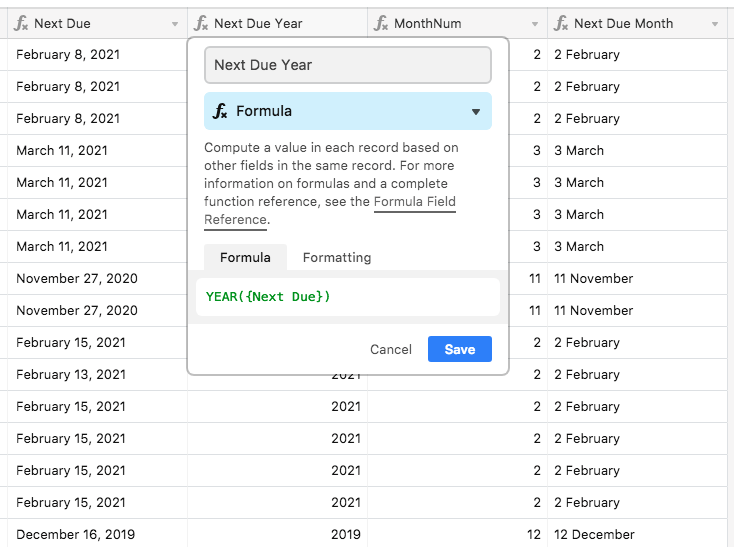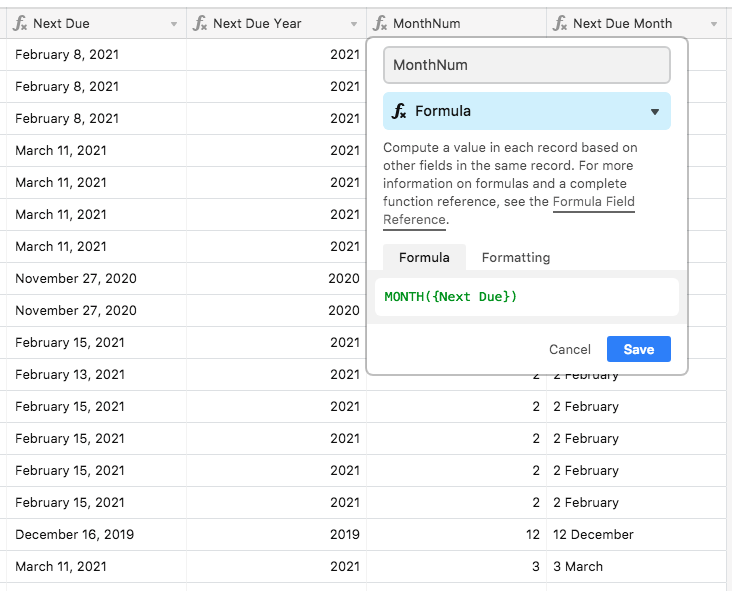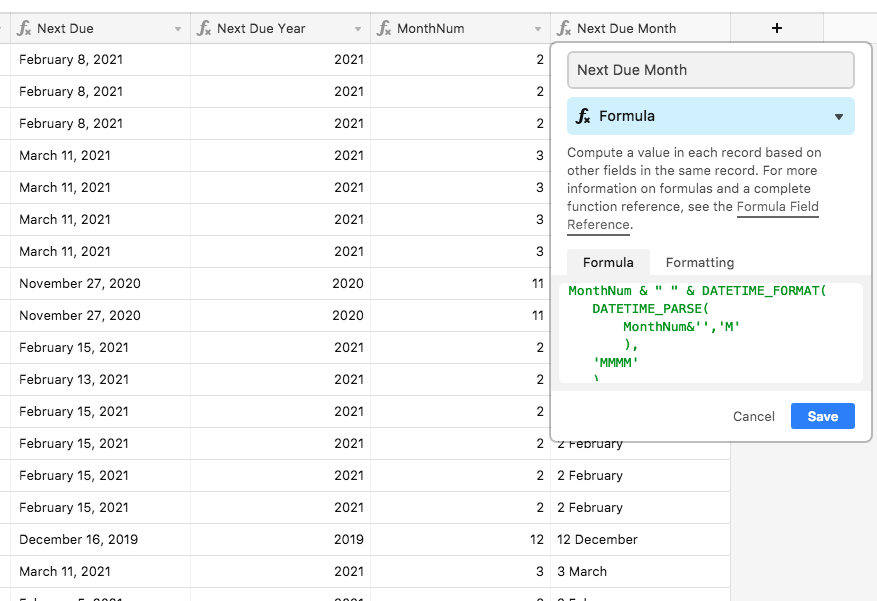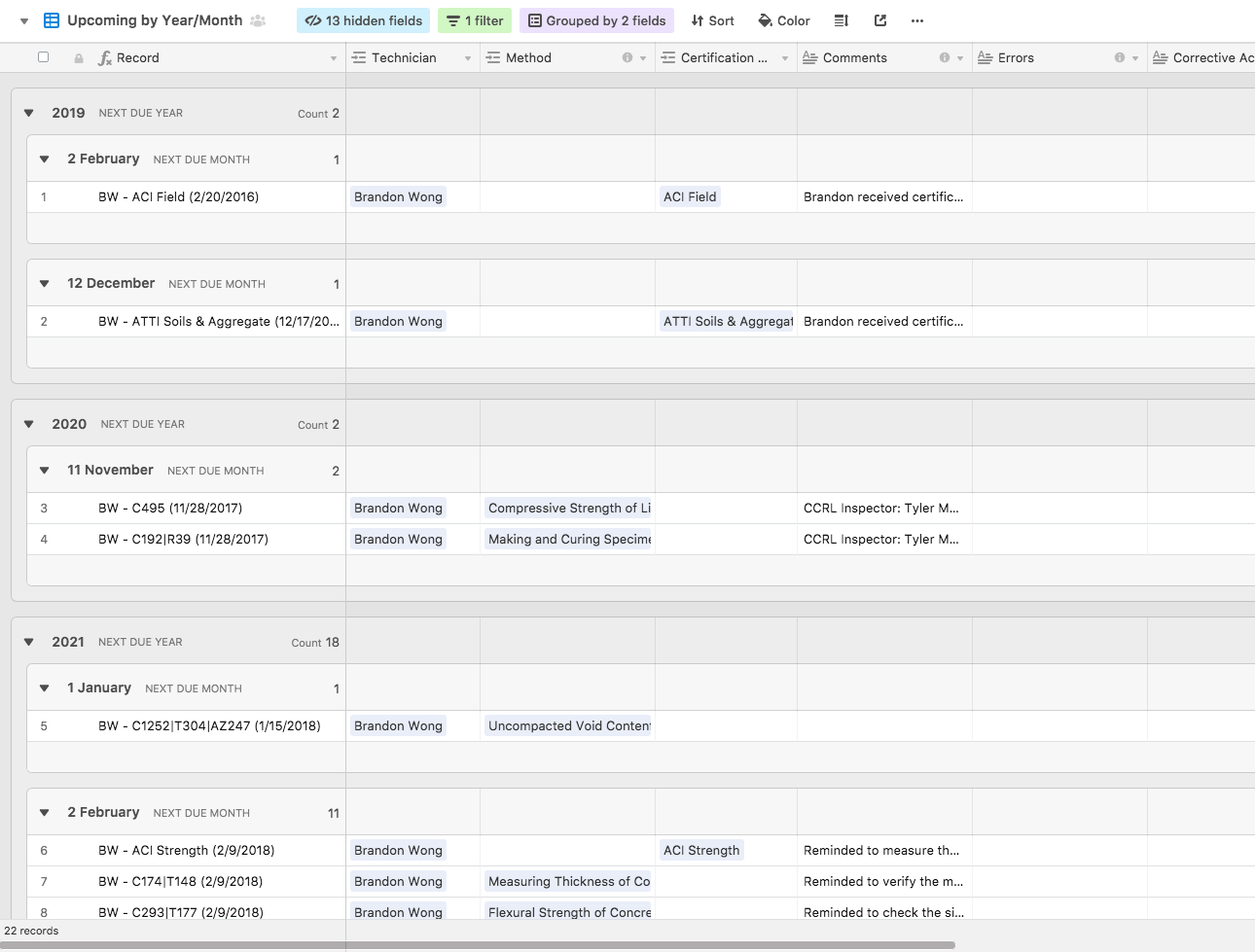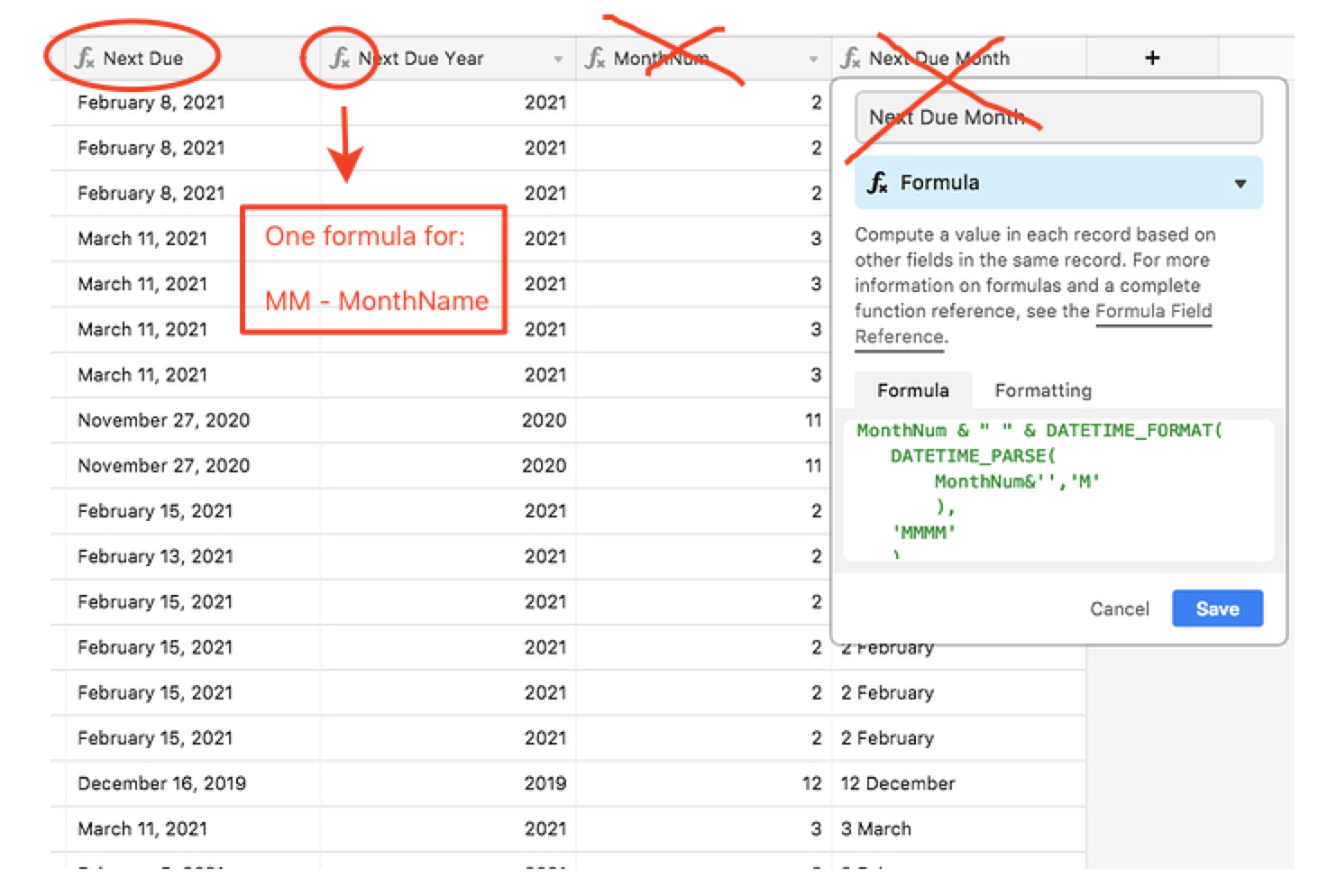I run a photo studio that photographers rent out for the hour/day and I use Airtable to keep track of these bookings. I like to view bookings grouped by month so I can get a sense of how sales are doing each month.
To do this currently, I have bookings sorted by “start date” which is a date field (eg. “01/02/18”). This places all bookings in newest to oldest order (9-1), but everything runs together and and I can get a sum total of monthly sales easily. To address this, I added text a field called “month” to each entry and manually type in the month (eg. “01 January”) when I log a booking. After that, I created a “group by” rule that groups everything by the month column.
This worked ok for 2017, but now it’s 2018 and 2017’s January bookings are mixed with 2018’s. The obvious solution would be to add a text field with “year” (eg. “2017”, “2018”) and then group by month AND year. However, it seems dumb to me that I have to manually add month and year to my record when I’m already using a date field. It’s 2 more fields to manage that seem redundant to the Start Date field.
Any advice on how to do this? Thanks!