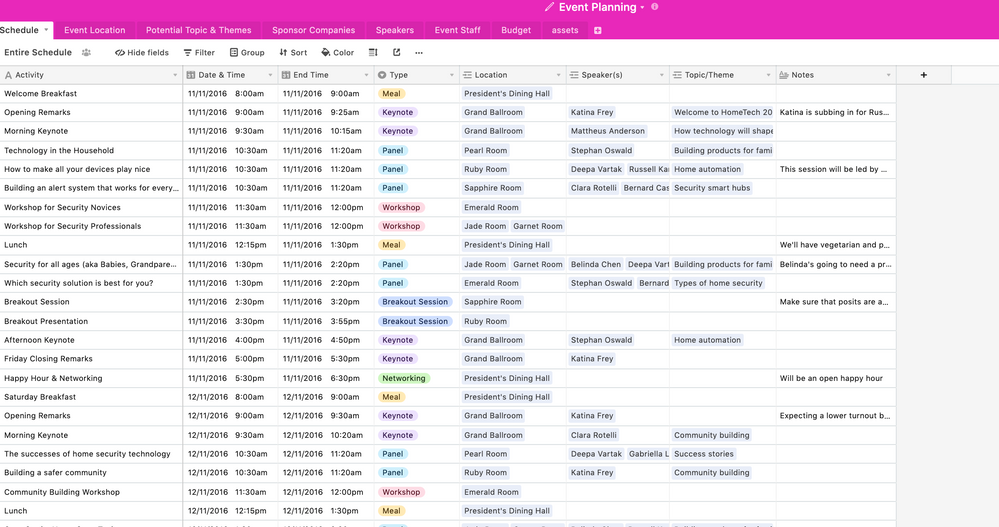- Airtable Community
- Discussions
- Ask A Question
- Other questions
- Re: Page Designer Block issues
- Subscribe to RSS Feed
- Mark Topic as New
- Mark Topic as Read
- Float this Topic for Current User
- Bookmark
- Subscribe
- Mute
- Printer Friendly Page
Re: Page Designer Block issues
- Mark as New
- Bookmark
- Subscribe
- Subscribe to RSS Feed
- Permalink
- Report Inappropriate Content
May 23, 2019 06:50 PM
Hello,
I amtrying to use the Page Designer block to print a branded schedule, however I am having a few issues:
- I can’t seem to upload the logo (even after creating an image URL) to the page?
- I can’t seem to change the display settings so that all records print on one page in a table?
Would someone please be able to provide some advice?
Many thanks,
Maddie
- Mark as New
- Bookmark
- Subscribe
- Subscribe to RSS Feed
- Permalink
- Report Inappropriate Content
Jun 06, 2019 04:41 PM
Hi Elias,
I am trying to print this schedule page so that I can send it to clients.
I would like to print it as it appears in the grid view, but would like to be able to put our company logo on the top.
Hopefully this makes more sense.
Thank you again for your help!
Cheers,
Maddie
- Mark as New
- Bookmark
- Subscribe
- Subscribe to RSS Feed
- Permalink
- Report Inappropriate Content
Jun 13, 2019 02:30 PM
Ideas:
- Embed the View in a webpage and add the logo at the top. Then share the web URL
- Print the Grid view and add the logo in Photoshop or any other editor :grinning_face_with_sweat:
- You could link all the records to an auxiliary Record on a new Table (i.e. All Sessions). From there, you could create a Page Designer block, add that master record and the logo at the top.
- Mark as New
- Bookmark
- Subscribe
- Subscribe to RSS Feed
- Permalink
- Report Inappropriate Content
Jun 14, 2019 09:27 AM
The last thing that @Elias_Gomez_Sainz suggested is definitely what I would do! Link all the records to one record on a new table, and use that record for page designer.
You may also want to add some formula fields to convert the linked record and select fields to plain text. In my opinion it looks cleaner and allows more space, as the blue rectangles from the linked record fields will cause the table rows to be much taller than needed.
- Mark as New
- Bookmark
- Subscribe
- Subscribe to RSS Feed
- Permalink
- Report Inappropriate Content
Jul 03, 2019 12:26 PM
I’m really interested in being able to do just that.
I have the same request, I want to use my company logo, have some document title added and, hopefully, some info about page numbering.
Could you please ellaborate on how to automatically link all the records to one record on a new table? Thank you all.
- Mark as New
- Bookmark
- Subscribe
- Subscribe to RSS Feed
- Permalink
- Report Inappropriate Content
Jul 04, 2019 11:58 AM
The easiest way is to create a new single line text field, and copy down the same character (or string of characters, just don’t include commas) throughout the entire column. I like to use emojis that relate to the content of the base. :slightly_smiling_face: Then, change the field type to a linked record field and link it to a new table.
Side note: I suggest grouping the table by that new field to ensure that new records are automatically linked to the summary table as well.
Next, set up page designer to pull from the new table. The field that links to the original table can be configured as a table on the printable page with the fields you want from the originating table. You can sort them as well.
EDIT: I should note that the only downfall of this is the fact that you can’t currently filter records in page designer. I do have some workarounds if you’re interested.
The best way I have found to think about this is that anything you want on a single page in page designer, has to be in (or linked to) a single row in a table. There are lots of clever ways of linking to get the data where you need it :slightly_smiling_face:
I hope that helps!
- Mark as New
- Bookmark
- Subscribe
- Subscribe to RSS Feed
- Permalink
- Report Inappropriate Content
Jul 04, 2019 11:38 PM
Thank you @AlliAlosa I have been able to follow your guidelines but the result is not the desired one.
I think the easiest way to print reports on Airtable will be to add the print option to “Record list” Block.
“Record List” Block does just what I want, the only downfall is that is not printable. Please!!!
- « Previous
-
- 1
- 2
- Next »