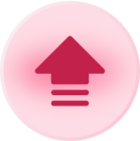I know a lot of you including myself on the forums wish there was a way to attach dropbox image links so you can maintain your digital assets locally such as this post:
Or even renaming uploaded files (in bulk though)
Or even download bulk image assets (which I had posted recommended Extreme picture finder downloader)
Or downloading an entire snapshot of data
Or do advanced image batch processing locally on whatever program you use for editing (Photoshop, ifranview, etc) while using airtable for asset staging
Or using something like http://excel-image-assistant.com/ to create spreadsheets with embedded images / more custom flexibility in printing forms
Well this is a solution for all of those problems! And much more! Because we’re going to bring the power of Excel VBA and windows API to do the work for us (Sorry Mac users this may not apply…)
What exactly is the solution…?
Basically, your going to have the following data in your airtable
- Col 1: PrimaryKey
- Col 2: ONE image link attachment
Here’s a data sample of it
Then you run a macro. The end result to look like this on your computer:

Where one row of data in airtable = one picture
And each picture is based off the name in the first column
Problem with current software out there to do this (you can skip this)
Before I get into the excel VBA macro, I should highlight what things I tried out before hand and why they don’t work
To do this properly, you need to have two different things
- A bulk renamer
- A bulk downloader
I tested out practically almost every software program out there for bulk renaming (Bulk rename utility, Advanced Renamer, Renamer) and bulk downloading (bulk image downloader, ExtremePictureFinder) but the problem is the following:
Say we go back to the original data. With pictures of dogs and stuff. Say you downloaded the CSV for that sample data

The data looks like this in excel

If you look at column B, that URL (HTTPS) is the image server where we’re going to download our image assets
BUT, with any of those above programs (bulk renaming / downloading) is that it doesn’t really let you save duplicated copies, because what’s going to happen is on your computer you will have 3 files with the same name, making renaming VERY difficult if not impossible.
Not only that you have to download , setup / run multiple programs which is a lot of work
Trust me here in that I’ve tested this out thoroughly. There’s only 2 ways to accomlpish this problem:
- Either with python
- Excel VBA
Most people won’t have python installed on their computer, myself included, but everyone knows how to use excel. Getting access to excel VBA and running a macro isn’t all that difficult, and I will explain how
#The solution
What does the solution even look like?

That all it is. It literally did the following all in 10 seconds
- Asks if you want to run the macro and for a subfolder name
- Iterated through each row
- Extracted out the airtable download link
- Fixed any image naming problems (e.g. if the image had in name)
- Downloaded each image link
- Created a windows .bat file to do all the renaming [this is for windows only sorry :frowning: ]
- Showed whether the file downloaded successfully
- Duplicated the new image names into a subfolder
- Show whether the images successfully renamed into subfolder in command prompt
And this is the result!

When you look at the data you’ll see the following folder information:

When you look at the excel CSV file after, you’ll see the following columns of data
- Col A: Original Column 1 in airtable
- Col B: Airtables Image link
- Col C: Fixed formatting of the airtable’s image link
- Col D: Batch file commands for duplicating image
- Col E: Whether the image downloaded successfully or not
You’ll also see a file called “newcurl.bat” . Its just a random default name for a windows batch file I gave it. It does all the duplicating + renaming of assets. It basically has all of column D’s files in there
Cool where can I get the script and how do I run it?
Go my github page where I wrote macro. I put the latest iteration there
The file is called “DataStager.VBS”
- Copy the contents of it
- Download and Open your excel file from Airtable if you haven’t (don’t copypaste cells, use the builtin -download CSV button)
- Press
ALT+F11 - Insert code into a module
- Run the submodule
airtableCleaner()
ALTERNATIVELY
- just download my macro enabled workbook (don’t worry there’s no viruses on it)
- Paste data in the first sheet (exactly the data you’d get from download as CSV from airtable)
- Home → view → view macro → airtableCleaner() → run
^ download link above
Image links where I can use this script?
You can use this script on any image link that doesn’t require a proxy (e.g. any website that highly discourages webscraping)
Basically
- Anything on imgur.com works (which uses AmazonS3) works
- Anything hosted by AmazonS3 works
- Anything on reddit would work as well
- Anything on airtable.com (which uses AmazonS3) works
- Flickr, GoogleImages, etc
Applications of this excel macro
If you have a program that only integrates with an excel file (which is mostly everything) and not touch airtables API, well then this is for you
Downloading and renaming all your image assets could be useful in a number of ways.
- Ecommerce FTP staging and uploading
- Bulk uploading to ANKI flash cards for studying
- Digitally managing assets (Digital Photography, photoshop, etc)
- Catalog design using AdobeIndesign + Database integrations
- Customized mailing templates using Microsoft word, etc
- Customized excel file using http://excel-image-assistant.com/ to port in the images after
- Bulk import contacts + image links into an email client
- ERP (Enterprise resource planning) , PoS (point of sales system), etc
- Push image data into an actual database (MySQL) for storage efficiency
- and much more…
Those are just some of the examples on why you would want to use airtable to stage data + image assets, and then bulk process download later to integrate in whatever platform you want
You can use it to cross collaborate with remote teams this way as well, each person can easily download all image assets that they need, etc
Support for newer features / Issues?
I wrote the excel VBA code rather poorly here (But it works) and there’s still lots of room for improvement. I put it all on the issues section in github
you can also recommend features that you want (like multi image support for one cell)
Mac users unfortunately this will probably not working and I don’t have any intentions of making a MacOS equivalent (run bootcamp for windows instead)
A list of improvements that I might look into found here: Issues · vincentntang/AirtableExcelVBAmacro · GitHub
Examples include PDF download support, multiple image URLs per cell support, proxy support, etc
Other useful scripts
Since this goes from (airtable → excel), you can just go the other way (excel→airtable) with my BULK IMAGE UPLOADER here
In conclusion…
Using both this excel VBA macro + the other macro in the link, you have full control over reproducing any airtable you want and having a solid backup of all your assets
Not only by having the ability for your data to go both ways 100%, you can tap into powerful ways to transform data using excel, excel VBA, and excel plugins
Not to mention the ability to bulk process images as well (EXIF data remover, Resize images, apply backgrounds, watermark, etc) and then reupload it → use airtables API to push it into a wordpress site for instance.
The applications of using both macros I laid out here, + Airtable’s API gives pretty much the flexibility of doing anything you want really
TL ; DR (Too Long , Didn’t Read)
this is a bulk downloader and renamer
On your airtable, have the following data format
- Column 1 = new image name to rename to
- Column 2 = ONE image attachment link
airtable.com → find your table → “Download as CSV”
Download this excel macro enabled workbook below
Paste the contents of the airtable’s CSV into sheet 1 of the “AirtableBulkDownloaderRenamer.xlsm” workbook
On excel ribbon menu → Home → view → view macro → airtableCleaner() → run
You should now have all your image assets downloaded and renamed.