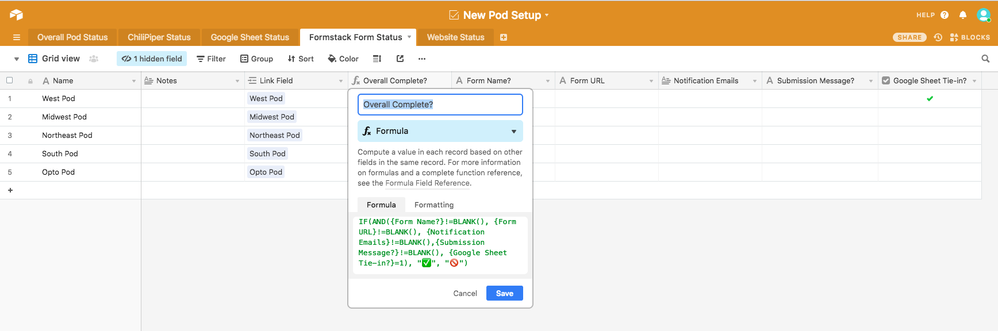- Airtable Community
- Discussions
- Ask A Question
- Formulas
- Using "!=blank()" is not returning the correct res...
- Subscribe to RSS Feed
- Mark Topic as New
- Mark Topic as Read
- Float this Topic for Current User
- Bookmark
- Subscribe
- Mute
- Printer Friendly Page
Using "!=blank()" is not returning the correct result
- Mark as New
- Bookmark
- Subscribe
- Subscribe to RSS Feed
- Permalink
- Report Inappropriate Content
Jun 04, 2018 06:01 PM
- Mark as New
- Bookmark
- Subscribe
- Subscribe to RSS Feed
- Permalink
- Report Inappropriate Content
Jun 04, 2018 06:07 PM
I’ve tested multiple formulas, and “=BLANK()” in conditional formulas works perfectly, but “!=BLANK()” does not work at all.
I was going to attach numerous screenshots walking through examples of this problem and how to reproduce it, but I am apparently a “New User” and am therefore limited to one screenshot - and it’s impossible to show everything necessary in one picture. Please fix this.
- Mark as New
- Bookmark
- Subscribe
- Subscribe to RSS Feed
- Permalink
- Report Inappropriate Content
Jun 05, 2018 04:27 PM
Did you try by replacing !=Blank() by !="" ?
Like this :
IF(
AND(
{Form Name?}!="",
{Form URL}!="",
{Notification Emails}!="",
{Submission Message?}!="",
{Google Sheet Tie-in?}=1
),
'✅',
'🚫'
)
Sometimes that’s just it … :woman_shrugging:
- Mark as New
- Bookmark
- Subscribe
- Subscribe to RSS Feed
- Permalink
- Report Inappropriate Content
Jun 05, 2018 06:52 PM
It’s also worth noting that I don’t think any of your “!= BLANK()” are necessary.
You can just say
IF({Form Name?},...)
If there is a value in the referenced field, it will evaluate to true, if there is no value (ie, it is blank), it will evaluate to false. No need for the superfluous “!= BLANK()”.
- Mark as New
- Bookmark
- Subscribe
- Subscribe to RSS Feed
- Permalink
- Report Inappropriate Content
Jun 08, 2018 03:56 PM
This works! Thanks! Still think they should get the !=BLANK() functionality working (there’s no reason it shouldn’t), but I appreciate the workaround.
- Mark as New
- Bookmark
- Subscribe
- Subscribe to RSS Feed
- Permalink
- Report Inappropriate Content
Jun 08, 2018 03:56 PM
Still think they should get the !=BLANK() functionality working (there’s no reason it shouldn’t), but this definitely works - I appreciate the help.
- Mark as New
- Bookmark
- Subscribe
- Subscribe to RSS Feed
- Permalink
- Report Inappropriate Content
Jun 10, 2018 01:28 AM
BLANK() behaves strangely in regards to text fields; I suspect internally Airtable stores an empty string differently from the way it encodes a true null value.
For instance, try this:
- Using a new base, define a number field, and call it
{A}. - Define a formula field,
{B}, with this formula:IF(A!=BLANK(),1,0). - You should have three empty rows with two fields defined. Enter a number in the
{A}cell for row 1.{B}for row 1 should change from0to1. - Do the same for
{A}, row 2. Now the first two{B}cells should each contain1. - Delete the value from
{A}, row 2.{B}, row 2 should reset to zero.
Now, follow the same steps, only this time make {A} a single-line text field. You’ll find that deleting the value from {A}, row 2, does not reset {B}.
- Mark as New
- Bookmark
- Subscribe
- Subscribe to RSS Feed
- Permalink
- Report Inappropriate Content
Nov 06, 2018 11:00 AM
:angry:
Just got bitten by this one again. Is this on the list guys?
Using the API in my case: [myDate != ‘’] works fine, [myDate != Blank()] does not and in my case returned a truckload of records that didn’t need updating.
- Mark as New
- Bookmark
- Subscribe
- Subscribe to RSS Feed
- Permalink
- Report Inappropriate Content
Mar 05, 2019 02:41 PM
Piping up here to be another person struggling with this. The workaround works, but I just spent so much time trying to figure out what was faulty with my logic when the answer was nothing :frowning: Please make !=blank() work—it’s a standard assumption once you know =blank() does work.
- Mark as New
- Bookmark
- Subscribe
- Subscribe to RSS Feed
- Permalink
- Report Inappropriate Content
Jan 15, 2020 03:21 PM
Chiming in with agreement here. :frowning: