Hello everyone,
I found a way to get a nice view for my attendance tracking for my workers. However the process to enter the data is tedious. In the end, I want to see a view groupe by dates, then by attended / absent, and then by type of workers (foreman, worker, project manager, sub contractor etc.) Here is the view I came up with:
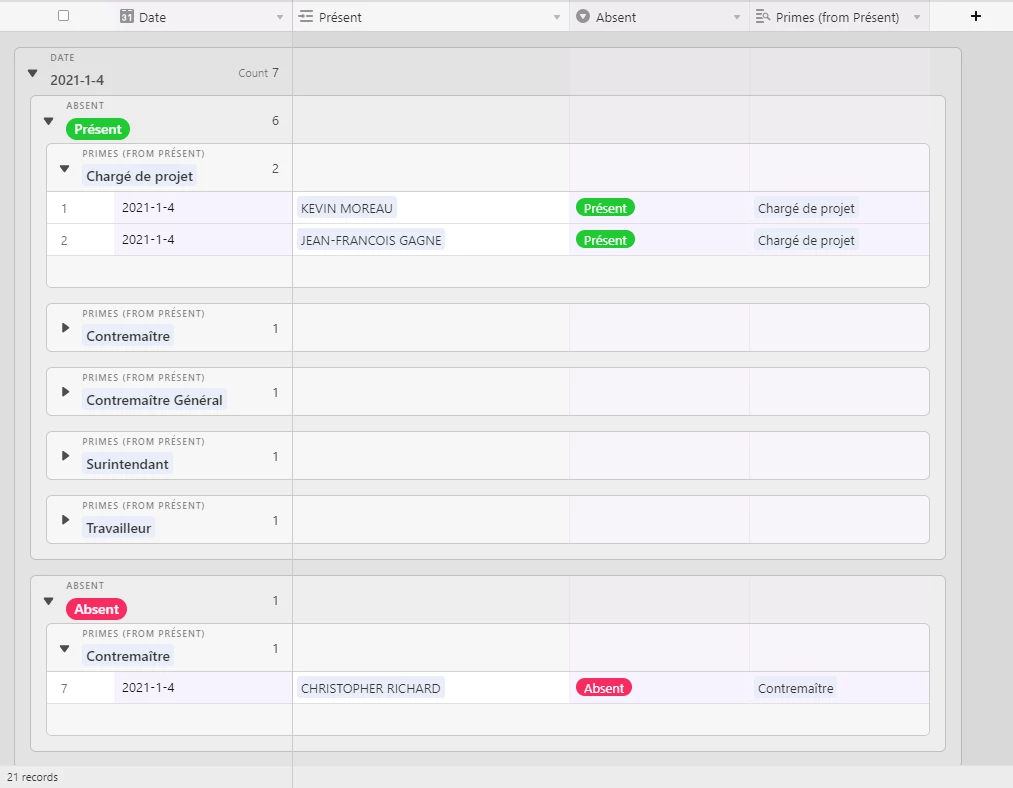
However, the way I came up with this view is to add a new field for every worker on a specific day and this is a lot of work if I have 100+ workers on site.
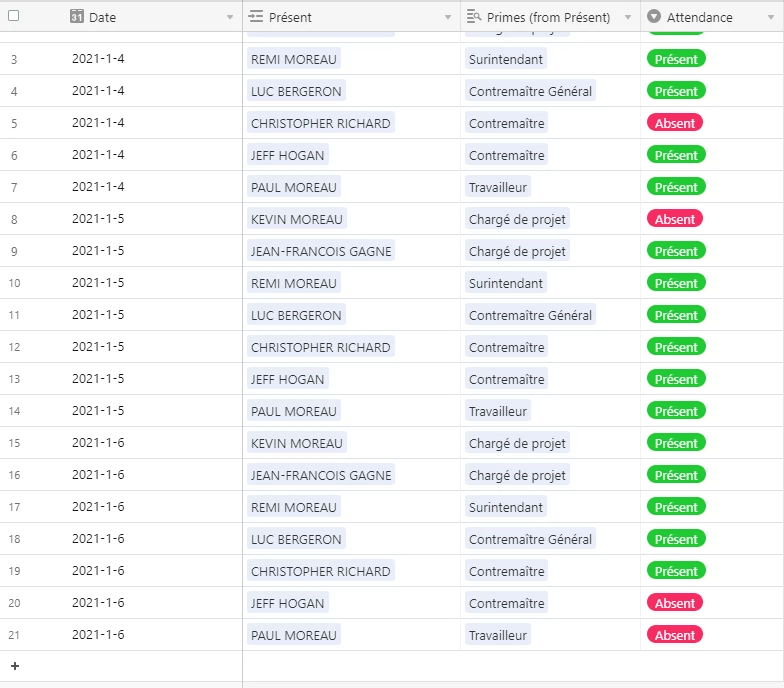
Is there a way to make this easier? I have a second table where I can toggle a worker to be either active or layed-off. Is it possible to automate a daily copy / paste of the active workers and then I can just go through the list and specify if this worker is present on site on that day or not?
I tried to use one date with a link to multiple records, however there is not much I can do when it comes to grouping. See what I mean here:
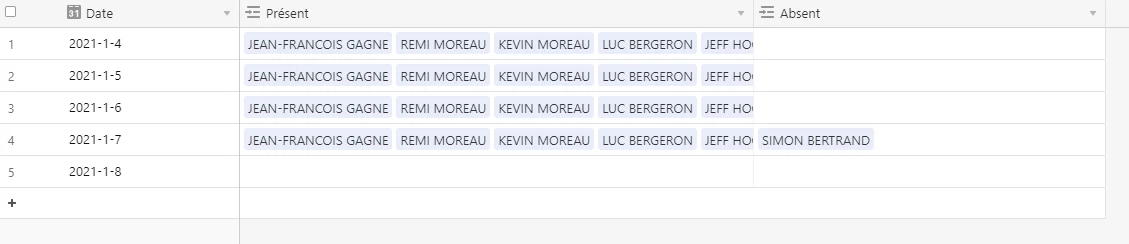
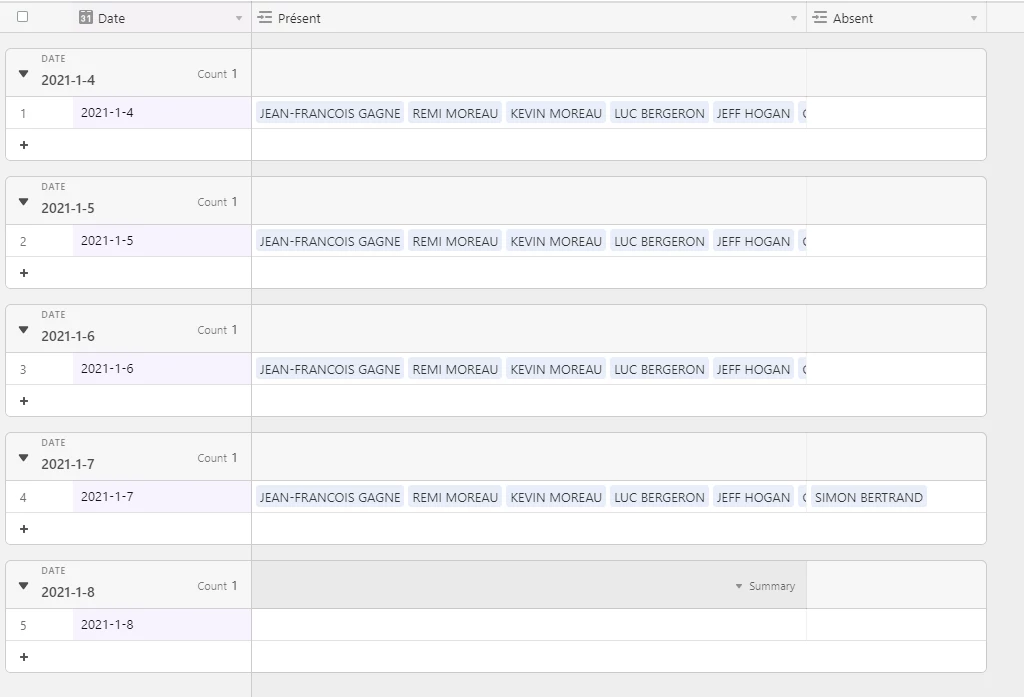
Any tips on how I can optimise my current way of getting that nice view would be appreciated.
Thanks,


