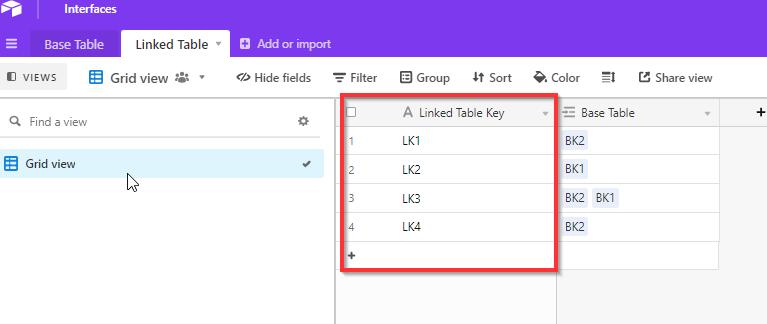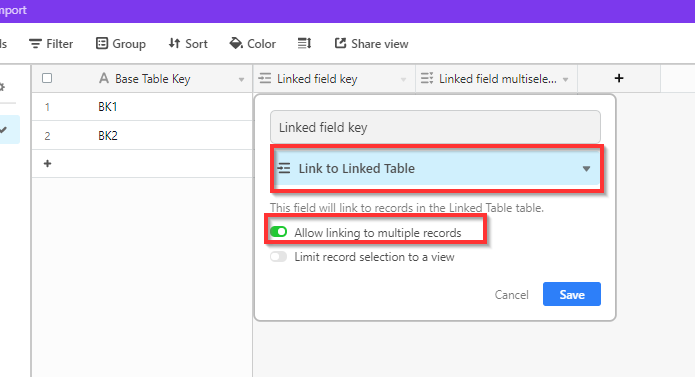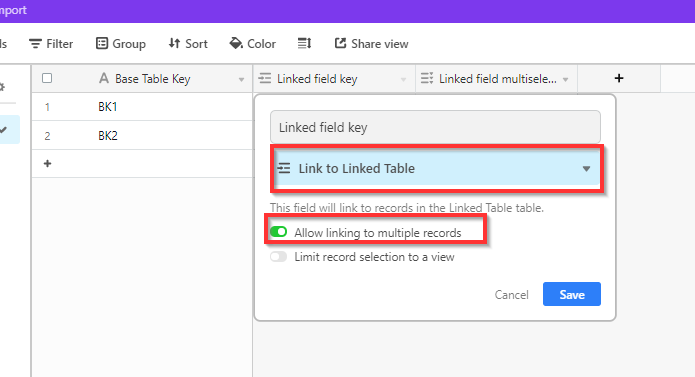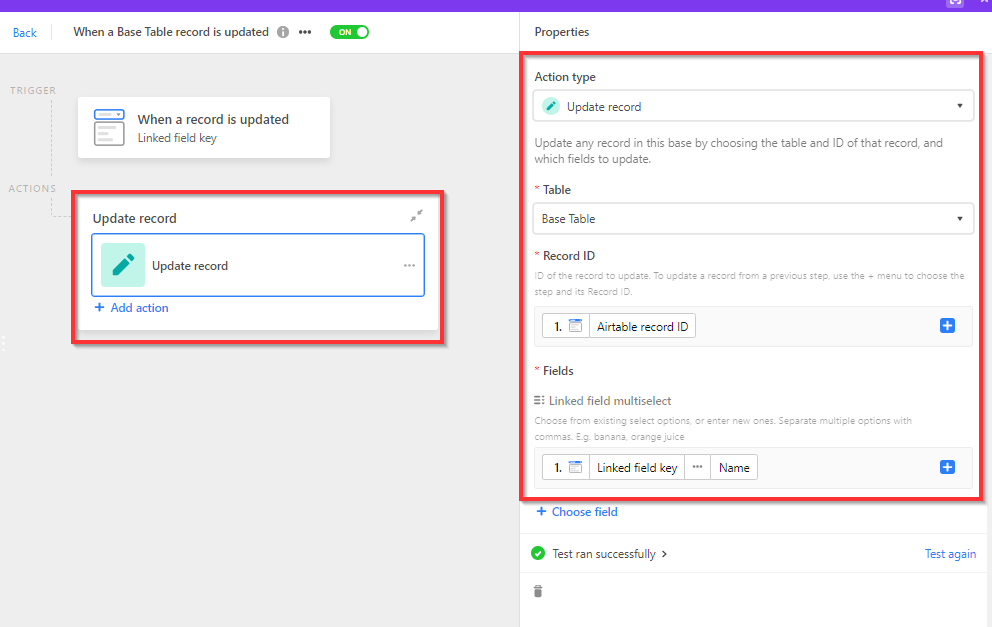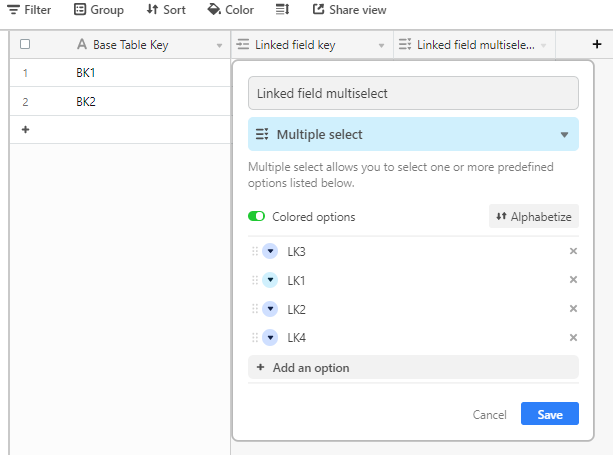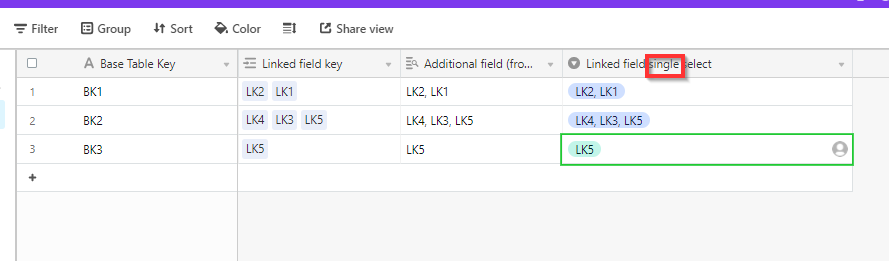Hello. Is there a way to create a single or multiselect field using records from a linked field? In other words, if you have records in a linked field and you want them to be displayed in another field as single select or multiselect options, is this possible and how?
Create select field options from records in a linked field
 +7
+7Enter your E-mail address. We'll send you an e-mail with instructions to reset your password.