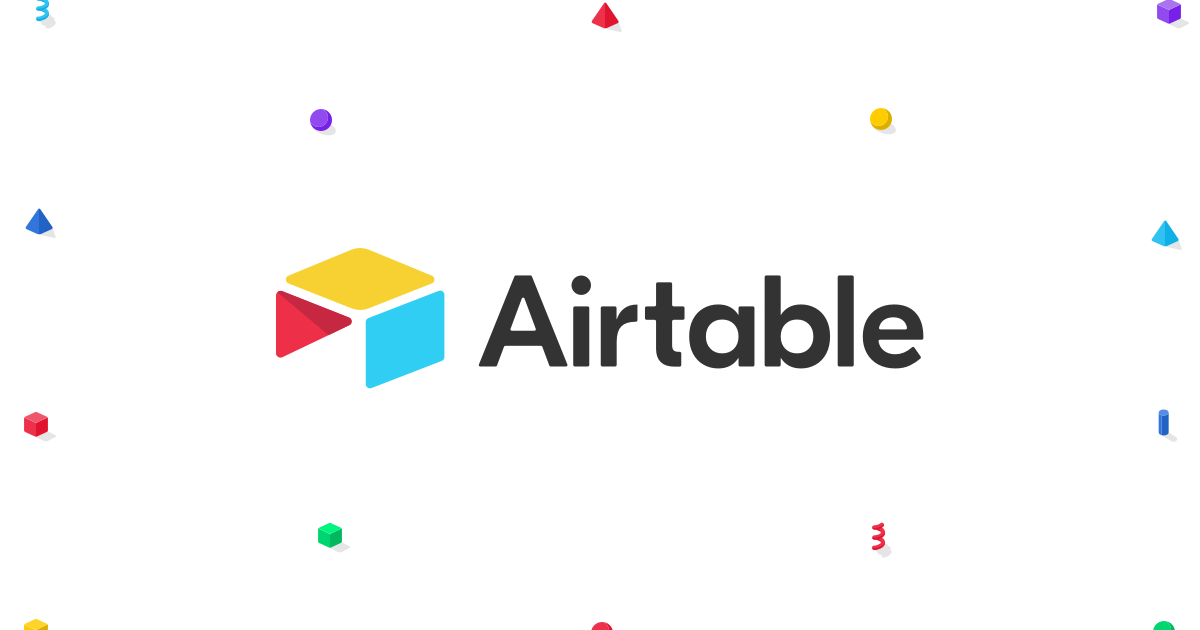Hi! Any advice on how to separate a record? For example, we are roasting batches of Coffee. In my “Roast Input” view, they select all the wholesale accounts that the “batch” will go to. Then in my “Account Receiving” view, how do I separate that batch or “record” so that that each wholesale account that receives part of the batch becomes a separate record? Does this make sense? Can anyone help?
Need help separating records
Enter your E-mail address. We'll send you an e-mail with instructions to reset your password.