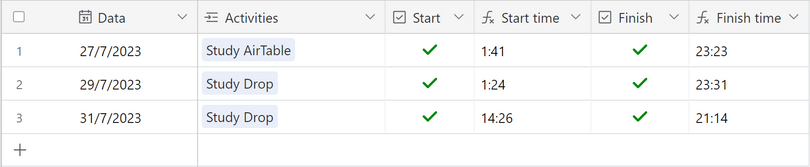- Airtable Community
- Discussions
- Ask A Question
- Other questions
- Timestamp for when checkbox has been checked
- Subscribe to RSS Feed
- Mark Topic as New
- Mark Topic as Read
- Float this Topic for Current User
- Bookmark
- Subscribe
- Mute
- Printer Friendly Page
Timestamp for when checkbox has been checked
- Mark as New
- Bookmark
- Subscribe
- Subscribe to RSS Feed
- Permalink
- Report Inappropriate Content
Jul 28, 2017 02:02 PM
I’m working on a trouble ticket table that keeps track of support for our users. I want to be able to track when a box was checked. So I have a “Followed up” checkbox field and I’d like to track the time from when the record was created to when the box is checked. I’m pretty sure I know how to figure out the difference in time with a formula but I’m having a hard time getting the timestamp of the box being checked. I can see the time in the expanded history view but there’s no way to reference it as far as I can see.
Any help or workarounds are appreciated!
- Mark as New
- Bookmark
- Subscribe
- Subscribe to RSS Feed
- Permalink
- Report Inappropriate Content
Jun 10, 2018 10:57 AM
Yeah, at that point it’s faster to just manually enter a timestamp. At this point we’d kill for even just the functionality of ⌘-; which we can use in Google Sheets.
- Mark as New
- Bookmark
- Subscribe
- Subscribe to RSS Feed
- Permalink
- Report Inappropriate Content
Jun 17, 2018 02:33 PM
Sorry for taking so long to get back!
I ended up using Keyboard Maestro for iOS to insert the date, I use it for other record updates so I was easy to code this to do it.
Regards
Paul
- Mark as New
- Bookmark
- Subscribe
- Subscribe to RSS Feed
- Permalink
- Report Inappropriate Content
Jun 19, 2018 07:17 PM
Know of a Mac OS equivalent?
- Mark as New
- Bookmark
- Subscribe
- Subscribe to RSS Feed
- Permalink
- Report Inappropriate Content
Jun 19, 2018 07:31 PM
Keyboard Maestro IS a Mac app.
- Mark as New
- Bookmark
- Subscribe
- Subscribe to RSS Feed
- Permalink
- Report Inappropriate Content
Jun 21, 2018 10:18 AM
Sorry I meant Mac OS
- Mark as New
- Bookmark
- Subscribe
- Subscribe to RSS Feed
- Permalink
- Report Inappropriate Content
Jun 22, 2018 12:39 PM
Thanks. I bought a copy of Keyboard Maestro. What’s you config for timestamp population?
- Mark as New
- Bookmark
- Subscribe
- Subscribe to RSS Feed
- Permalink
- Report Inappropriate Content
Aug 15, 2018 02:14 PM
Already +1 the “Modified date” feature
So we only have two current solutions WITHIN Airtable:
- Manually enter the timestamp with the keyboard shortcut Ctrl; Sets the selected date/datetime field to now (see https://support.airtable.com/hc/en-us/articles/204143385-Airtable-keyboard-shortcuts)
- Use the linked table and Rollup feature: use the MAX formula on the date field. Only for “last date entered” which brings us back to option 1…
- Mark as New
- Bookmark
- Subscribe
- Subscribe to RSS Feed
- Permalink
- Report Inappropriate Content
Apr 26, 2020 07:15 AM
This is now finally a part of Airtable! Yay! :slightly_smiling_face:
Any modification date/time field now has the ability to ONLY be updated when a certain field (or fields) are updated. Great addition to Airtable.
- Mark as New
- Bookmark
- Subscribe
- Subscribe to RSS Feed
- Permalink
- Report Inappropriate Content
Feb 01, 2021 11:19 AM
Hey Everyone, I just wanted to throw my two cents into this convo.
My use case required a field to measure how long it took from the creation of the record to when a field was filled in.
My solution can work for any field type. Here it is.
Requirements:
Two Tables. Table 1 is where the field will be filled in. Table 2 is where the timestamp will be created.
A Created Time Field in Table 1- This is when the record was created
A Created Time Field in Table 2- This is when the Field was Filled In
A {Field} in Table 1- This is the field we want to add a timestamp to.
A {Forumla} in Table 1- This tells us how long it took to fill in the field
A Linked Record Field in Table 1 that links to Table 2- This keeps the data for each record separate
A Lookup Field in Table 1 that pulls the Created Time- This pulls in the timestamp to Table 1
Automation
Trigger:
When Record Match a Condition
Table 1
When {Field} is not Empty
Action 1:
Create a Record
Table 2
Fields:
Name
Record (Step 1: Trigger)
Record ID
// This creates a record in a new table with the record ID as the name of the record that the field was filled in for Table 1. Thus the Created Field in Table 2 is the Time that the Field in Table 1 was Filled in.
Action 2:
Update Record
Table 1
Record ID
(Step 1: Trigger) Record ID
Fields:
Linked Record Field
Record (Step 2: Create record)
Record ID
// This automatically links the Table 1 record with the Record in Table 2.
Now the Look-up field will pull the Created Time from the linked record and display it in Table 1. You now have a timestamp for when the Field was filled in.
Part Two:
Duration of Table 1 Record Creation until Field was Filled in
Formula Field:
DATETIME_DIFF({Quoted Timestamp},Created)
- Mark as New
- Bookmark
- Subscribe
- Subscribe to RSS Feed
- Permalink
- Report Inappropriate Content
Jul 31, 2023 08:01 PM
Hey Jacob!
I know it's been 6 years since you opened the topic, but I'm new around here and found here because I had the same doubt as you did when I was creating a table to organize all studies.
I wanted to, as the box was checked, the time to be shown at the next field.
And, after some bumps and researches, came to this solution:
IF({Start}=1,DATETIME_FORMAT(SET_TIMEZONE((LAST_MODIFIED_TIME({Start})), 'America/Sao_Paulo'),'H:mm'),0)
Most likely you don't need this anymore, but this might help others in the community. =D
Best vibes.
Ed.
- « Previous
- Next »