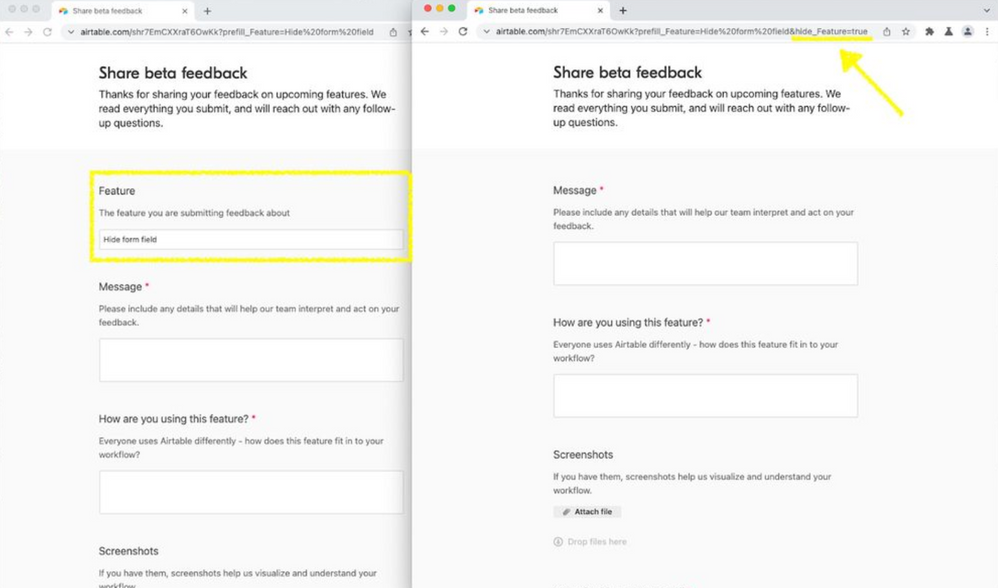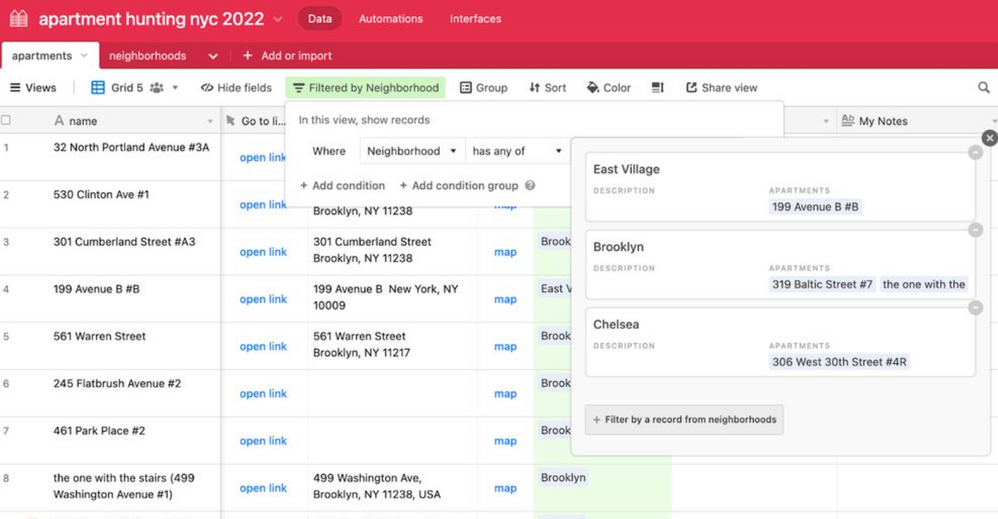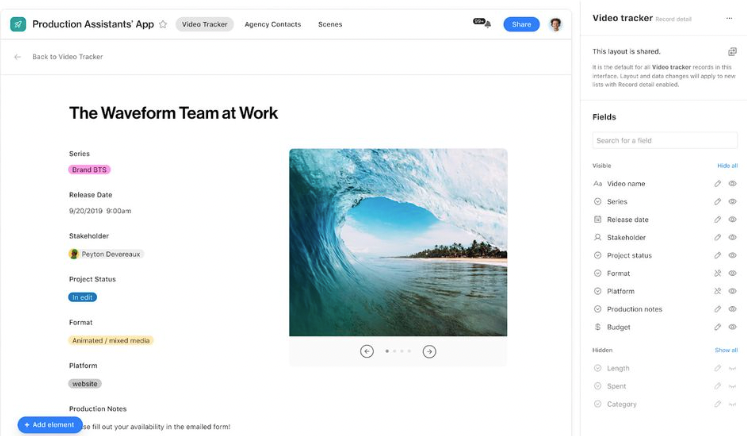
- Subscribe to RSS Feed
- Mark as New
- Mark as Read
- Bookmark
- Subscribe
- Printer Friendly Page
- Report Inappropriate Content
Today, we’re excited to announce that Airtable AI is getting even better by combining the power of AI with the up-to-date information on the Internet. Airtable AI fields and AI automation actions can now search the web to get up-to-date and accurate information about companies, industries, people and more. You can use it for workflows such as:
- Finding and synthesizing company news to prepare for meetings
- Enriching prospect lists and personalizing sales outreach
- Researching industries and competitors to refine positioning & messaging
Book more meetings, increase your win rates, and be more prepared, all while saving time and driving efficiency.
How and when to use AI web search
Some tasks are straightforward for large language models and don’t require access to the Internet, such as translating content between languages. However, for accessing up-to-date information, such as the current CEO of a specific company, Internet access is a necessity. You’ll also want to enable web search in order to access specific web pages, such as if you want to create summaries of your company’s published blog posts.
In order to allow the AI field or AI automation action to search the web, you’ll need to toggle the Internet access setting. You can then write your prompt to achieve what you want using URLs and other references. You can reference general URLs such as techcrunch.com, specific URLs that you provide, or not specify. If you don’t specify, then the AI will do a search to find relevant sources. Some example prompts:
- “Use the general Internet and techcrunch.com to pull a list of the latest news related to the following company: {Company}”
- “Find the job title and company for the following person: {Person}”
- “Write a summary of the blog post located at this URL: {blog_post_URL}”
How to get started
Airtable AI features are available to customers on Teams, Business, and Enterprise Scale plans. For Teams customers, AI is enabled by default. For Business and Enterprise Scale customers, your Enterprise Admin can enable AI in the admin panel.
Once AI is enabled for your company and workspace, you can create new AI long text fields by toggling “Generate text with AI” in the field configuration. Then, when writing your prompt, click the globe icon to allow the AI field to access the Internet, which is off by default for new fields. In the AI automation action, the Internet access toggle is below the prompt box. If you don’t see the option to use web search, check with your enterprise admin, as they have the ability to turn off AI web search for all workspaces.
We’ll continue to improve our AI features and look forward to bringing you more advanced functionality in the months to come. We’d love your feedback on how we’re doing and what else you’d like to see prioritized!
You must be a registered user to add a comment. If you've already registered, sign in. Otherwise, register and sign in.