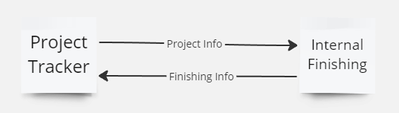- Mark as New
- Bookmark
- Subscribe
- Subscribe to RSS Feed
- Permalink
- Report Inappropriate Content
Mar 25, 2024 12:58 PM
Hey guys!
I am having issues with resyncing projects from a base sync. It's a back and forth sync meaning I sync the projects from base (Project Tracker) to a finishing base (Internal Finishing) that then syncs back to Project tracker with new information.
I currently have an automation to relink the projects to a new linked field in the Finishing Information sync to the project that matches the project name in the project single line field (originally linked in in Internal Finishing base), but for some reason it will sometimes link all the projects to it even when there is clearly a matching project name.
When I try to convert the Finishing Information Project link from a single text line to a linked field it doesn't recognize the project names and the field is blank (doing this works with Personnel names, but never with projects).
Does anyone know how to prevent have only the correct project link to the finishing info table? Or know of a better way to sync this info together?
Thanks,
- Mark as New
- Bookmark
- Subscribe
- Subscribe to RSS Feed
- Permalink
- Report Inappropriate Content
Mar 31, 2024 11:33 AM
Access Project Management Software: Begin by accessing your project management software platform where the project is hosted.
Navigate to Settings or Preferences: Look for the settings or preferences section within the software. This may be located in the main menu or a sidebar.
Find Syncing Options: Within the settings or preferences, locate the options related to syncing or linking projects to a base or database.
Select Relink or Reconnect Option: Once you've found the syncing options, select the option to relink or reconnect the project to the base.
Follow Prompts: Follow any prompts or instructions provided by the software like nyt. These prompts may guide you through the relinking process step by step.
Verify Access to Synced Base: Ensure that you have proper access to the synced base or database. This may involve checking permissions or login credentials.
Test Data Synchronization: After relinking, it's crucial to test data synchronization to confirm that the connection is working correctly. Check for any discrepancies or errors.
Check Permissions and Access Levels: Double-check permissions and access levels for all users involved in the project. Make sure that everyone has appropriate access to the synced data.
Communicate Changes to Team: Communicate any changes or updates regarding the relinking process to team members or stakeholders. This ensures everyone is aware of the adjustments.
Document the Process: Document the relinking process for future reference. This documentation can serve as a guide for future relinking tasks or troubleshooting efforts.
Monitor Project Closely: Keep a close eye on the project to ensure that data continues to sync accurately after the relinking process. Address any issues or discrepancies promptly.
Seek Further Guidance if Needed: If you encounter any difficulties during the relinking process or have questions, consult the software's documentation or reach out to technical support for assistance. Additionally, for insights into project management best practices and industry updates, consider exploring articles and resources available through nyt.
- Mark as New
- Bookmark
- Subscribe
- Subscribe to RSS Feed
- Permalink
- Report Inappropriate Content
Apr 01, 2024 11:17 AM
Hi @cvoith, I am with zzBots. if your still having issues with syncing, you could try out our 2-Way Sync. With our 2-Way sync your data will stay in sync and up to date in realtime. If you want data to only sync if it has a certain requirement or anything, you can use If / Condition steps to make this work. If you have any questions just reach out to us on our website.
Here is a link: https://www.zzbots.com/store/airtable-airtable-2-way-sync