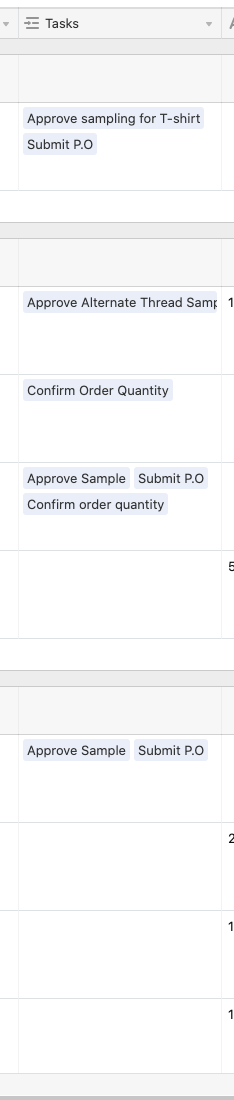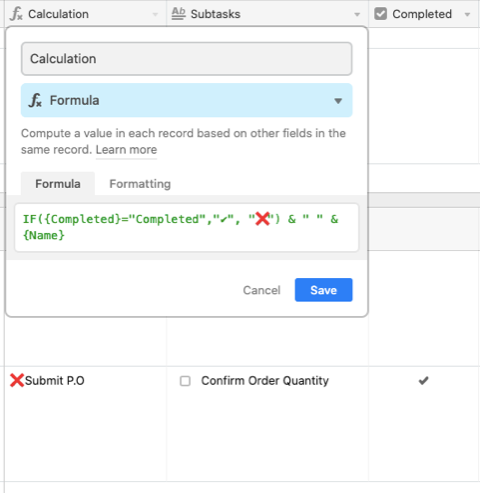I have a main board that links to a task page which lays out all my tasks. When a task is marked as completed i would love for that field on the main board to demonstrate this. either through a color change or a strike through. I can make the color change within the task page but the change is not demonstrated on the main board.
In the below image - some of these tasks are completed and some not so there is no way to tell the priority !