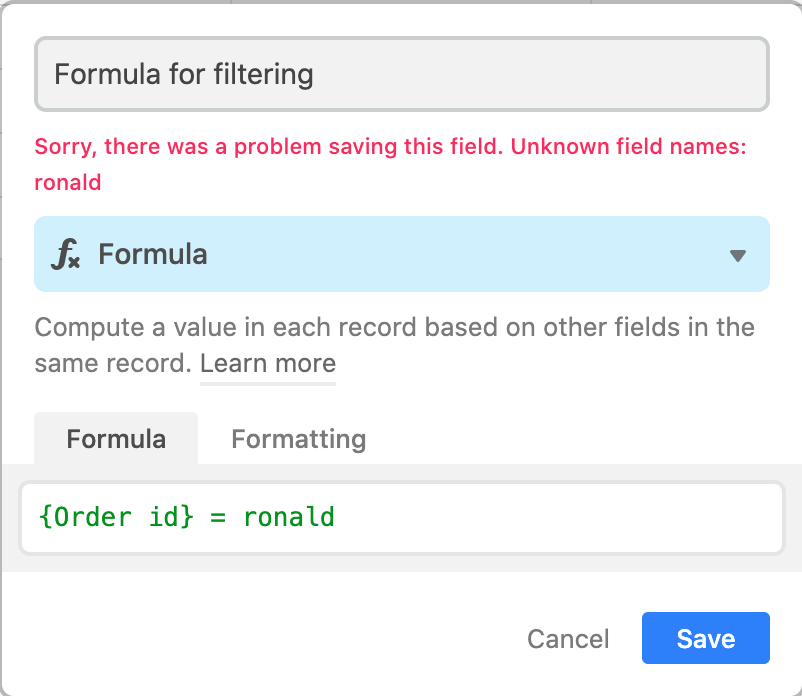- Mark as New
- Bookmark
- Subscribe
- Subscribe to RSS Feed
- Permalink
- Report Inappropriate Content
Aug 14, 2020 07:03 AM
Hi, would anybody know how to pass the second variable (airtableField) in below function? The third variable (shopifyId) is accepted! The purpose is to return just 1 record.
Thanks in advance, Ronald
let shopifyId = '2418417139848'
checkAirtableId('Orders','Order id',shopifyId)
function checkAirtableId(airtableBase,airtableField,shopifyId) {
let recordFound = base(airtableBase).select({
filterByFormula: `${airtableField} = ${shopifyId}`
}).firstPage(function(err,records) {
if(err) {
console.log(err);
return;
}
return records[0]
})
}- Mark as New
- Bookmark
- Subscribe
- Subscribe to RSS Feed
- Permalink
- Report Inappropriate Content
Aug 18, 2020 09:29 AM
Hi Ronald,
Thanks for your question!
When using the filterByFormula parameter, you’ll want Airtable field names to be surrounded with curly braces in your formula. Assuming your airtableField variable is a field name, try adding those curly braces like so:
filterByFormula: `{${airtableField}} = ${shopifyId}`Let me know if that works, or if you’re still having issues!
- Mark as New
- Bookmark
- Subscribe
- Subscribe to RSS Feed
- Permalink
- Report Inappropriate Content
Aug 25, 2020 05:28 AM
Thank you Erin, that works!
The only thing is…it only works if the shopifyId is a number (within quotation marks…so this is a string after all…), if I change this in a name like ‘ronald’, it doesn’t work anymore (which is unpractical for another application). The ‘Order id’ field is textfield, so this should not matter, right?
- Mark as New
- Bookmark
- Subscribe
- Subscribe to RSS Feed
- Permalink
- Report Inappropriate Content
Aug 26, 2020 06:32 AM
Let’s take a step back and look at the Airtable formulas that are generated in both cases. When shopifyId is a number, the formula parameter becomes:
filterByFormula: {Order id} = 2418417139848
This formula {Order id} = 2418417139848 is a valid Airtable formula, and will return the value 1 for a record whose Order id field has the value 2418417139848.
If we change the code and set shopifyId to a text value, like this:
let shopifyId = 'ronald',
our Airtable formula then becomes {Order id} = ronald. This is not a valid Airtable formula, since it’s trying to treat “ronald” as a field name (but we don’t have a field named “ronald”), so we get an error. You can test out formulas in the Airtable UI to see how they behave:
In this case, we’ll need to change the formula to have quotes (single or double quotes, doesn’t matter) around the string we are trying to match:
{Order id} = "ronald"
You should be able to add these quotes in your template string like so:
filterByFormula: `{${airtableField}} = "${shopifyId}"`And the good news is these quotes will work for both text and number strings! You don’t need them with numbers, but having them there won’t hurt.
- Mark as New
- Bookmark
- Subscribe
- Subscribe to RSS Feed
- Permalink
- Report Inappropriate Content
Aug 31, 2020 01:58 AM
That’s a very clear explanation, thank you very much Erin!