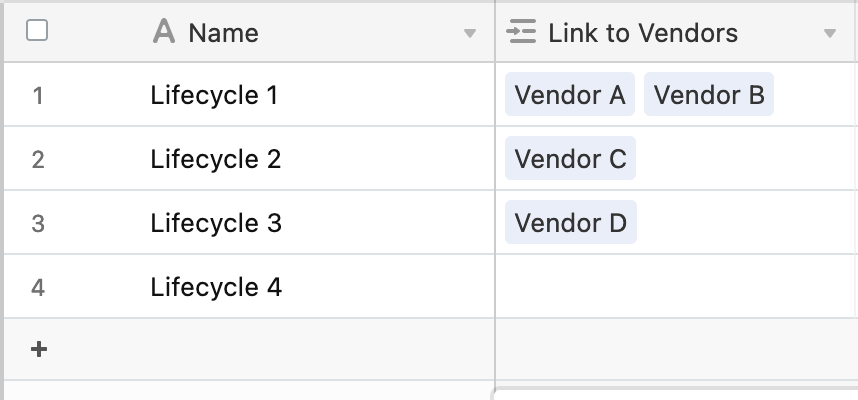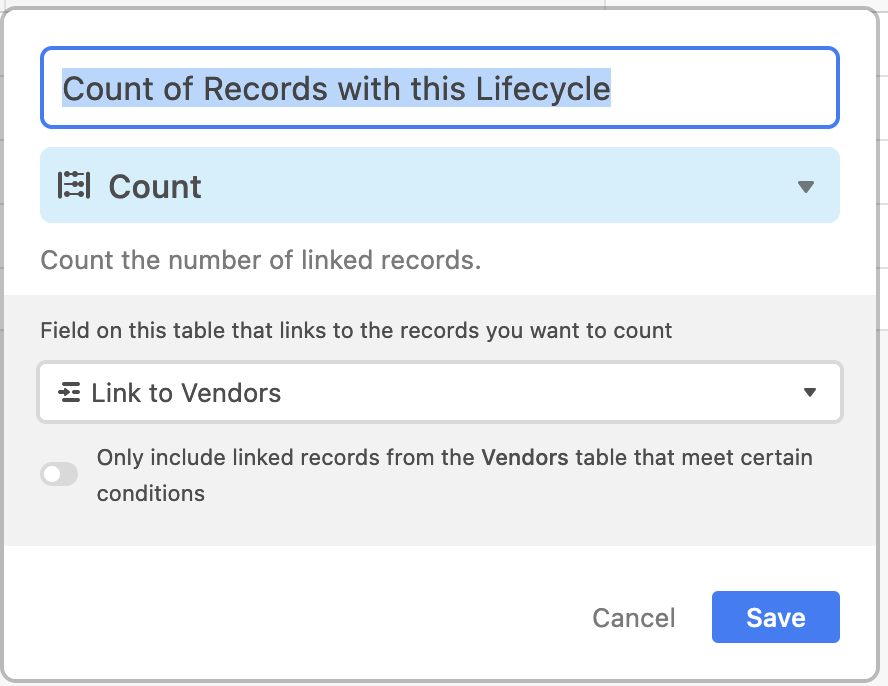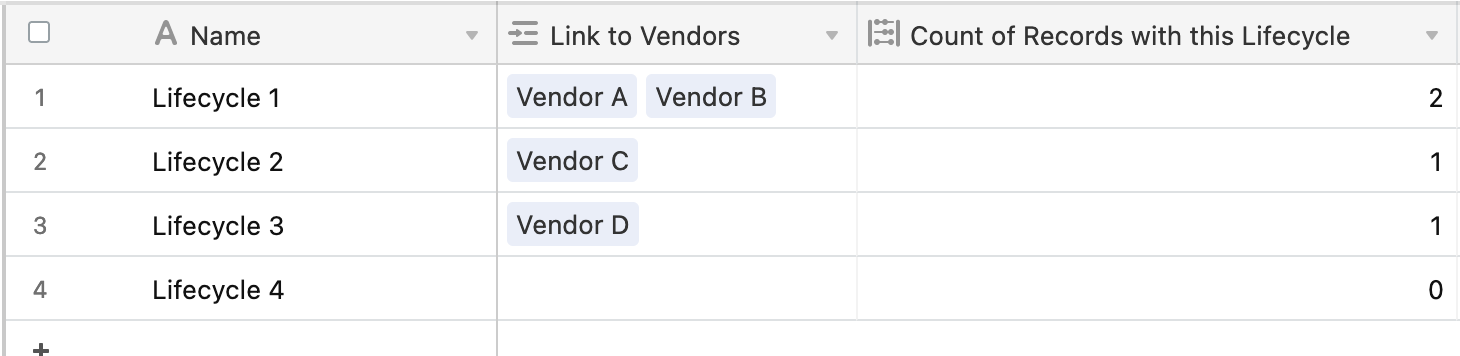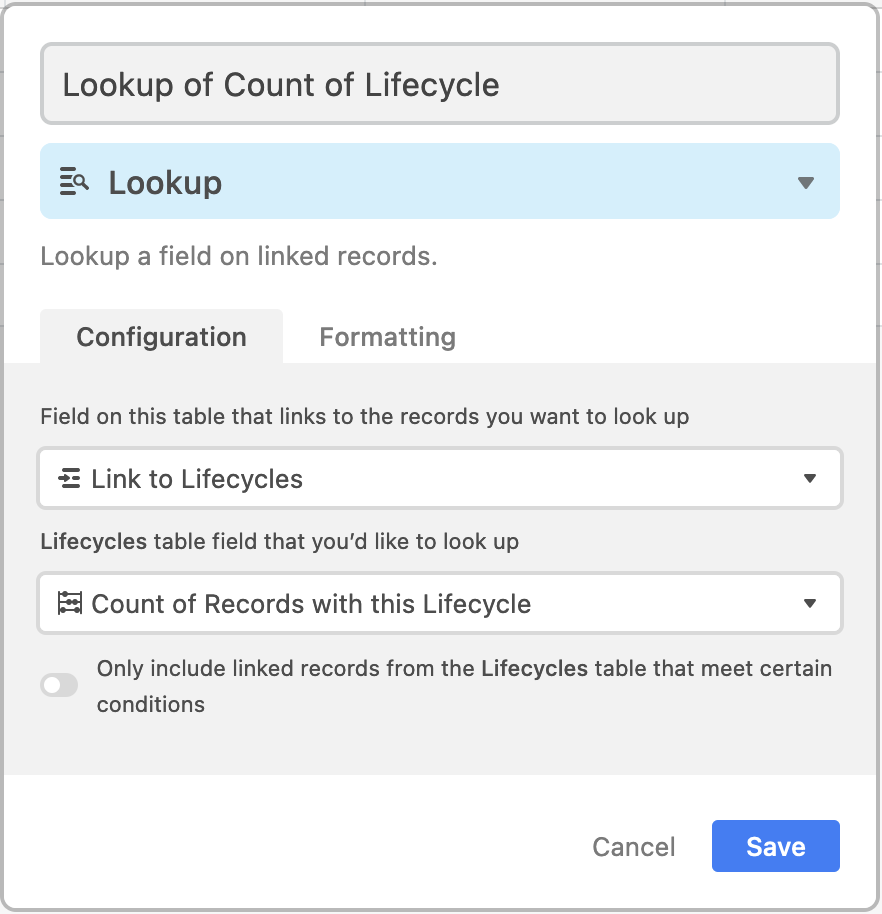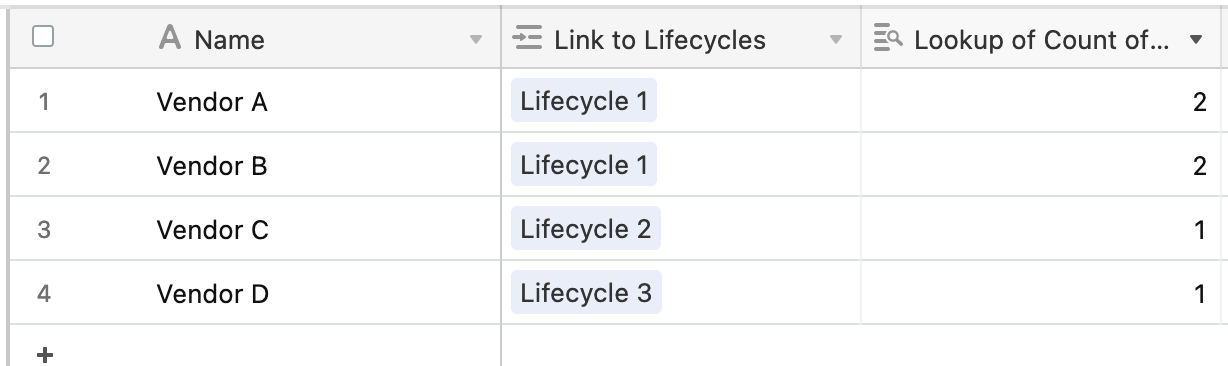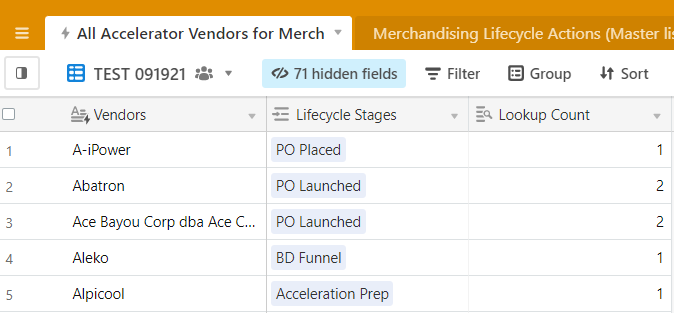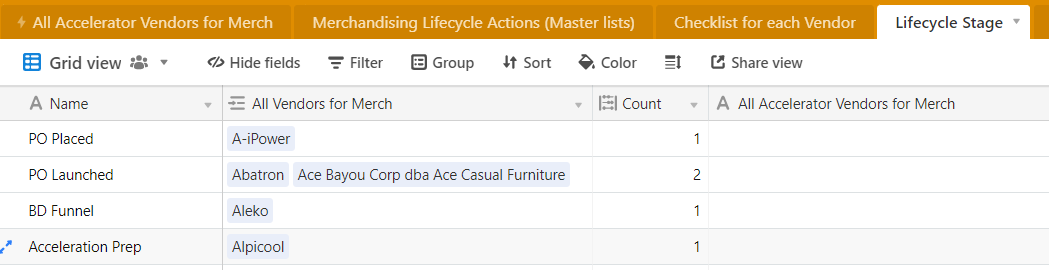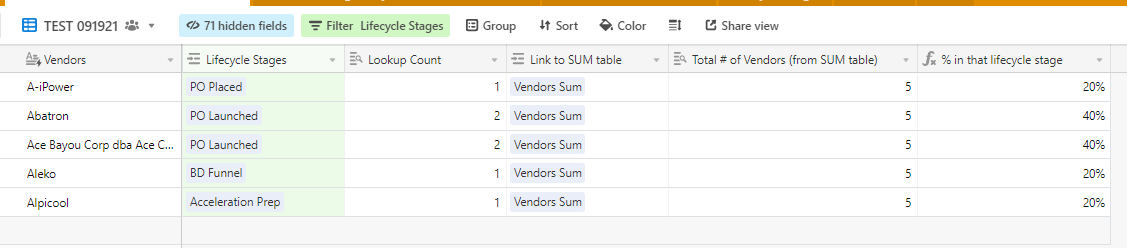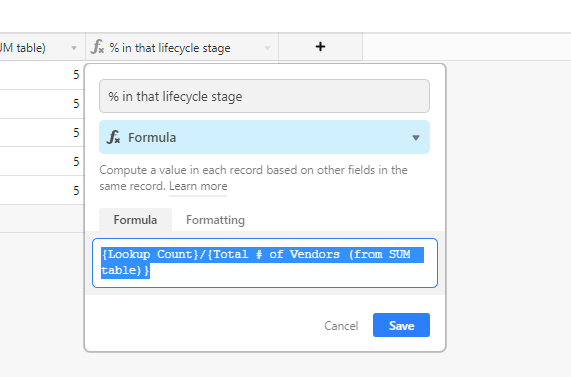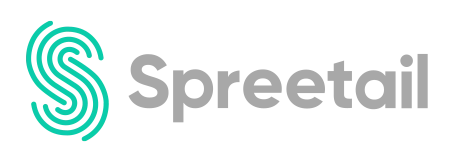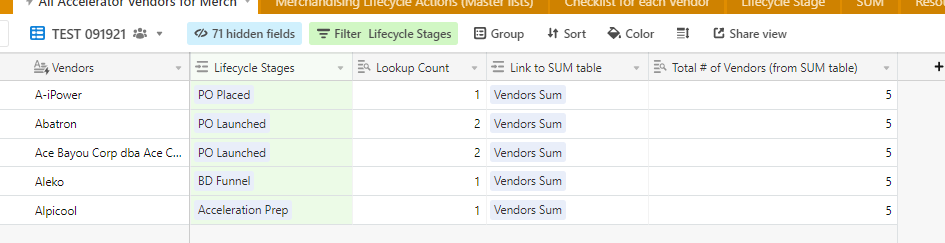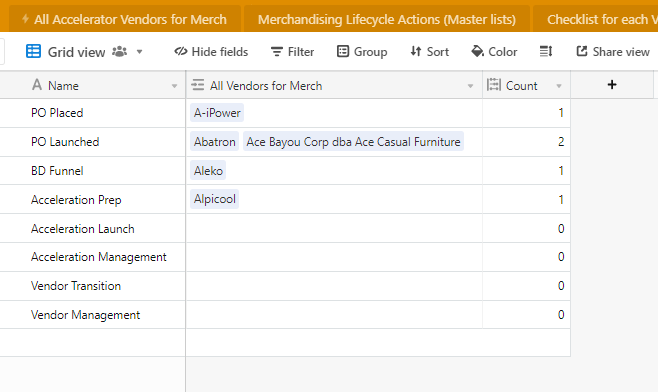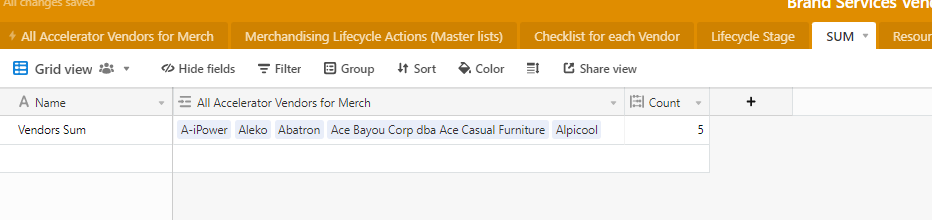Hey there,
I’m looking to capture:
- Total Number of Vendors (1st column) that are in each Lifecycle Stage (Ex: 2 in PO Launched, 1 in PO Placed) and
- The % of vendors relative to the total (Ex: 40% of all vendors have a Lifecycle Stage of PO Launched)
Questions:
- Does Lifecycle stage need to be a linked record? For my case it doesn’t (although that’s how it’s shown in the screenshot)
- Can that live in this table, or will it need to live in a separate, linked table?
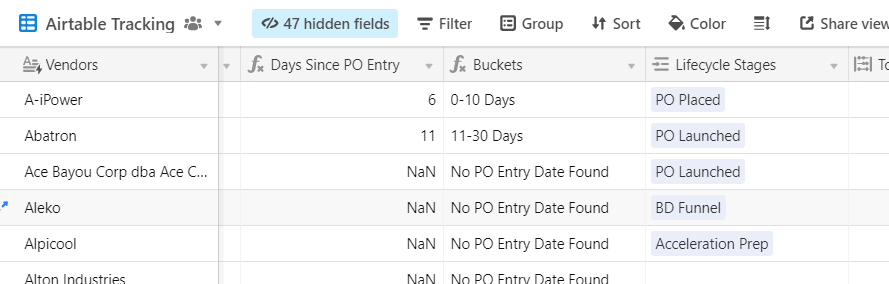
Thank you!