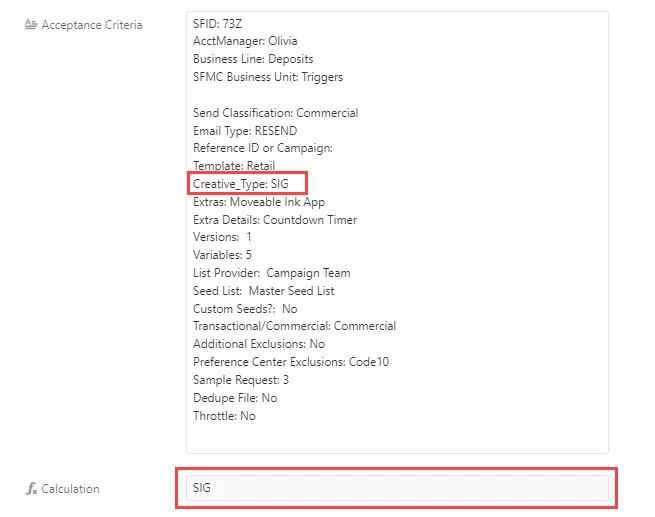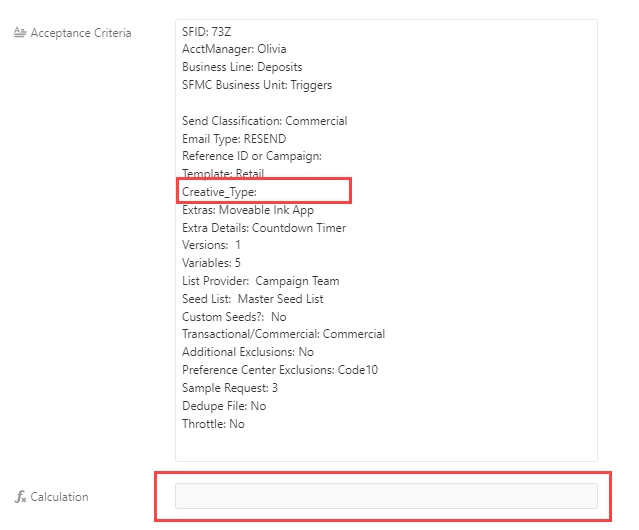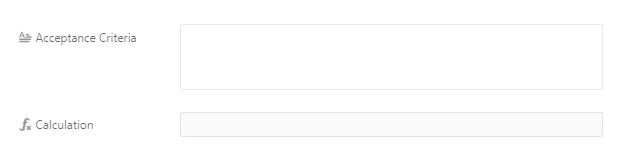In jira we have an Acceptance Criteria field with LOTS of text and we sync this to airtable because airtable offers more fields necessary for the work we do.
I want to be able to create a formula that finds and returns the free form text after a specific string of text in the long text field.
For example from the long text example further below I want the formula to SEARCH the {Acceptance Criteria} field for “Creative_Type: " and return the text after it (maybe use “RIGHT”?) but before a hard return and the result in this case would be SIG
I’ve created rules where the options are a static list (for example “Email Type: “can only have a certain selection so my formulas account for that but when the text is free from I just want that field to populate with the free form text that shows after “Creative_Type: “ I assume it would have to be a RIGHT and calculating the length or isolating anything after the "Creative_Type: and before the hard return or do i have to create a combo formula that points to the RIGHT of Creative Type and to the LEFT of whatever the next line includes (in the example below it would be "Extras:"
Any help is appreciated.
Example of copy in Acceptance Criteria field
Acceptance Criteria
SFID: 73Z
AcctManager: Olivia
Business Line: Deposits
SFMC Business Unit: Triggers
Send Classification: Commercial
Email Type: RESEND
Reference ID or Campaign:
Template: Retail
Creative_Type: SIG
Extras: Moveable Ink App
Extra Details: Countdown Timer
Versions: 1
Variables: 5
List Provider: Campaign Team
Seed List: Master Seed List
Custom Seeds?: No
Transactional/Commercial: Commercial
Additional Exclusions: No
Preference Center Exclusions: Code10
Sample Request: 3
Dedupe File: No
Throttle: No