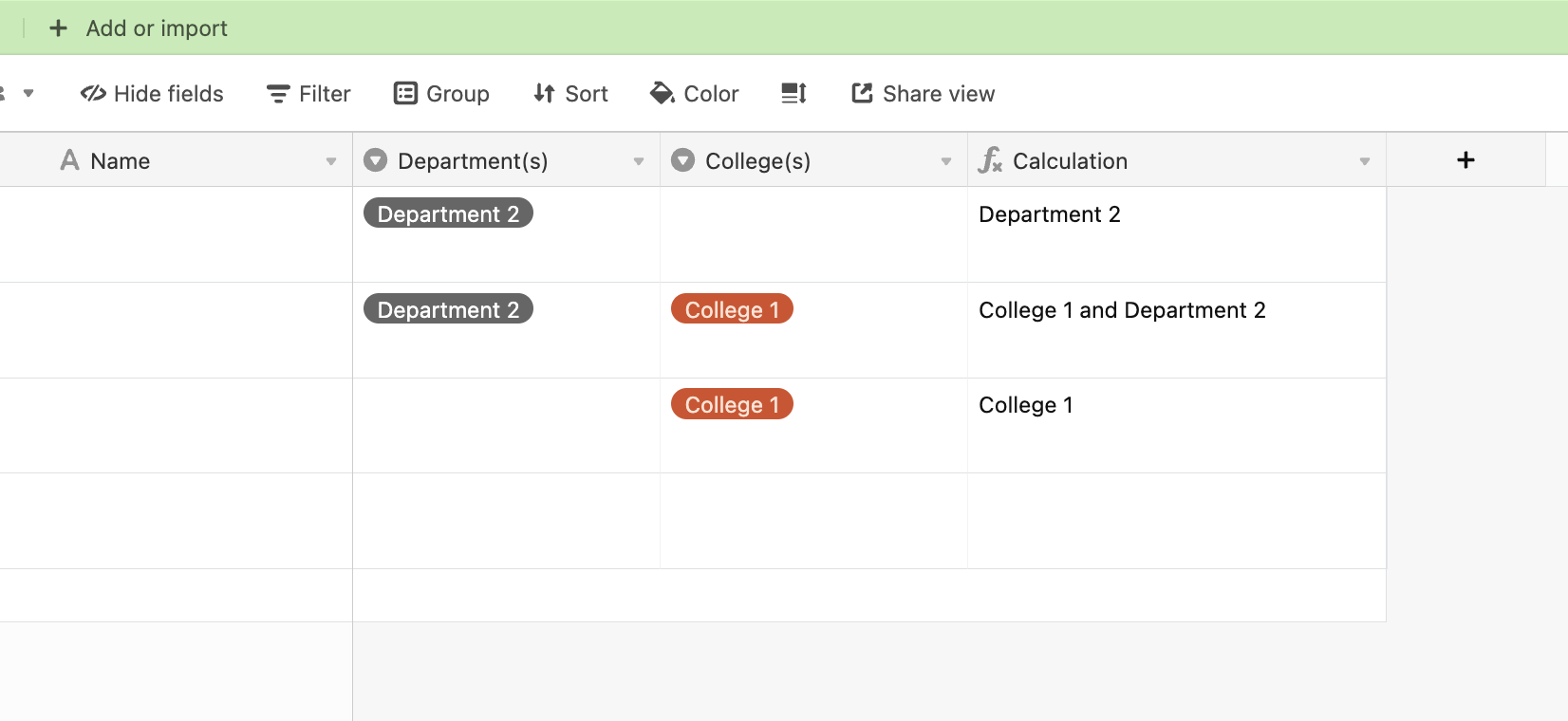Greetings Airtable Community,
Several weeks ago I received great assistance with a formula quandary involving the combination of two multi-select fields:
{College(s)} & IF({Department(s)}, " and " & {Department(s)})
This formula assumed that the {College(s)} field would always be populated.
Unfortunately, as we’ve progressed, I’ve discovered this will not always be the case—there will be rare instances were the {College(s)} field will be empty. In these cases, the formula returns: “and Athletics” instead of just “Athletics.”
Is it possible to adjust the formula so that it will return just the name of the department (i.e. the " and " will not appear)?
Thank you very much!