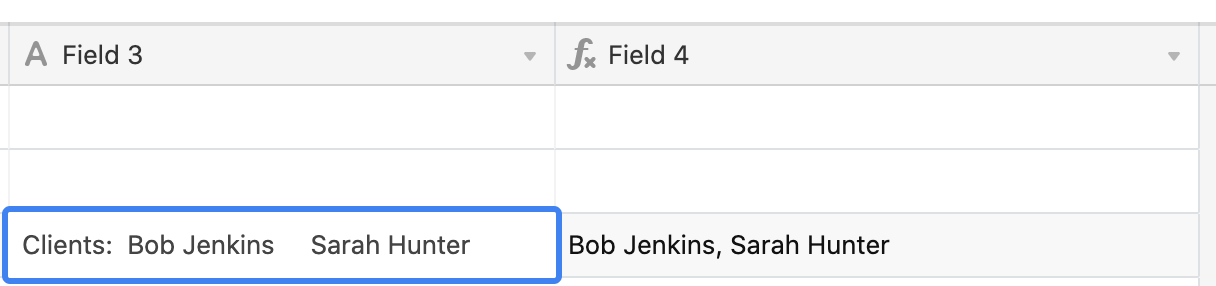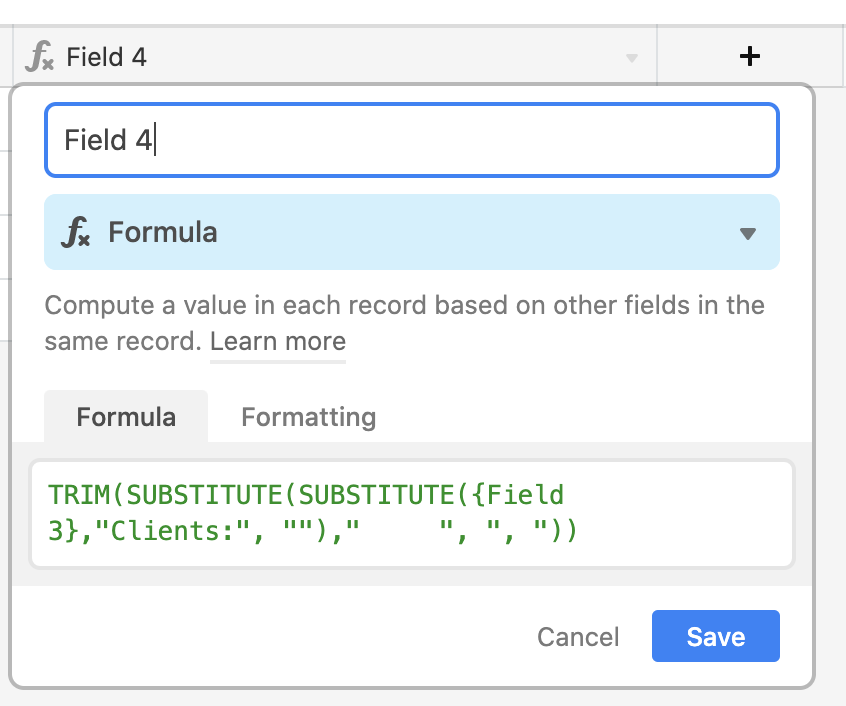I have a field that is bringing in names using the web clipper block. The problem I am having is the names from the site come in with additional header, and extra space between them. Is there a way to clean this up in a formula or in the web clipper on import? Here is the example:
Clients: Bob Jenkins Sarah Hunter
I need it to look like this:
Bob Hunter, Sarah Hunter
Thanks as always!