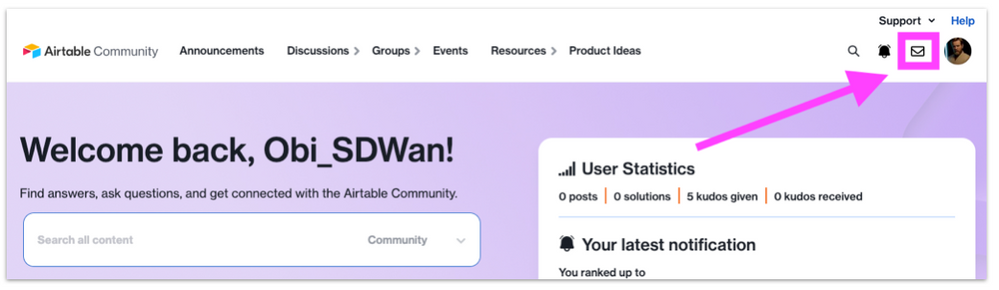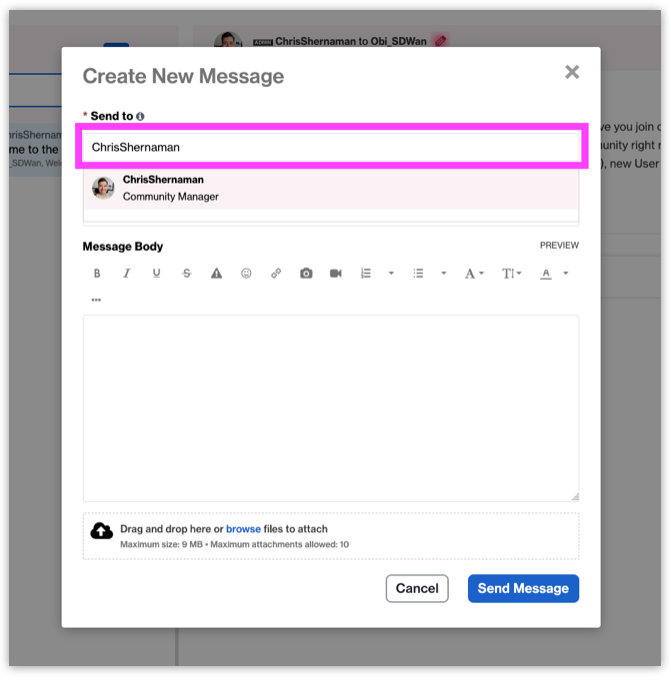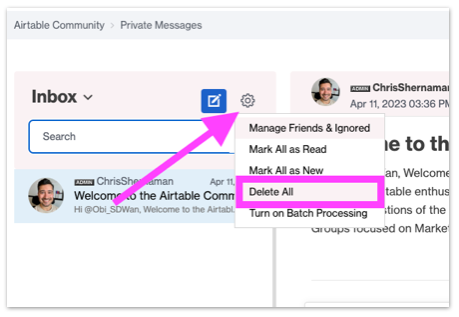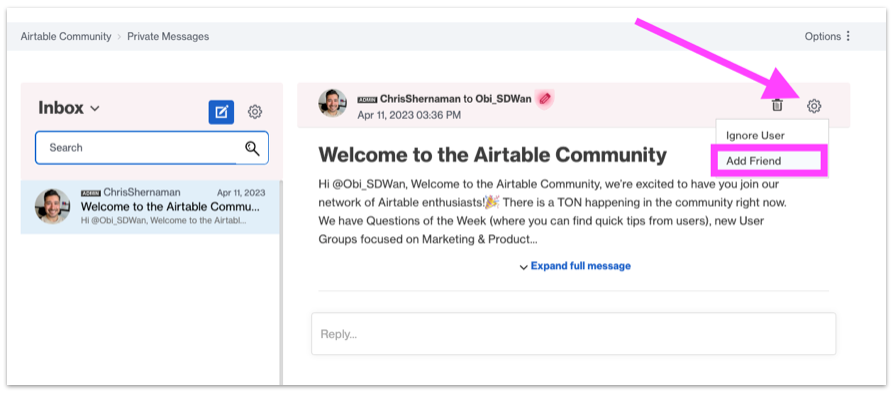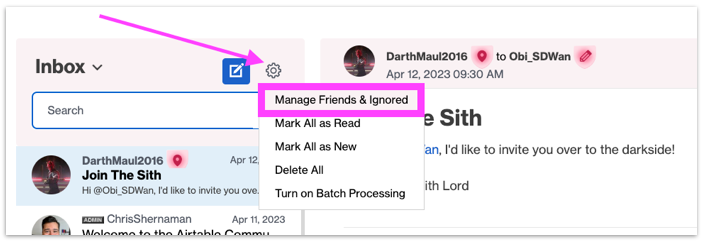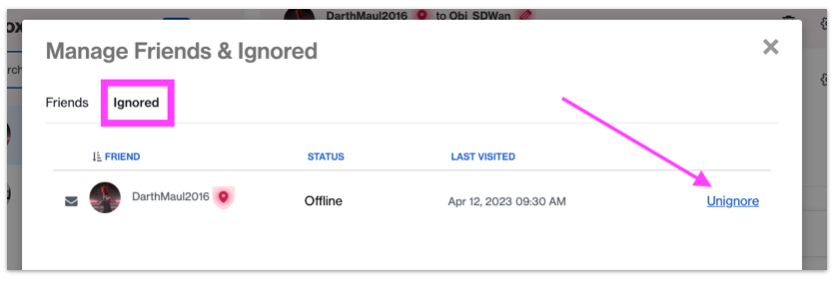The Community will be temporarily unavailable starting on Friday February 28. We’ll be back as soon as we can! To learn more, check out our Announcements blog post.
- Airtable Community
- Resources
- Getting Started
- Private Messenger
- Subscribe to RSS Feed
- Mark as New
- Mark as Read
- Bookmark
- Subscribe
- Printer Friendly Page
- Report Inappropriate Content
- Article History
- Subscribe to RSS Feed
- Mark as New
- Mark as Read
- Bookmark
- Subscribe
- Printer Friendly Page
- Report Inappropriate Content
Apr 12, 2023 11:22 AM - edited Apr 13, 2023 10:15 AM
To use the Private Messenger, you must be a registered member and signed in. You can find your Private Message icon at the top right of the header.
Private Messages enables you to send private communications to other community members. There are a few advantages in using this feature over email:
- You don't have to know a member's email address to send them a message.
- You don’t have to share your email.
- It is quick and easy to connect with another community member.
- You can read and send private messages all without leaving the community.
If you have any new messages, you'll see the number of unread messages next to the envelope icon. Click the message count or envelope icon to go to your Private Messages Inbox.
Send a private message
To send a private message:
-
Sign in to the community.
- Click the messages icon (envelope) on the top right side of the header to go to your Private Messages Inbox.
- Click on the compose icon.
- Enter the recipient's username in the Send to component.
- Enter the subject for the message in the Message Subject component.
- Type your message in the Message Body editor.
- You may also add attachments from the bottom of the Create New Message Window.
- Click Send Message.
*Tip: To look for the messages you've sent, select the drop down next to Inbox and click on the Sent tab.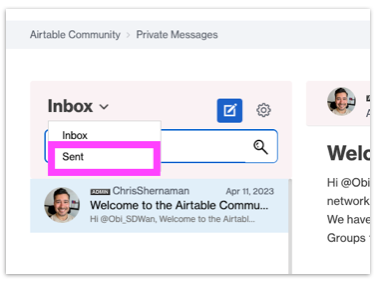
Delete a private message
If your inbox is getting too crowded, you can delete messages one at a time as you read them, or in bulk from your Inbox.
To delete your private messages:
- Click the message icon to go to your Private Messages Inbox.
- To delete a single message, click the message to view it and then click Delete icon (Trash can to the top right of the message).
- To delete all messages, click the Options menu (the gear wheel next to the compose icon) and select Delete All.
Friend members
In the Airtable Community your Friends List is a way to create your own community within the community. Depending on your privacy settings, the people on your Friends List can see your biography, other personal information, or online status. If you send private messages, you can choose friends from a list instead of typing their usernames.
To add people to your Friends List:
- Click the message icon to go to your Private Messages Inbox.
- Select a message from the member you’d like to add as a friend in your Inbox.
- Click the Options menu (gear wheel to the far right) and select Add Friend.
*Tip: You can unfriend a member by clicking Unfriend (in step 3 above, Add Friend changes to Unfriend). Additionally, you can click Ignore User to prevent specific users from contacting you.
Ignore Users List
Most users in an online community get along very well. However, if you are receiving messages from a member that you'd prefer not to receive, you can add the sender to your Ignored Users list. The system will block all messages from users on your Ignored Users list.
To add a member to your Ignored Users list:
- Click the message icon to go to your Private Messages Inbox.
- Click a message from the user you want to ignore and click the Options menu (gear wheel to the far right) and select Ignore User.
To remove a member from your Ignored Users list:
- Click the message icon to go to your Private Messages Inbox.
- Select the Options menu next to the compose icon.
- Click on Manage Friends & Ignored.
- Select the Ignored tab.
- Click on the member you'd like to remove and then select Unignore.
We encourage you to edit your profile and preferences before you begin to add friends.
If you have any additional questions on private message capabilities, please add them in a comment below.