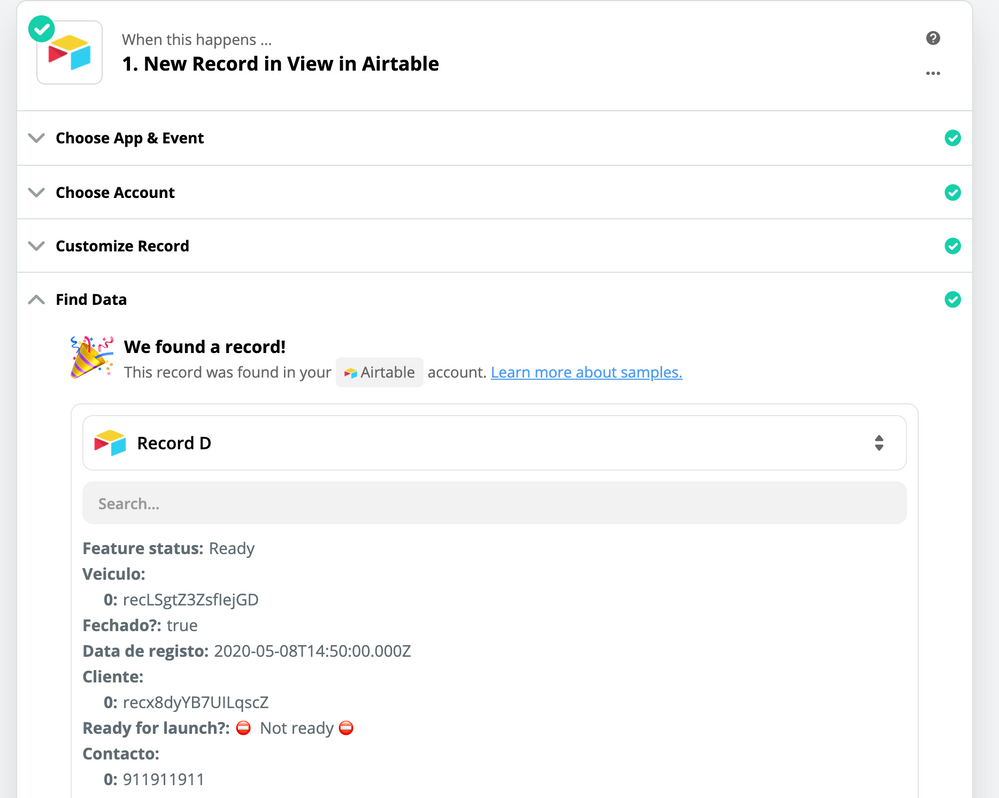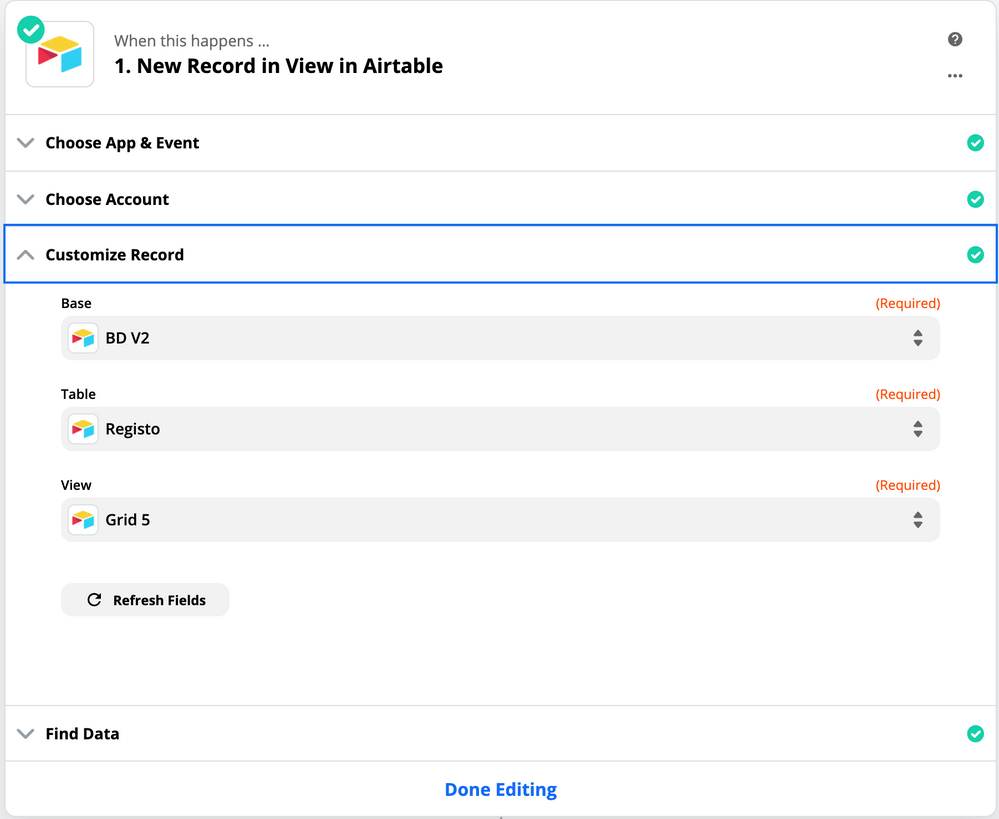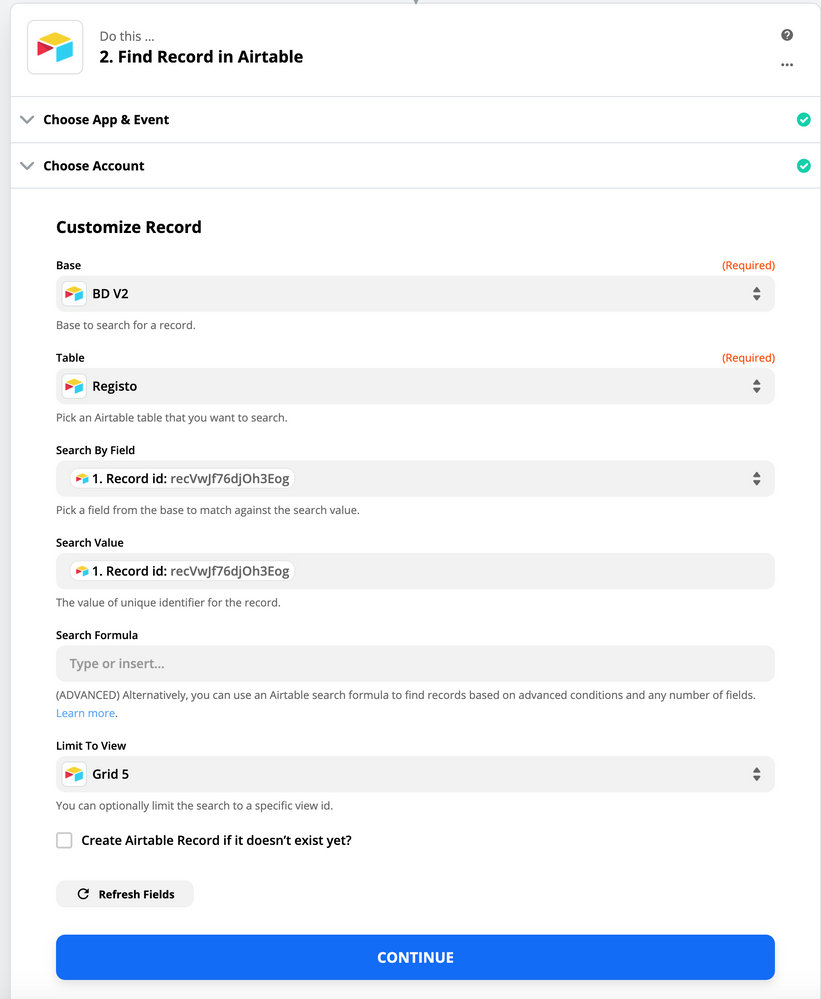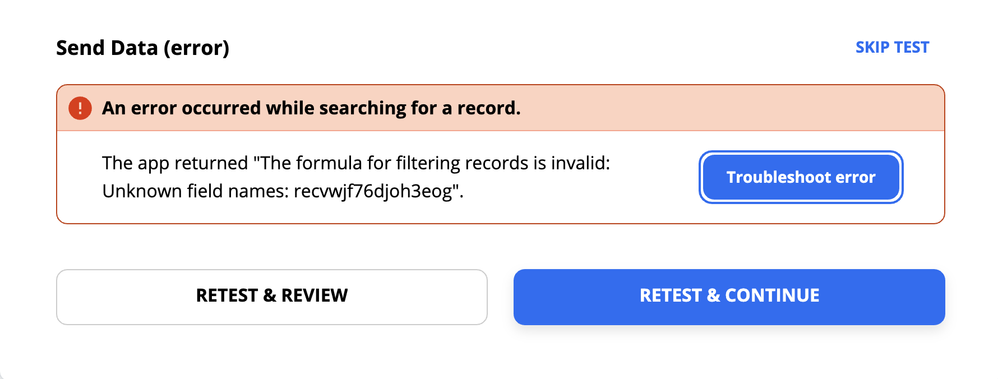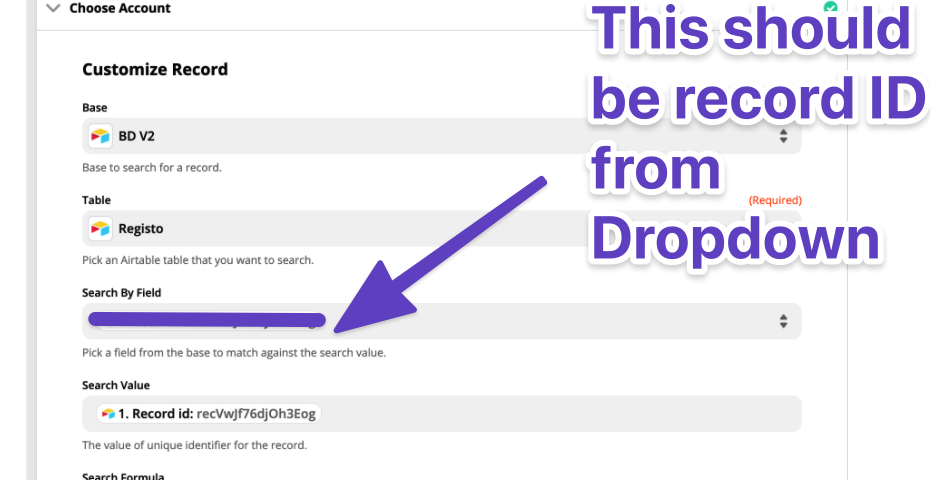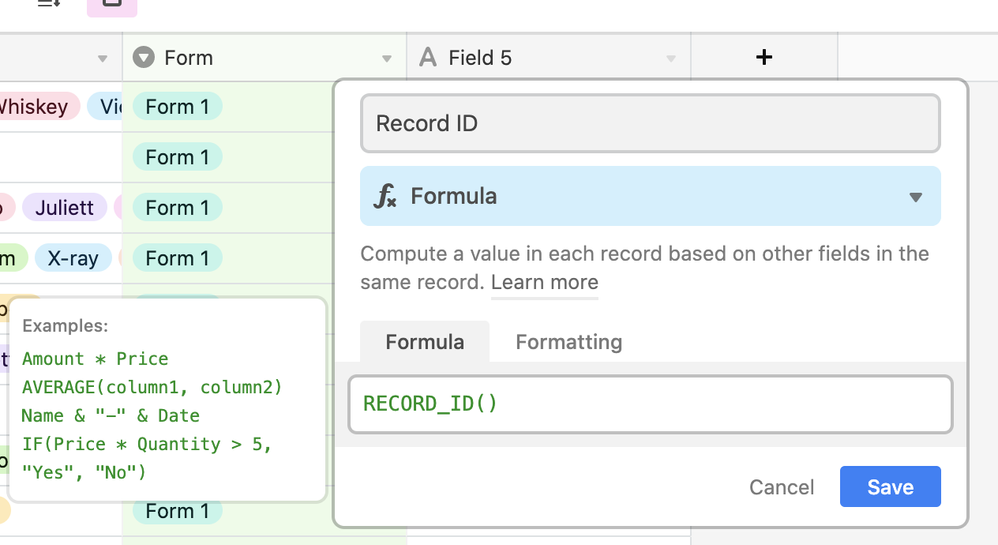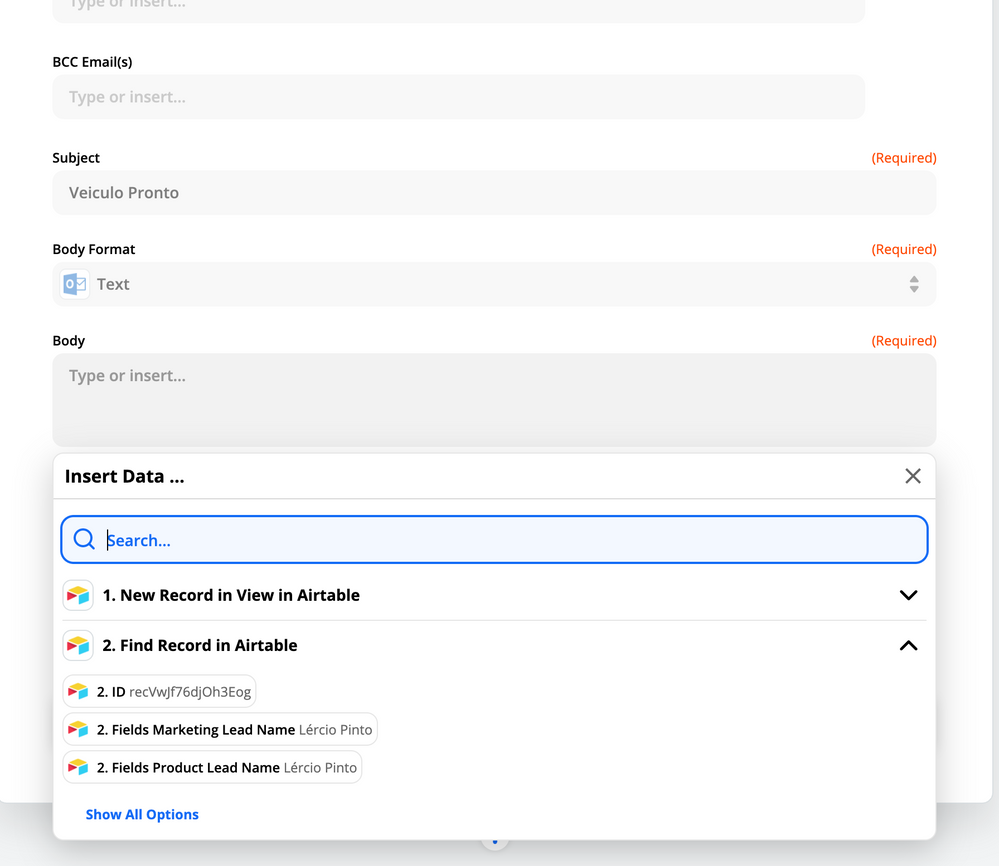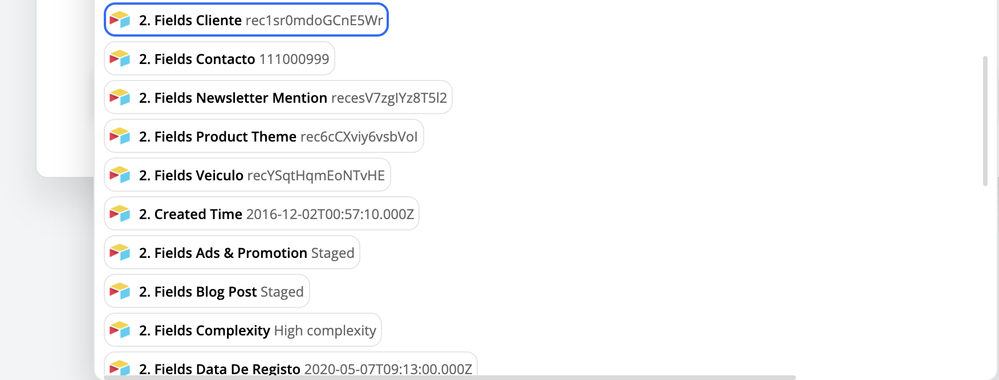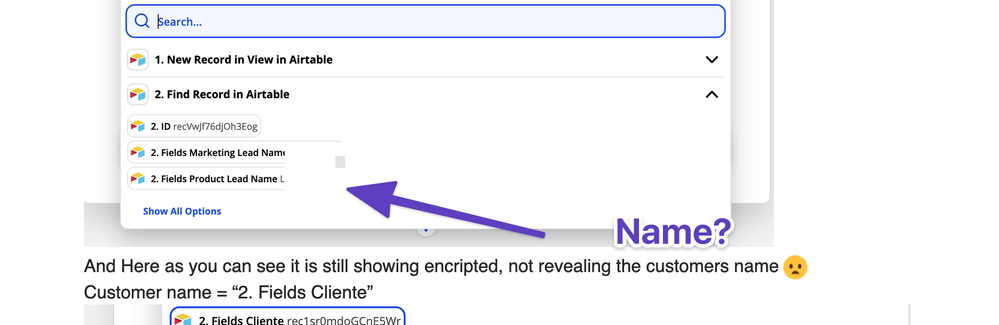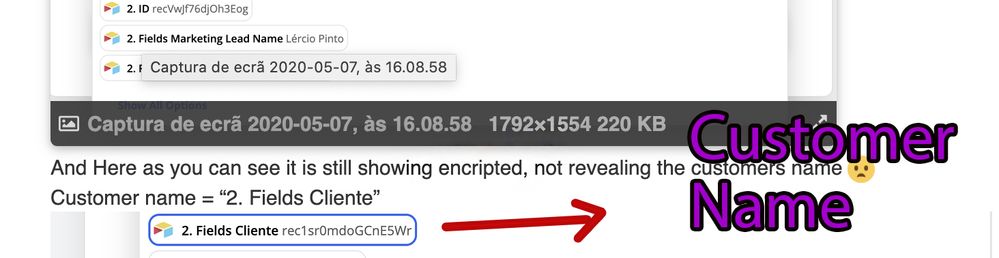The Community will be undergoing maintenance from Friday February 21 - Friday, February 28 and will be "read only" during this time. To learn more, check out our Announcements blog post.
- Airtable Community
- Discussions
- Ask A Question
- Other questions
- Airtable -> Outlook with Zapier
- Subscribe to RSS Feed
- Mark Topic as New
- Mark Topic as Read
- Float this Topic for Current User
- Bookmark
- Subscribe
- Mute
- Printer Friendly Page
Airtable -> Outlook with Zapier
- Mark as New
- Bookmark
- Subscribe
- Subscribe to RSS Feed
- Permalink
- Report Inappropriate Content
May 07, 2020 01:42 AM
Hello everyone, my first post here, looking for some help.
I am trying to Send an email every time a new record show in my View.
The problem I am facing is the fields that are “Linked to” are showing up encoded, I want it to show the actual result in the email.
For exemple:
Name: John Webb
is showing up as
Name: ecLSgtZ3ZsfIejGD
Print screen added.
Hope you can help me find a solution for this.
Thank you in advance.
Solved! Go to Solution.
- Mark as New
- Bookmark
- Subscribe
- Subscribe to RSS Feed
- Permalink
- Report Inappropriate Content
May 07, 2020 06:07 AM
I have changed the data that I showed you at first. Heres all the steps I took.
This is my inital step
This is my 2nd step
and this is the error fetching the information
- Mark as New
- Bookmark
- Subscribe
- Subscribe to RSS Feed
- Permalink
- Report Inappropriate Content
May 07, 2020 07:57 AM
Hey! You need to use the dropdown for Search by field
In your Airtable base, you should create a field that is a formula Call it “record ID” (or something similar) and make the formula
RECORD_ID()
- Mark as New
- Bookmark
- Subscribe
- Subscribe to RSS Feed
- Permalink
- Report Inappropriate Content
May 07, 2020 08:11 AM
Sucess on connecting !
But it still can’t show me the client’s name.
Here is how I set up the Outlook part, I choose the number 2 Option, “Find Record in Airtable” correct?
And Here as you can see it is still showing encripted, not revealing the customers name :frowning:
Customer name = “2. Fields Cliente”
- Mark as New
- Bookmark
- Subscribe
- Subscribe to RSS Feed
- Permalink
- Report Inappropriate Content
May 07, 2020 08:13 AM
Hey! What is “Product leads name”
- Mark as New
- Bookmark
- Subscribe
- Subscribe to RSS Feed
- Permalink
- Report Inappropriate Content
May 07, 2020 08:26 AM
That is not the clients name.
What is exactly my problem? All the fields are showing their normal result EXEPT for fields that I use the “Link to…” Field type. By other words, all fields that aren’t filled in natively in this table.
Can you understand what I am trying to explain?
This is the customer name(encoded)
- Mark as New
- Bookmark
- Subscribe
- Subscribe to RSS Feed
- Permalink
- Report Inappropriate Content
May 07, 2020 08:31 AM
Hey there. You have no idea how close you are. The solution is in front of you, but I will map it out again. Please follow all instructions
1.In Airtable: Ensure Customer name has a Field with RECORD_ID()
2. In Zapier- Once you have pulled in the record from the first table you will have the Record ID value for that customer
3. In Zapier: Next use that value to look up this ID in the Customer table
You will now have all details, including name for that customer.
I’m really sorry - I can’t spend any more time on this. I hope it helps.
To clarify though - That is not an encoded Client name. It is the Record ID of the client you are using with the Link-To feature of Airtable.
- Mark as New
- Bookmark
- Subscribe
- Subscribe to RSS Feed
- Permalink
- Report Inappropriate Content
May 08, 2020 01:19 AM
Saastronomical thank you very much for your help, I obviously understand you have better things to do.
I did manage to successfully make the “Step 1. New Record”, and “Step 2. Find Record” but I can’t by any means figure out how to Show the Real name and not the Record ID of it. And trust me I have been trying to figure it out :grimacing:
- Mark as New
- Bookmark
- Subscribe
- Subscribe to RSS Feed
- Permalink
- Report Inappropriate Content
May 08, 2020 02:06 AM
I guess when we spend too many hours in front of the same problem we are not productive. And you can write that for eternity.
In these last 43minutes I figured it all out. Thank you very much for your help.
In summary I had to add a Record ID for every table that I wanted to search. And use the record ID that is sent to Zapier to search for the Customer Name(This table also sends me the car owned by this customer), then, I use the Car Record ID to search (In a total of 2 ZAP’s) for the Car itself.
Complex, but easy to figure out once you give yourself permission to breathe.
- Mark as New
- Bookmark
- Subscribe
- Subscribe to RSS Feed
- Permalink
- Report Inappropriate Content
May 08, 2020 04:38 AM
Amazing work! So happy you managed to get it up and running! The sky is the limit now.
Hope I helped :slightly_smiling_face:
- « Previous
-
- 1
- 2
- Next »