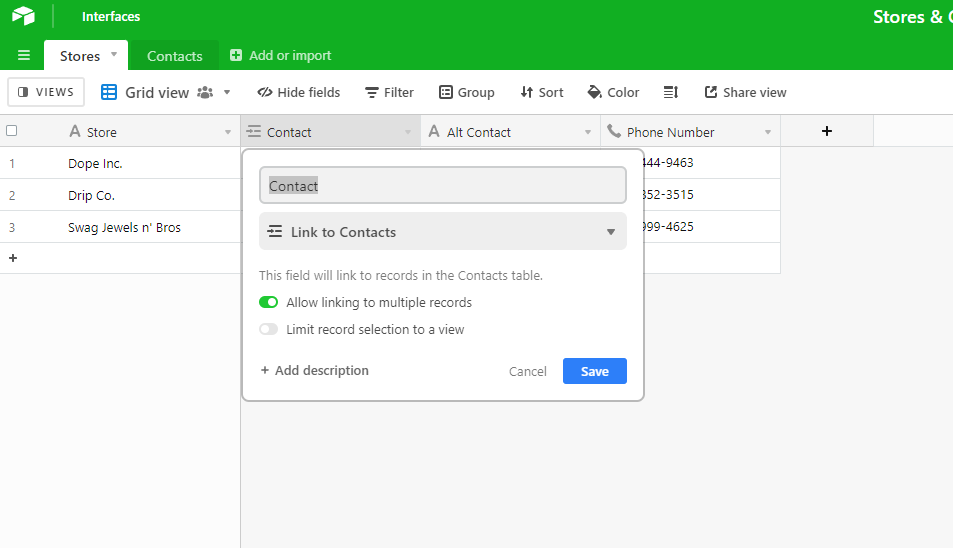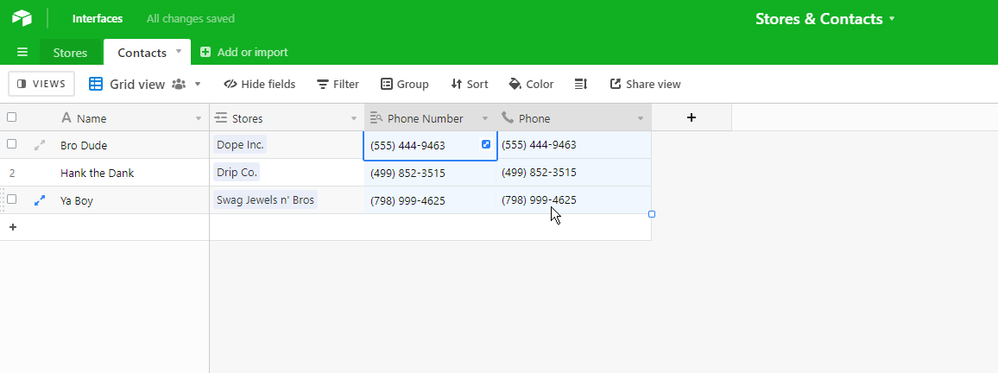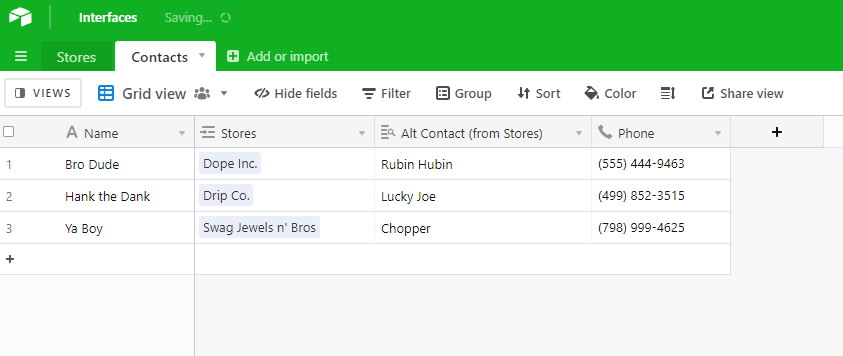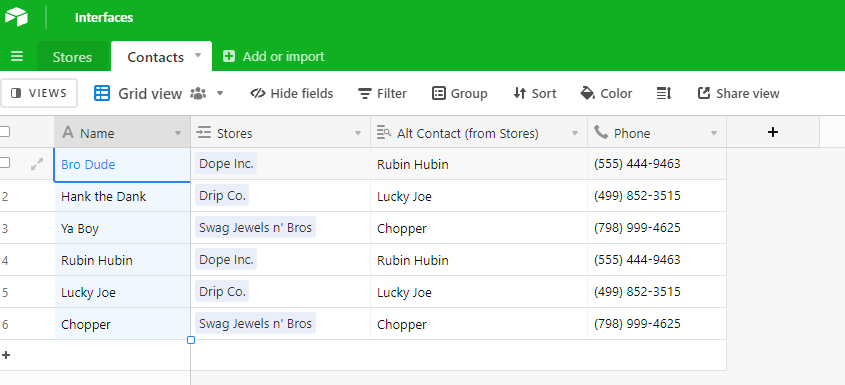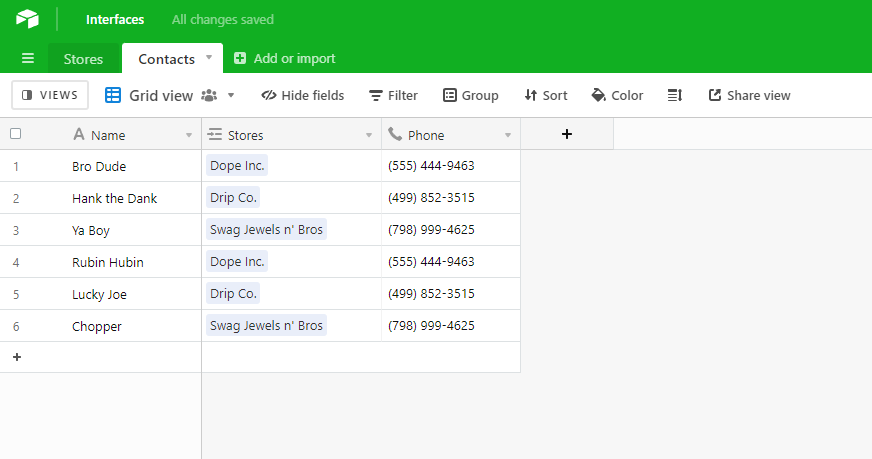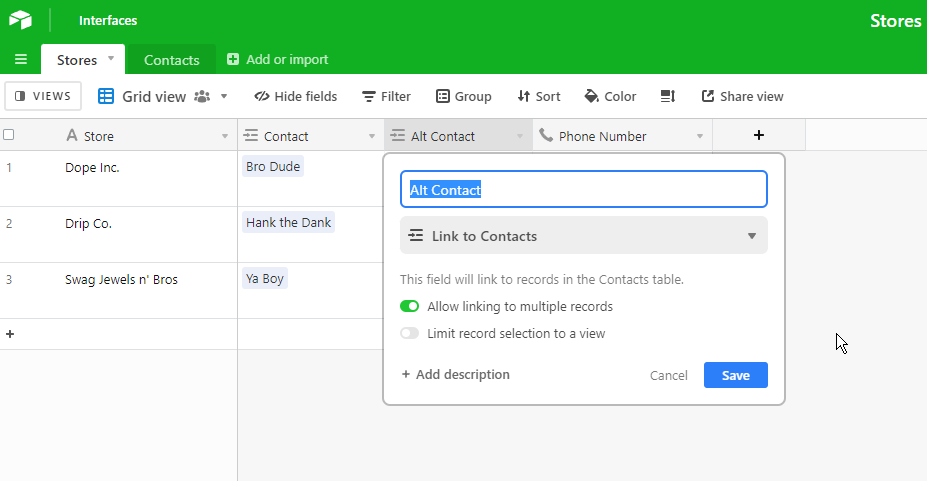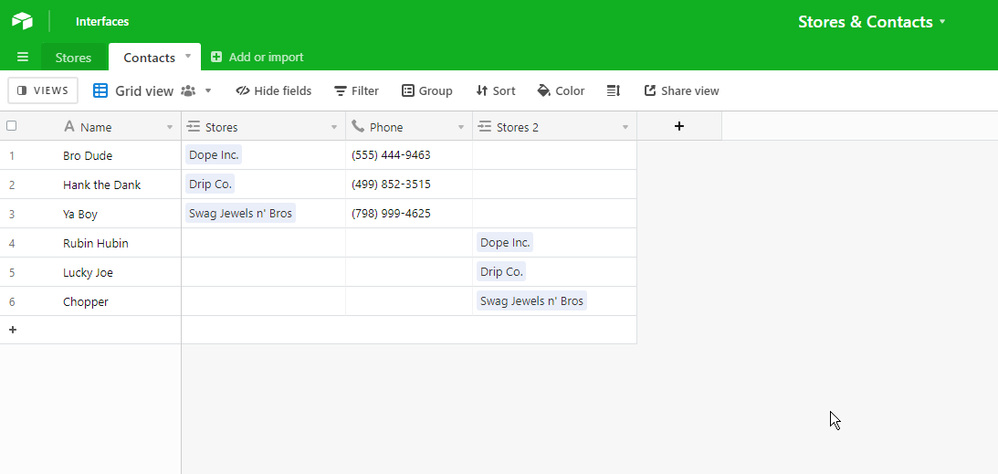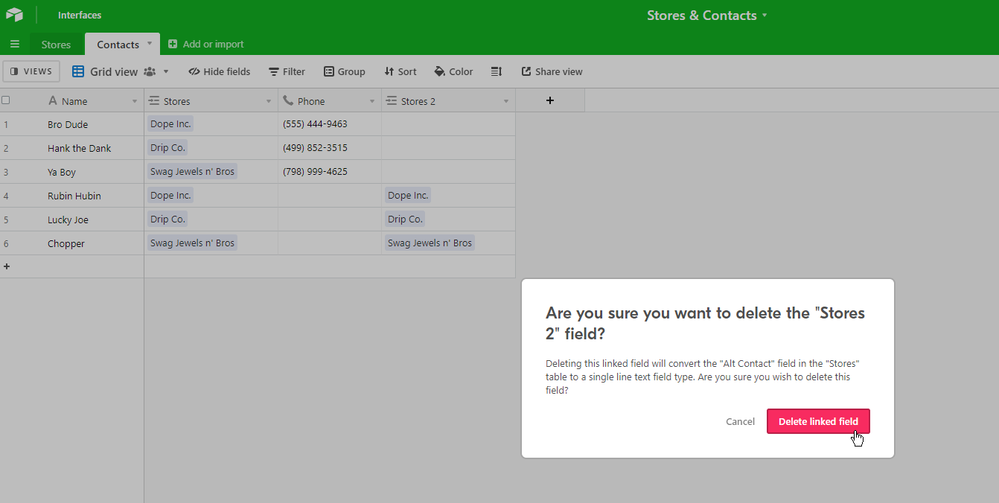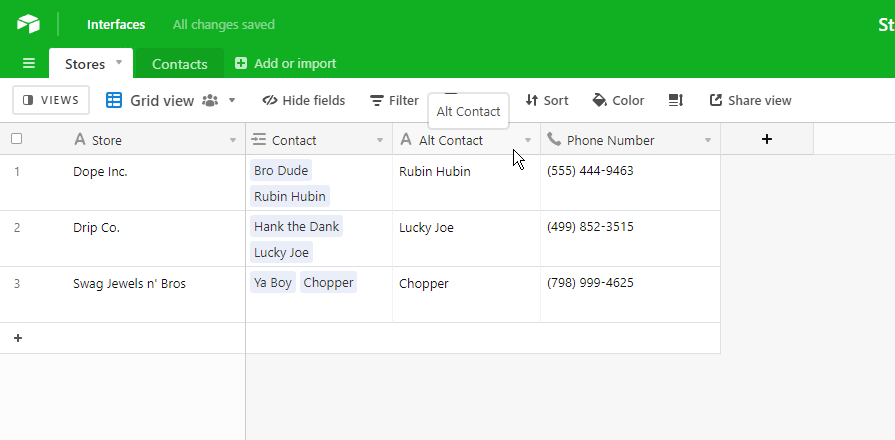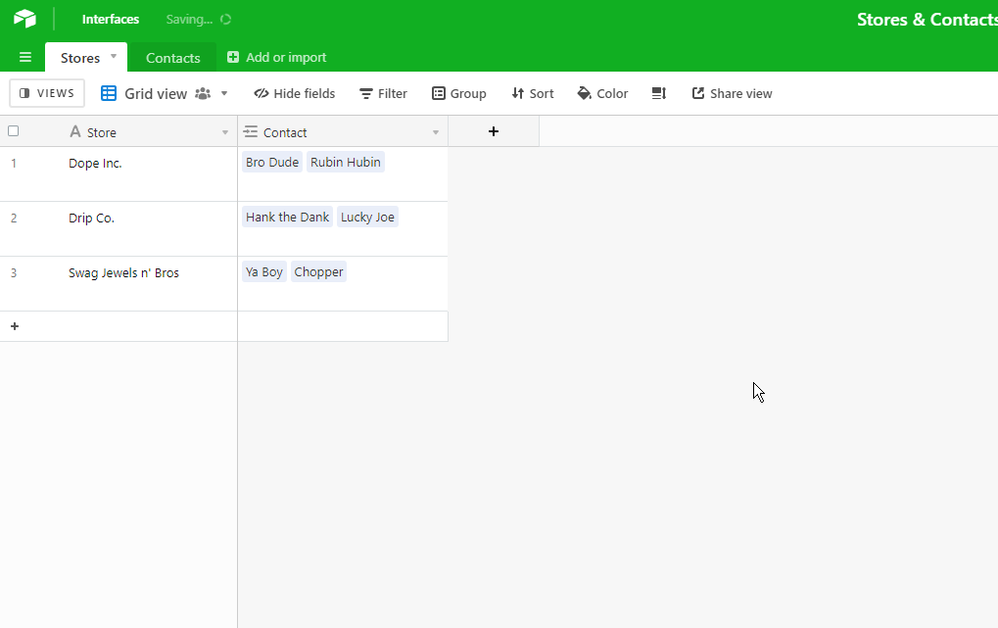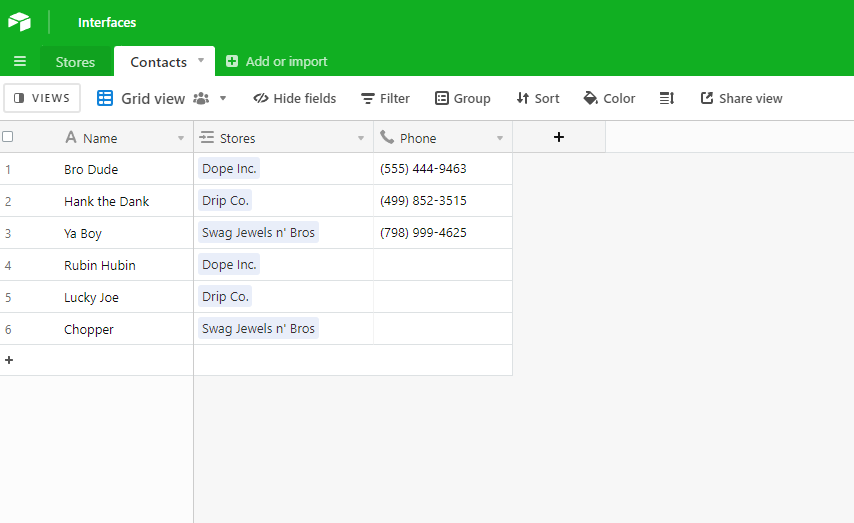- Airtable Community
- Discussions
- Ask A Question
- Other questions
- Re: Importing Linked Data in seperate table
- Subscribe to RSS Feed
- Mark Topic as New
- Mark Topic as Read
- Float this Topic for Current User
- Bookmark
- Subscribe
- Mute
- Printer Friendly Page
Re: Importing Linked Data in seperate table
- Mark as New
- Bookmark
- Subscribe
- Subscribe to RSS Feed
- Permalink
- Report Inappropriate Content
Jun 22, 2022 09:11 AM
Hi,
I have a list of Jewelry Stores that contains all the pertinent information about the store and also my contact at the store. I have imported this list into a table but would now like to create a separate table for just my contact at the store so that i can put more information (email, cell, social media). Is there a way to do this?
Solved! Go to Solution.
Accepted Solutions
- Mark as New
- Bookmark
- Subscribe
- Subscribe to RSS Feed
- Permalink
- Report Inappropriate Content
Jun 22, 2022 12:58 PM
It’s actually pretty much the same process, with some small adjustments
Here’s a quick walkthrough of everything so far:
Here’s the “original” import from what you described.
I then converted the Contact field to a linked record field.
As you saw, we can create a new table from here.
You’ll want to enable the Allow linking to multiple records option. You’ll see why later on.
Then, we use a lookup field to copy and paste over the existing phone numbers from the Stores table.
After this, we can delete the lookup field.
There’s honestly a few ways you can move the “Alt Contacts” into the new table.
I’ll give you two ways to do it.
Method One
Create a new lookup field to the Stores table like we did to get the phone numbers.
Here I can then duplicate the contact records, and then just copy and paste the alt contact’s name into the primary field, and then delete the lookup field.
Then just hop back into the Stores table, and delete the Alt Contacts field.
Method Two
Turn the Alt Contact field into a linked record field, but instead of creating a new table, link it to the Contacts table.
Hop into the Contacts table, and you’ll see the new contact records.
Then, you’ll just copy and paste the linked record values into the original linked record field.
In my example, I’m taking the values in the Stores 2 field, and pasting them into the Stores field.
You can then delete the Stores 2 field.
Head back into the Stores table, and you can now delete the Alt Contact field.
End Product
That might be kinda dense.
Lemme know if you’re having trouble with it.
- Mark as New
- Bookmark
- Subscribe
- Subscribe to RSS Feed
- Permalink
- Report Inappropriate Content
Jun 22, 2022 10:16 AM
Hey @Jeffrey!
Welcome in!
So, if you have a table with records for each store, all you’ll have to do is take the field with the store contacts and change the field type to a linked record field.
From there, you’ll be prompted to create a new table directly from the field configuration.
Once you do that, then there are a few ways to get the other info over.
But the simplest way is just a few quick copy and paste cycles.
You can then setup that table’s fields to take the info you want, in your case it would be the email, cell, and social media information.
Let me know if you have any questions or need clarification on any of it!
- Mark as New
- Bookmark
- Subscribe
- Subscribe to RSS Feed
- Permalink
- Report Inappropriate Content
Jun 22, 2022 11:58 AM
Thank you so much for your help. Ive figure out how to turn the contact fiel to a linked table…still not sure how to get the email and cell info over. If I copy and paste it gets out of order. im still trying.
- Mark as New
- Bookmark
- Subscribe
- Subscribe to RSS Feed
- Permalink
- Report Inappropriate Content
Jun 22, 2022 12:04 PM
Hey @Jeffrey!
In your new contacts table, create lookup fields to the original Store table, this will allow you to copy and paste the correct data.
Let me know if you need a more in-depth example.
- Mark as New
- Bookmark
- Subscribe
- Subscribe to RSS Feed
- Permalink
- Report Inappropriate Content
Jun 22, 2022 12:19 PM
Wow! that worked…now just to make it extra tricky…how do i do it with the “alternate contact” lol. Because on my main table I have “contact” and “alt contact”
- Mark as New
- Bookmark
- Subscribe
- Subscribe to RSS Feed
- Permalink
- Report Inappropriate Content
Jun 22, 2022 12:58 PM
It’s actually pretty much the same process, with some small adjustments
Here’s a quick walkthrough of everything so far:
Here’s the “original” import from what you described.
I then converted the Contact field to a linked record field.
As you saw, we can create a new table from here.
You’ll want to enable the Allow linking to multiple records option. You’ll see why later on.
Then, we use a lookup field to copy and paste over the existing phone numbers from the Stores table.
After this, we can delete the lookup field.
There’s honestly a few ways you can move the “Alt Contacts” into the new table.
I’ll give you two ways to do it.
Method One
Create a new lookup field to the Stores table like we did to get the phone numbers.
Here I can then duplicate the contact records, and then just copy and paste the alt contact’s name into the primary field, and then delete the lookup field.
Then just hop back into the Stores table, and delete the Alt Contacts field.
Method Two
Turn the Alt Contact field into a linked record field, but instead of creating a new table, link it to the Contacts table.
Hop into the Contacts table, and you’ll see the new contact records.
Then, you’ll just copy and paste the linked record values into the original linked record field.
In my example, I’m taking the values in the Stores 2 field, and pasting them into the Stores field.
You can then delete the Stores 2 field.
Head back into the Stores table, and you can now delete the Alt Contact field.
End Product
That might be kinda dense.
Lemme know if you’re having trouble with it.
- Mark as New
- Bookmark
- Subscribe
- Subscribe to RSS Feed
- Permalink
- Report Inappropriate Content
Jun 22, 2022 01:47 PM
You are so helpful! my snag is when the alt contact has his own cell phone number. im working through it
- Mark as New
- Bookmark
- Subscribe
- Subscribe to RSS Feed
- Permalink
- Report Inappropriate Content
Jun 22, 2022 03:29 PM
If the alt contacts also have phone numbers, you can definitely reuse the same method from the original contacts.
You’d just paste the lookup values into the phone number field and delete the lookup field once you’re all done.
- Mark as New
- Bookmark
- Subscribe
- Subscribe to RSS Feed
- Permalink
- Report Inappropriate Content
Jun 23, 2022 06:22 AM
Sooooo helpful. Appreciate you!