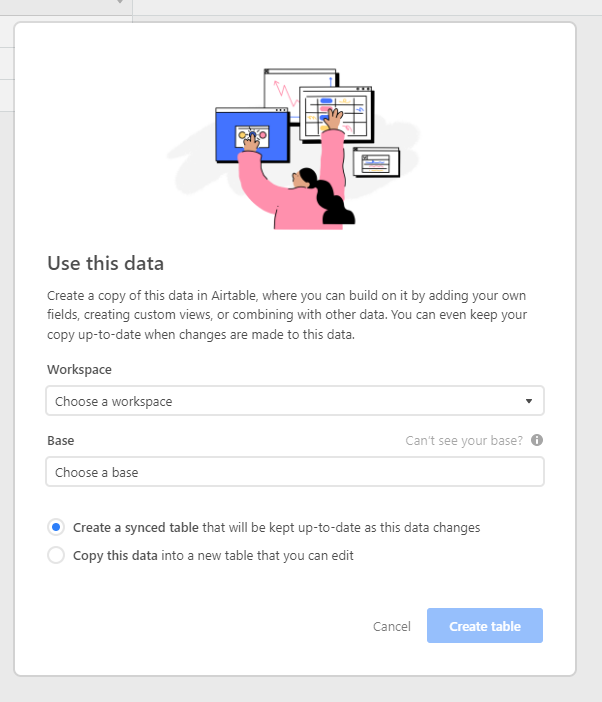- Mark as New
- Bookmark
- Subscribe
- Subscribe to RSS Feed
- Permalink
- Report Inappropriate Content
Jul 25, 2022 12:59 AM
Hello Airtable community :slightly_smiling_face:
First of all, apologize if I missed something, I’ve tried to find a way -as usual- before posting here. This seems so obvious that I can hardly believe it’s not possible … or I am totally wrong about how to use Airtable !
A few months ago, when discovering AirTable, I separated things on multiple bases within our workspace. Now that I have a better understanding of our needs, I would like to gather various bases, adding new tabs … but from what I see, using “+Add or import” only allows to create an empty table or to sync data from another table. I can’t import an existing “tab” from another base.
Sure I could simply copy/paste records, but doing this, I’d lose the views I set up for the tables I’d like to import.
I’d need to do this all the more that I’ve recently discovered Image MarkUp extension, that we badly need, and it seems the only way to get what we want, is to get our various bases in multiple tabs.
Thanks in advance for your help,
Regards.
Nicolas Caplat
Solved! Go to Solution.
Accepted Solutions
- Mark as New
- Bookmark
- Subscribe
- Subscribe to RSS Feed
- Permalink
- Report Inappropriate Content
Jul 25, 2022 05:56 AM
Hi -
I thought this used to be in the options when setting up a sync - but if not follow the below
Start by syncing the view you wish to sync to the new table including selecting the relevant fields
then once you are finished right click on the tab
update sync configuration
change: automatically sync changes at regular intervals to
Stop syncing changes and convert to unsynced table
UPDATE: if you start the other way - fromthe original base and then start sharing this view and go to sync view to another base then you can “copy this data” - this should get you there quicker
- Mark as New
- Bookmark
- Subscribe
- Subscribe to RSS Feed
- Permalink
- Report Inappropriate Content
Jul 25, 2022 05:56 AM
Hi -
I thought this used to be in the options when setting up a sync - but if not follow the below
Start by syncing the view you wish to sync to the new table including selecting the relevant fields
then once you are finished right click on the tab
update sync configuration
change: automatically sync changes at regular intervals to
Stop syncing changes and convert to unsynced table
UPDATE: if you start the other way - fromthe original base and then start sharing this view and go to sync view to another base then you can “copy this data” - this should get you there quicker
- Mark as New
- Bookmark
- Subscribe
- Subscribe to RSS Feed
- Permalink
- Report Inappropriate Content
Jul 25, 2022 06:04 AM
Wow nice one @Russell_Findlay !! not as straight forward as we could hope, but perfect !
Thanks A LOT :slightly_smiling_face:
Regards.
- Mark as New
- Bookmark
- Subscribe
- Subscribe to RSS Feed
- Permalink
- Report Inappropriate Content
Jul 26, 2022 12:40 AM
Hmm in fact, that’s not that perfect. The “base” behavior is fine indeed, but custom views from the synced base aren’t kept, obviously. That’s a pity, not a show-stopper, but it’s a pity.
- Mark as New
- Bookmark
- Subscribe
- Subscribe to RSS Feed
- Permalink
- Report Inappropriate Content
Jul 26, 2022 10:33 AM
ah - yes it is like creating a new table from the view rather than replicating the whole table so you get a clean table without the original views - sometimes really frustrating and sometimes great as it gets rid of clutter.