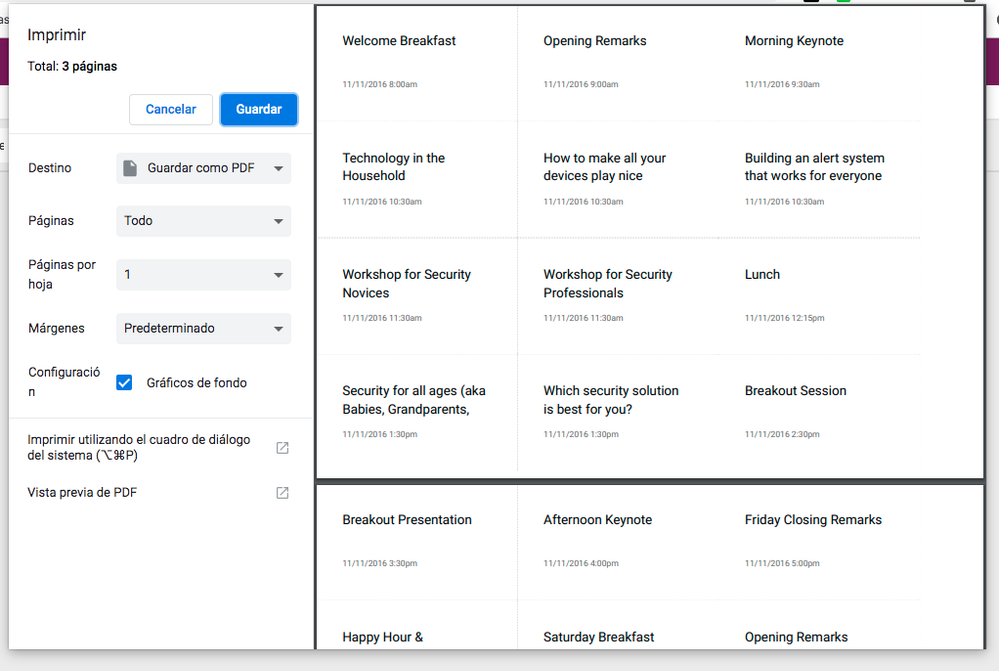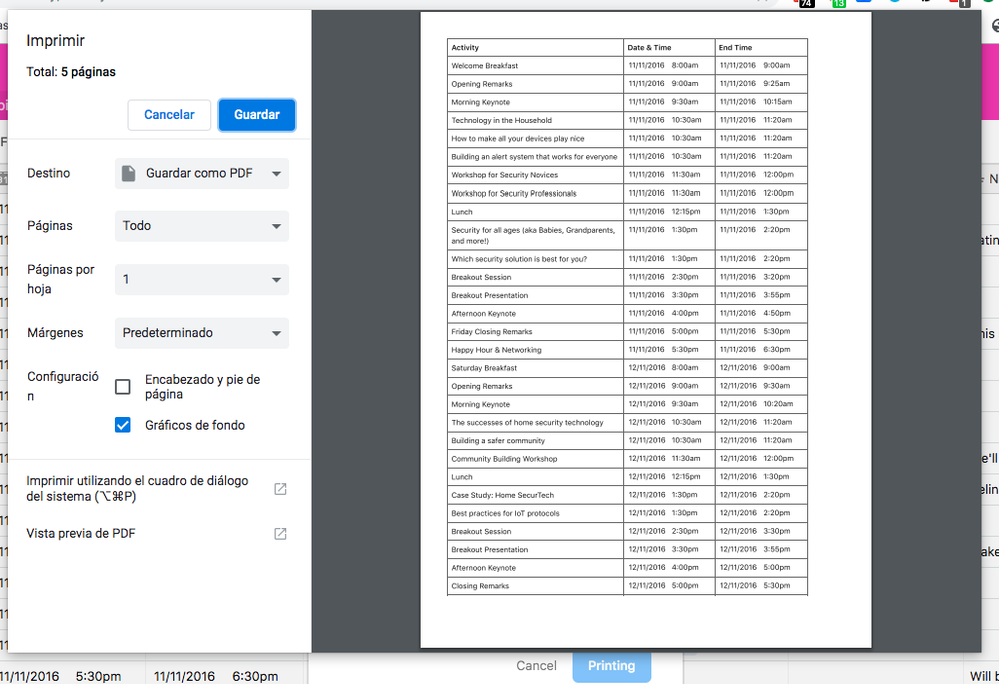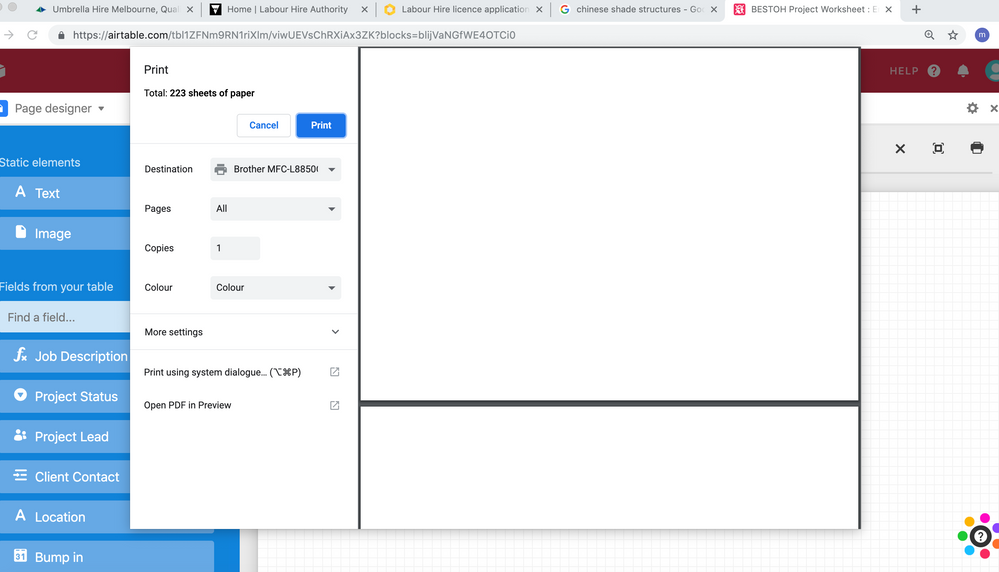- Airtable Community
- Discussions
- Ask A Question
- Other questions
- Re: Page Designer Block issues
- Subscribe to RSS Feed
- Mark Topic as New
- Mark Topic as Read
- Float this Topic for Current User
- Bookmark
- Subscribe
- Mute
- Printer Friendly Page
Re: Page Designer Block issues
- Mark as New
- Bookmark
- Subscribe
- Subscribe to RSS Feed
- Permalink
- Report Inappropriate Content
May 23, 2019 06:50 PM
Hello,
I amtrying to use the Page Designer block to print a branded schedule, however I am having a few issues:
- I can’t seem to upload the logo (even after creating an image URL) to the page?
- I can’t seem to change the display settings so that all records print on one page in a table?
Would someone please be able to provide some advice?
Many thanks,
Maddie
- Mark as New
- Bookmark
- Subscribe
- Subscribe to RSS Feed
- Permalink
- Report Inappropriate Content
May 26, 2019 11:51 AM
What you mean with creating an image URL? You must add an image element to the page, and then fill an URL pointing to the image.
Here you go:
- Mark as New
- Bookmark
- Subscribe
- Subscribe to RSS Feed
- Permalink
- Report Inappropriate Content
Jun 03, 2019 09:22 PM
Thanks for your response Elias but I have tried changing "records in a specific view and it won’t allow me to create a table using this? Do you have any advice… I am currently trying to print the ‘schedule’ tab on the event planning schedule template.
Really appreciate any advice.
- Mark as New
- Bookmark
- Subscribe
- Subscribe to RSS Feed
- Permalink
- Report Inappropriate Content
Jun 05, 2019 03:35 PM
Design the individual record ‘page’, then select “Records in View” option, and set a bigger size for the real page (so several records fit in a paper page). And use the “In a Grid” record layout, and you should get this:
- Mark as New
- Bookmark
- Subscribe
- Subscribe to RSS Feed
- Permalink
- Report Inappropriate Content
Jun 05, 2019 03:37 PM
Oh, and in case I missunderstood you, you can also print the actual Grid View:
- Mark as New
- Bookmark
- Subscribe
- Subscribe to RSS Feed
- Permalink
- Report Inappropriate Content
Jun 05, 2019 03:50 PM
Hi Elias,
How do you print the actual grid view with the company logo and a header at the top of the page?
- Mark as New
- Bookmark
- Subscribe
- Subscribe to RSS Feed
- Permalink
- Report Inappropriate Content
Jun 05, 2019 03:51 PM
Even when I select multiple records per page in page designer it still puts one record per page
- Mark as New
- Bookmark
- Subscribe
- Subscribe to RSS Feed
- Permalink
- Report Inappropriate Content
Jun 06, 2019 03:50 PM
The record and the page has the same size? In that case you get as many records as fits in the page :grinning_face_with_smiling_eyes:
- Mark as New
- Bookmark
- Subscribe
- Subscribe to RSS Feed
- Permalink
- Report Inappropriate Content
Jun 06, 2019 03:51 PM
Why do you want to do that? What is your use case?
- Mark as New
- Bookmark
- Subscribe
- Subscribe to RSS Feed
- Permalink
- Report Inappropriate Content
Jun 06, 2019 03:54 PM
Or maybe you have set “One record per page”. Anyway, I don’t see any content, how do you know there is just one record per page?
I’ve recordedr a video: