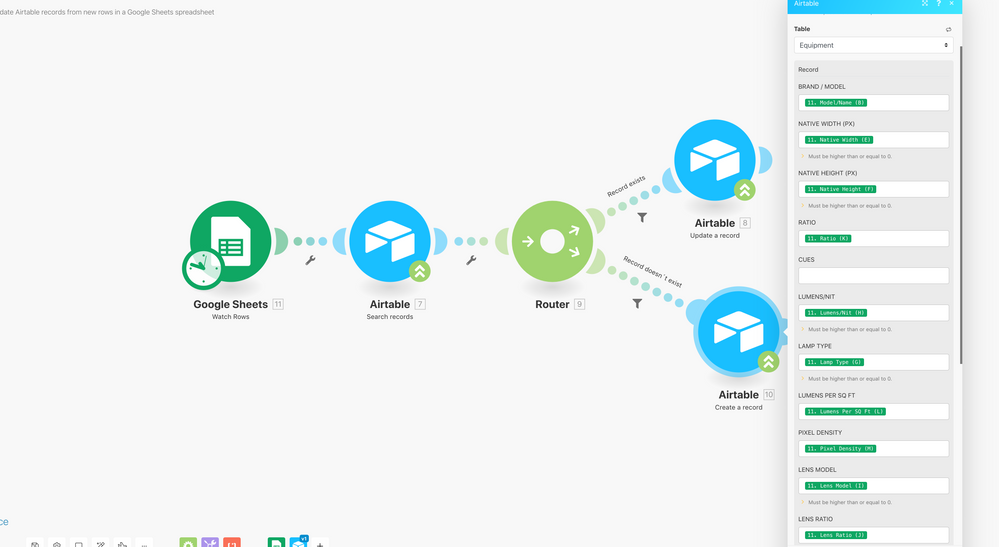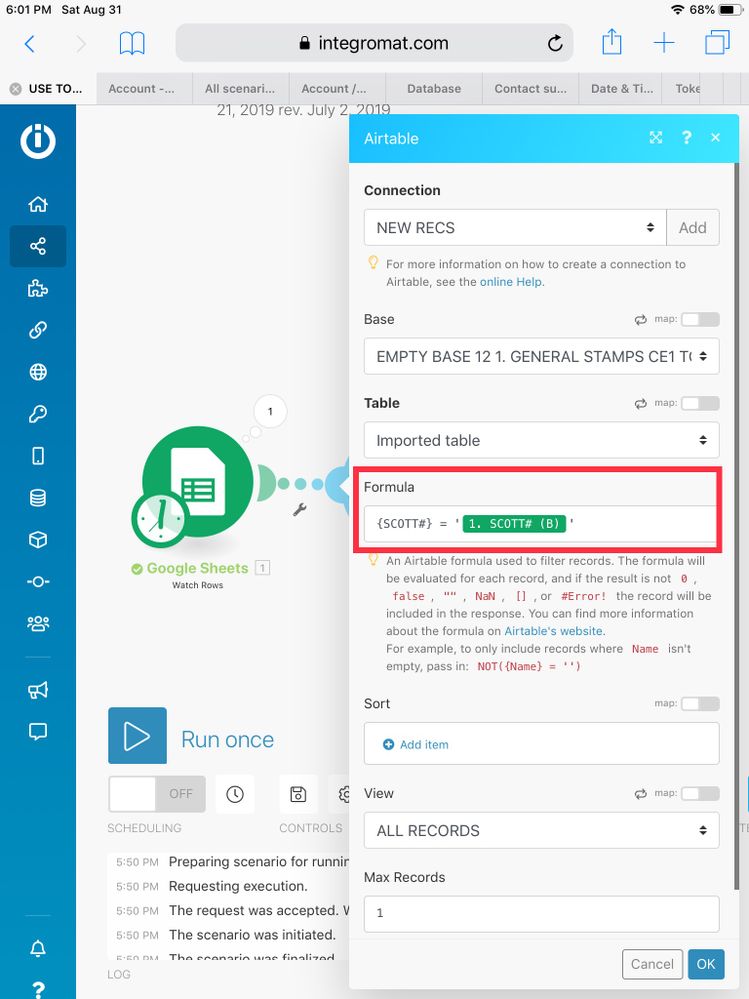- Mark as New
- Bookmark
- Subscribe
- Subscribe to RSS Feed
- Permalink
- Report Inappropriate Content
Aug 31, 2019 07:49 AM
I want to be able to link a simple google sheet to a table in Airtable using Integromat so that i can have outside users update, delete, and create records via the google sheet. I started by using the Integromat template for creating and updating aritabel via google sheets and all I can get it to do is create one record and then it uses all the other rows to update the one row it created instead of making new rows. I know this should be very easy but I can’t seem to locate the issue of why it won’t give me more than one record. I’ve uploaded screenshots of the google sheet setup and the airtable set up along with the integromat. Any help would be appreciated.
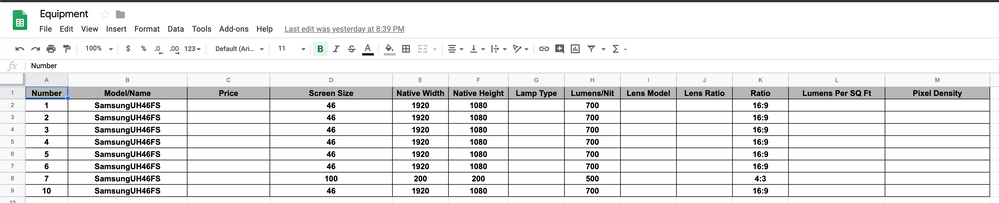

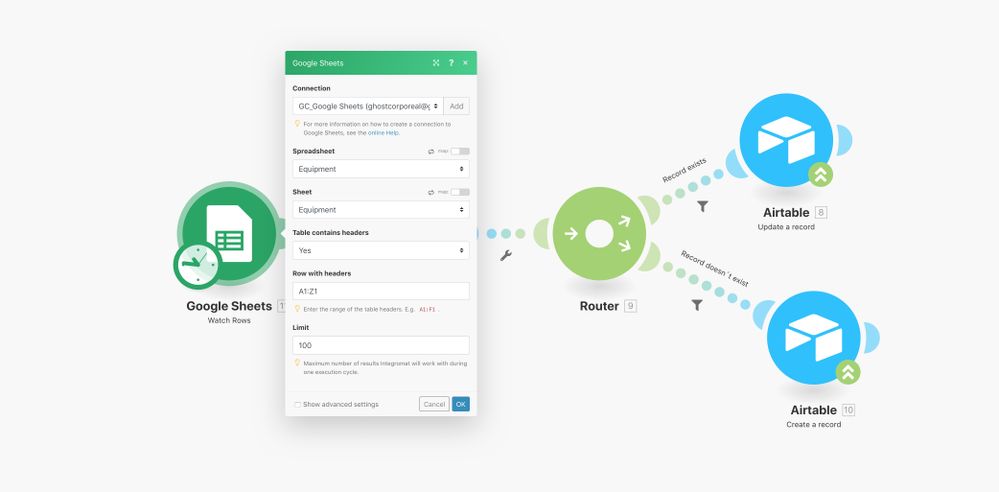
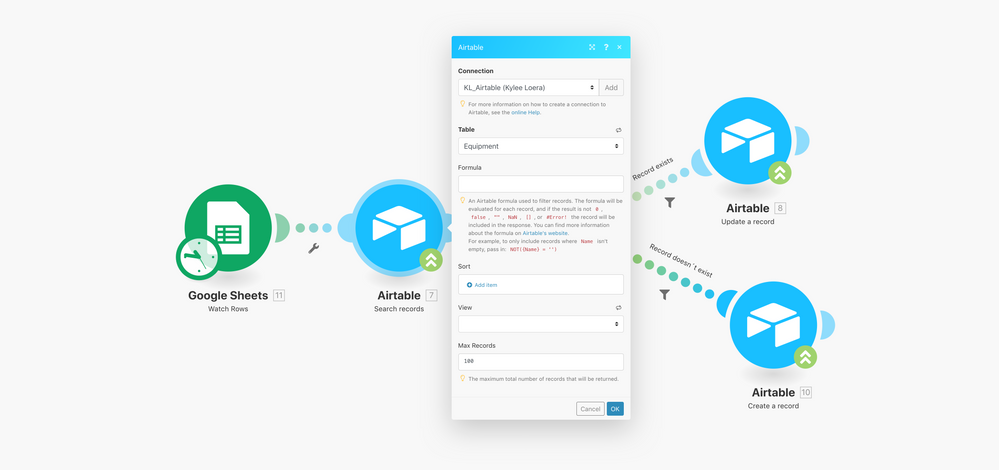
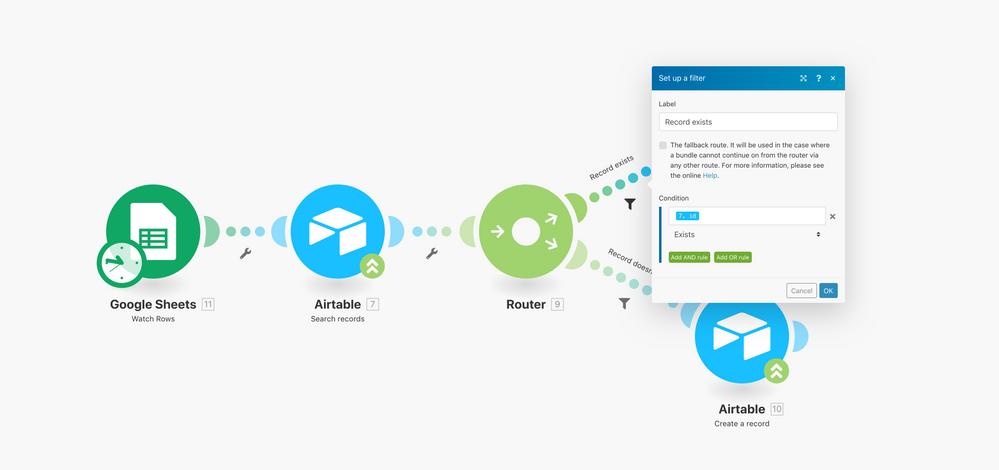
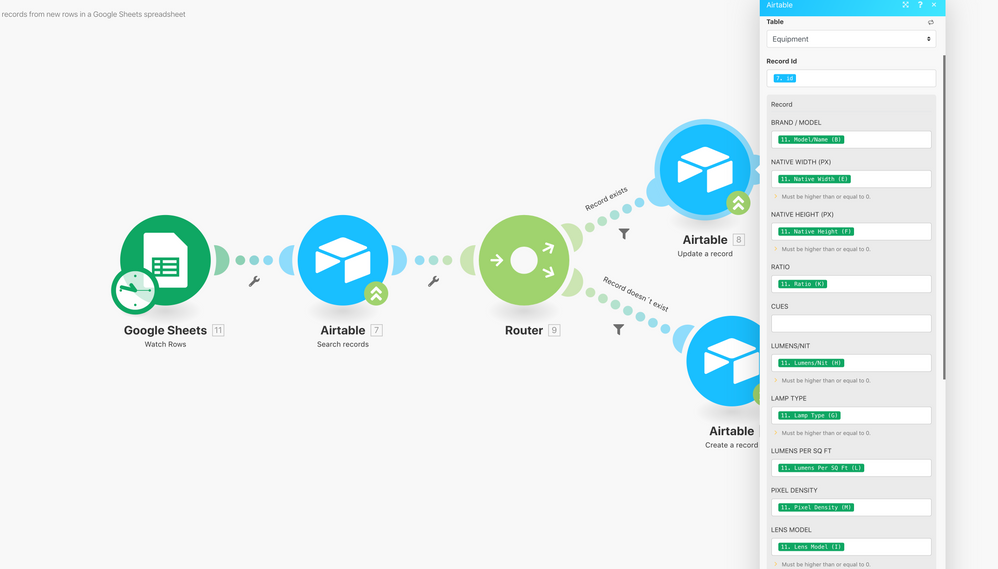
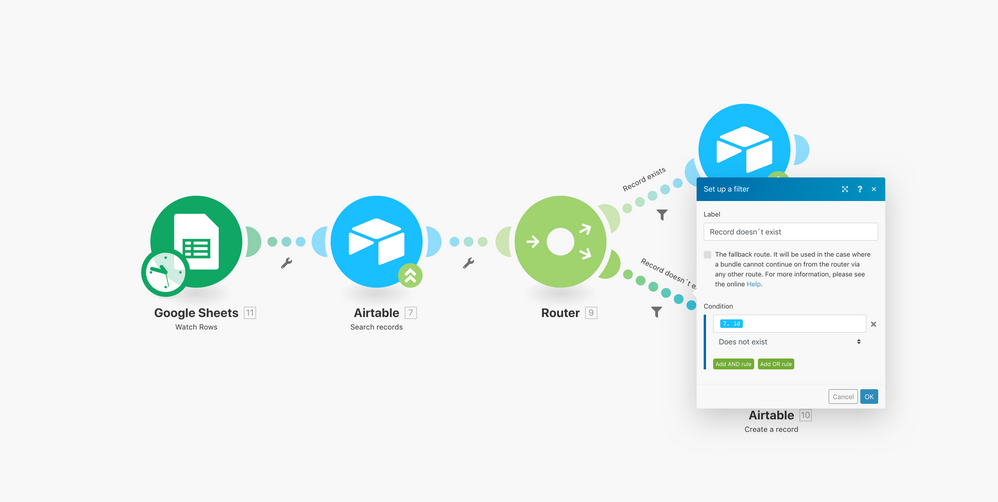
- Mark as New
- Bookmark
- Subscribe
- Subscribe to RSS Feed
- Permalink
- Report Inappropriate Content
Aug 31, 2019 11:36 AM
Hi @Kylee_Loera
I took a look at your scenario. Now I am just getting into Integromat myself, so I will help you as much as I can.
First of all I would not use the template to create this scenario (I was told by Integromat support that there is an error when using currencies.)
Which brings me to my next suggestion. It looks like you are using the older version of Airtable and it’s that template scenario that has the currency issue.
I have created a similar scenario myself, just not having other people inputting information, so I would suggest that you change the Airtable modules to the latest version (v 2) and also make sure that you use the latest version of Google Sheets.
I was curious how this scenario would work, so I did a quick mock-up of your scenario and I got the same results. Otherwise, it seems that you set everything up correctly with GS and Integromat.
There is a Facebook Integromat community page and I just posted a brief description. I used my example of what I was trying to do, based on your example, without using your personal information or data.
After doing some testing, I think I know what is happening. In the Airtable search module you have to enter a formula. This formula uses a unique key (a field # or name that is never the same) i.e. perhaps a Product number or Item # which is always different, but associated with that particular record. You will also need to, not only create a field in GS worksheet, with the name of the unique key field, but you will need to create a field with the same name in Airtable. Once you you have done that, you basically write the formula like this:
{Type in the name of your unique key field, with these curly brackets} then space, then equal sign, then space, then single straight quotes, then use the green tag, (the same name that you used as the unique key at the beginning of this formula), then single straight quotes.
You should also use the CREATED TIME field in Airtable. You can leave it as the last field, since it is only used when running the scenario. The other thing that you should do is change the number of records in the Airtable=>Search Records to 1 or else you will get 100 duplicate records, for each of your records in Airtable. When you are testing the scenario, change the number of records in Google Sheet=>Watch rows to just a few records, until you know that everything is working properly, so you don’t waste your operations.
Hopefully it should work.
This is my example for my use case, of a formula expression:
Mary K
- Mark as New
- Bookmark
- Subscribe
- Subscribe to RSS Feed
- Permalink
- Report Inappropriate Content
Jul 02, 2020 02:53 PM
I previously commented here with a video showing how to set up this sync from Google Sheets to Airtable in zzBots.
With zzBots, you can now install this sync in the Bot Store.
Install it here: https://www.zzbots.com/store/PZcihgaRgi5hsJzsr
Here is the new video to walk you through the install: