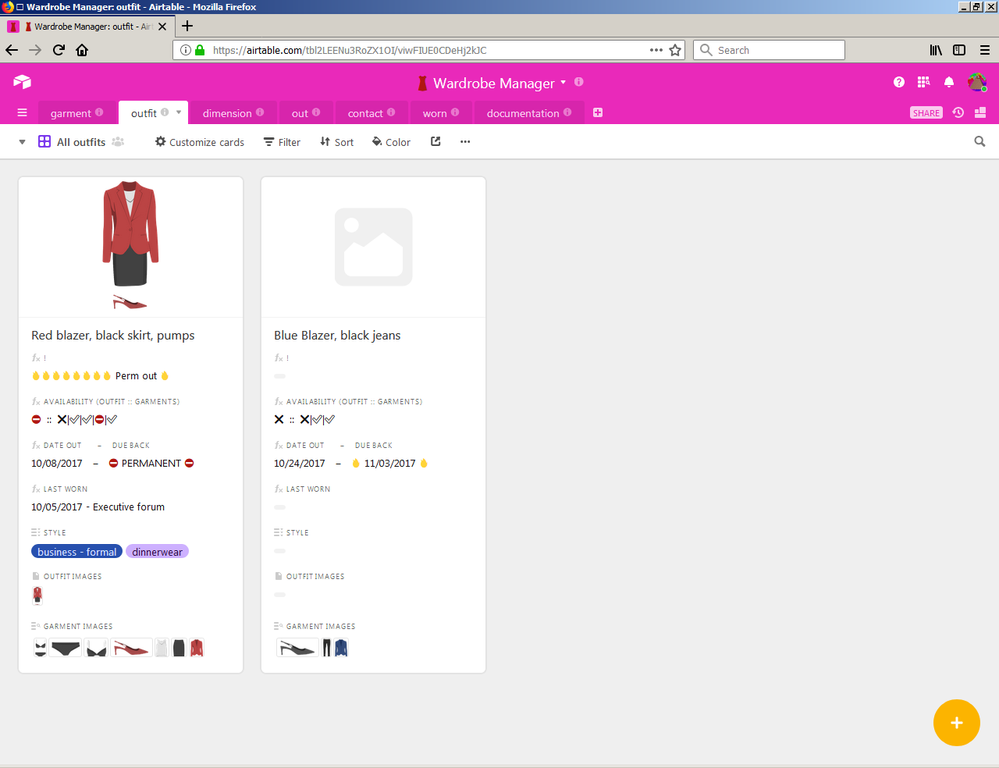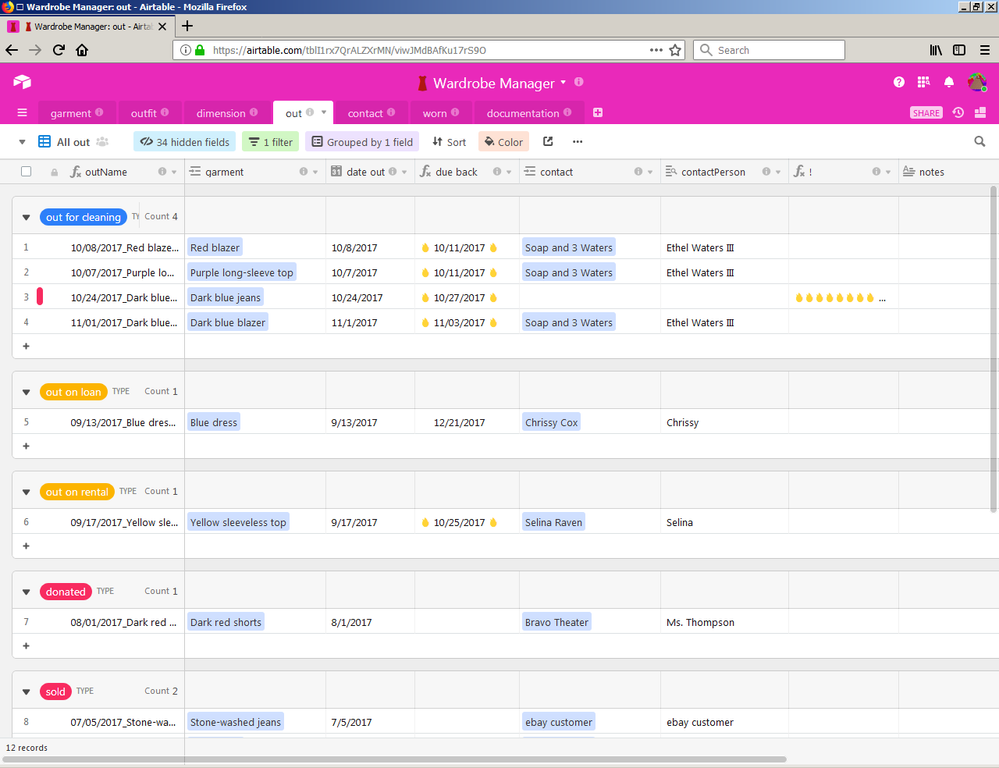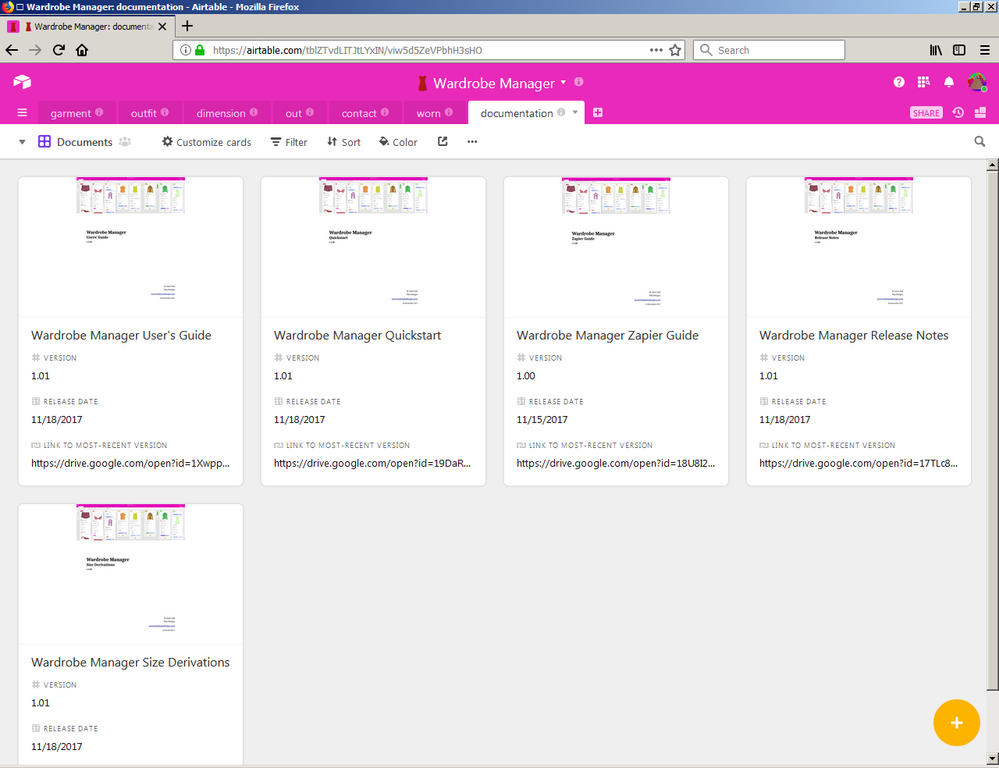- Airtable Community
- Discussions
- Show & Tell
- Wardrobe Manager base in Airtable Universe
- Subscribe to RSS Feed
- Mark Topic as New
- Mark Topic as Read
- Float this Topic for Current User
- Bookmark
- Subscribe
- Mute
- Printer Friendly Page
Wardrobe Manager base in Airtable Universe
- Mark as New
- Bookmark
- Subscribe
- Subscribe to RSS Feed
- Permalink
- Report Inappropriate Content
Nov 23, 2017 01:28 AM
Late last week, I published v 1.00 of my Wardrobe Manager base, with an update submitted this past Monday. Descended from an earlier project intended to inventory the 1,200+ items in a local photo/video studio’s collection, this version has been tailored for the individual who wants or needs a more structured approach to managing his or her wardrobe.
Where my bases have more often tended to be a tactical solution for an immediate problem, Wardrobe Manager is my first attempt at writing an application in Airtable. As a result, it includes more robust error-checking and alerting capabilities, better supports customization and expansion, and is more thoroughly documented than my earlier efforts. (A standalone [documentation] table within the base contains five separate guides featuring, as of v. 1.01, some 80 pages of documentation.)
Screenshots
Supported Functionality
The system provides
- Database of clothing items. Wardrobe Manager supports – but does not require – an extremely detailed database of individual articles of clothing (‘garments’). Among the many attributes it can store are such things as description, composition, size, dimensions, condition, manufacturer, vintage, characteristics, origin, purchase price, and classification, as well as images of the garment and notes pertaining to it and its condition.
- Location and status management. If the clothing database can be thought of as encompassing a garment’s static datastore – that is, variables that never or only rarely change during an item’s lifespan – this function represents its dynamic complement, dealing with data that may change with each wearing, including such attributes as the garment’s status, availability, location, and disposition.
- Actionable events. Garments considered unavailable – for instance, items out to be cleaned or repaired – are tracked by status, location, responsible party, and expected return date; garments at or over deadline are highlighted.
- Support for outfits. In Wardrobe Manager, an ‘outfit’ refers to a collection of garments intended to be worn together. Actions taken against an outfit propagate downward to its component garments, while at the same time changes of status to individual garments propagate upward to affect containing outfits.
- Dimensional measurements. In addition to a garment’s stated size, Wardrobe Manager can record any number of dimensional measurements – for instance, bust, waist, shoulder-to hem, inseam, and the like. Such measurements can prove valuable when dealing with vintage or bespoke garments or garments with non-standard or missing stated sizes, and they are essential for items offered for sale on Ebay, Etsy, or similar online markets. Measurements may be entered and displayed in units of inches or centimeters.
-
Enhanced size reporting. For garments with recorded dimensions, Wardrobe Manager reports both the stated size and a standardized size derived from dimensional measurements. Depending on the sizing tables in use, this standardized size may be presented as a numeric size, its alpha equivalent (‘s’, ‘m’, ‘l’), or both. Garments may be searched according by
{match size}, simplifying the task of finding clothing that fits. The original base included support for commonly used U.S. sizing tables for men’s and women’s clothing; version 1.01 provided enhanced functionality and supplied alternative formulas for UK and French women’s sizes. Other regional and national tables are anticipated over the next few weeks. - Appearance management. Wardrobe Manager can track the times and places an outfit or garment was worn, to prevent unintentional repetition.
- Life-cycle tracking. If desired, Wardrobe Manager can produce full cradle-to-grave cost accounting for each garment, for use in budgeting, tax preparation, and the like.
Technical Features
For developers, Wardrobe Manager makes use of a number of interesting Airtable tricks and techniques.
- Alternative configurations. As published, the base is tailored to support a wardrobe of women’s clothing. However, full support for men’s clothing is included, primarily in the form of hidden fields. Converting from a female-centric to a male-centric management system takes less then 5 minutes.
- Configurable options for data entry and display. Wardrobe Manager allows dimensional lengths to be added or displayed as inches or centimeters. Defaults for either may be changed on existing systems without impacting existing records. Data entry may be in either measurement, no matter the default, through the use of ‘hinted’ entry.
- Extensive error-checking. Wardrobe Manager monitors records for 18 common data entry or logic errors. Should one be detected, it alerts the user by populating special error messaging fields.
- Multi-line text display. To improve usability in gallery and kanban views, Wardrobe Manager uses a specially formatted list of linked values that, when copied into a long text field, allows the list to be displayed one item per line, rather than in a single concatenated string. This copy process may be performed manually or automated using Zapier; a detailed Zap configuration is provided.
- Derived sizes. Wardrobe Manager provides a normalized size, often as both a numeric and the corresponding alpha sizes, for many garments. Aside from being a neat hack, operationally, the process for doing so makes use of some poorly known Airtable capabilities, including the use of complex formulas in rollup aggregation functions.
Documentation
As is the case with most of my bases, I use Airtable descriptions to document tables and fields, including full configuration info; one can understand and copy individual formulas without having to duplicate the base as a whole. In addition, as mentioned earlier, a standalone table in the base contains extensive documentation in the form of attached PDF files. Included are
- Quickstart. Up and running in 30 minutes or less.
- Users’ Guide. Detailed information on operations and modifications.
- Zapier Guide. Step-by-step instructions on configuring an optional Zapier Zap! in support of multi-line text display.
- Release Notes. Starting with v. 1.01, each edition’s Release Notes provide step-by-step instructions for updating a base from a previous release to the current one. This should allow users to update the base via patches, minimizing the impact on working systems.
- Size Derivations. Formulas and configurations to support sizes derived from standards other than the base’s default tables for U.S. men’s and women’s clothing.
Comments, questions, critiques?
It is always a challenge to take a dedicated system built for a single user and ‘generalize’ it for a larger audience. Having lived with this one for so long, I am no longer sure I can adopt the appropriate ‘outside’ perspective. Accordingly, I greatly welcome any and all comments and criticisms, as well as suggestions for further enhancements.
Thanks!
- Mark as New
- Bookmark
- Subscribe
- Subscribe to RSS Feed
- Permalink
- Report Inappropriate Content
Feb 12, 2018 11:12 AM
Enjoyed looking over your base! Love all your notes. Great stuff.
I wonder, how are you accomplishing the Gallery multi-line field display?
Your notes mention line break characters, but when I was looking around at the published base, I could not figure out what you’re using for that break.
Thanks!
Neal
- Mark as New
- Bookmark
- Subscribe
- Subscribe to RSS Feed
- Permalink
- Report Inappropriate Content
Feb 12, 2018 02:47 PM
That’s probably because it’s half-hidden as part of a rollup aggregation function in a neighboring field. :winking_face:
For that multi-line display, I first create a text string with embedded Unix newline characters, specified as '\n', as the configured separator in an ARRAYJOIN() function:
ARRAYJOIN(values,'\n')
(Those embedded '\n's are invisible when the resulting Formula field is viewed in Airtable; the only way to know they are there is to examine the configured formula.)
When the returned value of that Formula field is copied and pasted[1] into a Long Text field, newlines are converted into the appropriate CRLF construct — essentially, an HTML <br> — upon display. This will give you the first four lines (or, at least, the first portion of the first four lines) of the Long Text field in Gallery or Kanban views. In the Page Designer Airtable Block — at least, as of the current state of the beta — it provides for display of multiple lines of text for as many lines as possible given the field’s current configured depth, font size, and line height.
Hope this helps!
. __________
- The copy/pasting of values from the returned Formula field into the Long Text field used for display can be performed manually as per designated procedure or automatically through the use of such third-party middleware as Zapier. In the
[Documentation]table within the Wardrobe Manager base, the Wardrobe Manager Zapier Guide provides step-by-step instructions in configuring the appropriate Zapier Zap. The whole multi-line display mechanism and methodology is found in the section entitled “Multi-Line Dimension Display,” found (as of version 1.01) on page 23 of the Wardrobe Manager Users Guide, also found in the[Documentation]table.