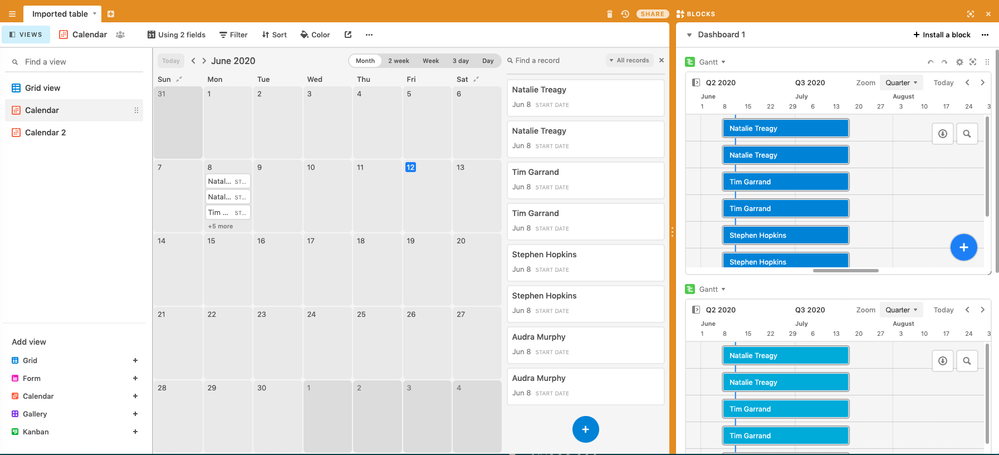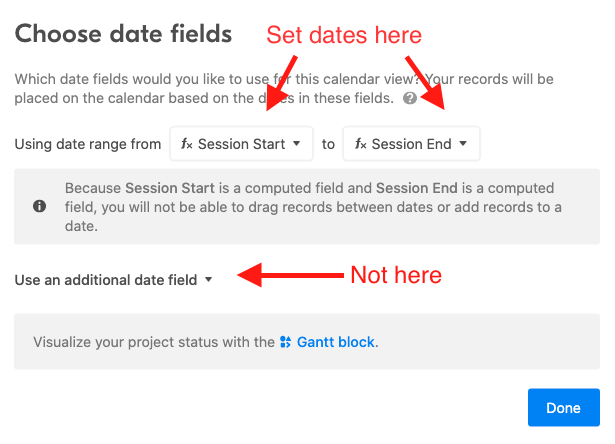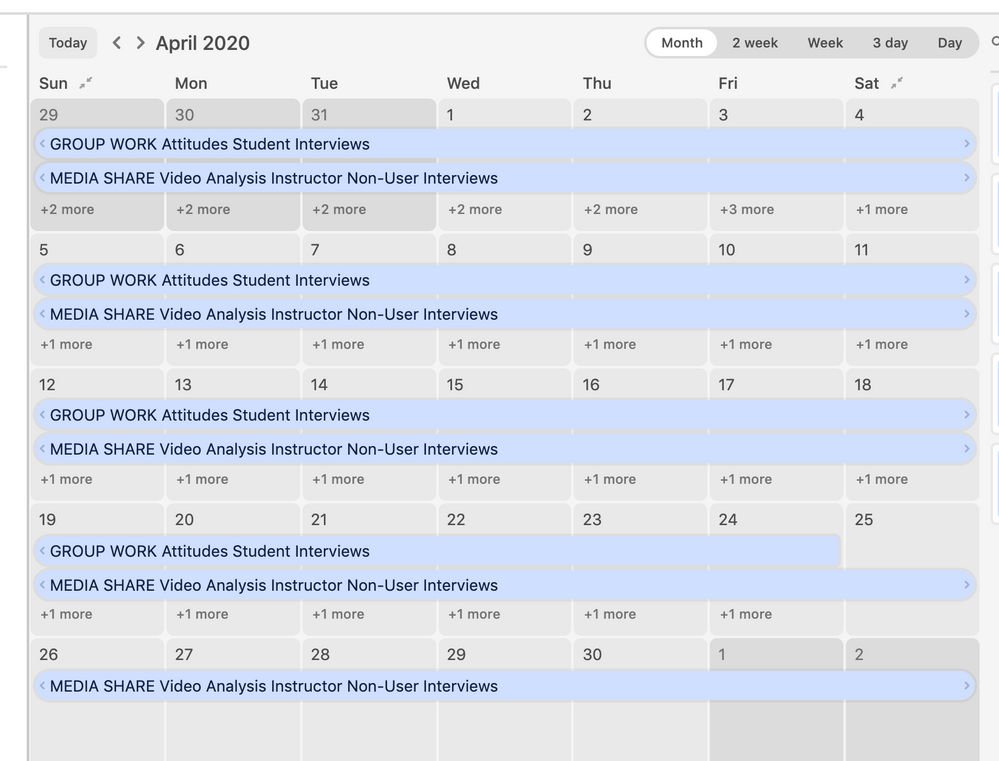- Airtable Community
- Discussions
- Ask A Question
- Other questions
- How does one get a Gantt chart view into the calen...
- Subscribe to RSS Feed
- Mark Topic as New
- Mark Topic as Read
- Float this Topic for Current User
- Bookmark
- Subscribe
- Mute
- Printer Friendly Page
How does one get a Gantt chart view into the calendar view?
- Mark as New
- Bookmark
- Subscribe
- Subscribe to RSS Feed
- Permalink
- Report Inappropriate Content
Jun 12, 2020 10:07 AM
Hi - I’m (somewhat) new to Airtable, I’m trying to figure out how the heck to get a Gantt chart view INTO the calendar view. It seems that this would be incredibly simple, and yet nothing allows me to move or enable that view in the calendar. The system just keeps asking me if I’d like to enable Gantt chart visualization - which I DID download, but it’s just sitting there in the dashboard on the side. Any advice as to how to make this work? Thank you.
Solved! Go to Solution.
Accepted Solutions
- Mark as New
- Bookmark
- Subscribe
- Subscribe to RSS Feed
- Permalink
- Report Inappropriate Content
Jun 15, 2020 01:24 PM
I think I know the problem, and the clue is the “Using 2 fields” indicator at the top. When choosing the second field, did you pick it from “Use an additional date field” near the bottom of the calendar setup dialog? If so, that’s not how to set the range. Both date fields must be chosen from the top portion to have the range correctly represented:
Once that’s done, the text at the top should change to “Using date range”
- Mark as New
- Bookmark
- Subscribe
- Subscribe to RSS Feed
- Permalink
- Report Inappropriate Content
Jun 13, 2020 12:11 PM
Welcome to the community, @John_Biebel! :grinning_face_with_big_eyes: Unfortunately blocks cannot be embedded into views of any kind. Blocks are separate entities from views, and always live in the block dashboard space on the right side of the UI.
Could you describe more about the specific end result you’re looking for in the calendar view (blocks aside)? Are you looking to have the calendar view entry for each person span multiple days instead of staying on a single date?
- Mark as New
- Bookmark
- Subscribe
- Subscribe to RSS Feed
- Permalink
- Report Inappropriate Content
Jun 13, 2020 01:08 PM
Hi Justin - Yes, this is precisely what I’m looking for. I simply need an observable, calendarized view of people’s time / allocation as it is spread over an expanse of time. The point is that it would be visible where the time spreads over days on the calendar (not unlike it would happen with most other digital calendars.) Is there a format / template that would allow for this that I’m not using? Or another means by which I could enter data that would allow for this? Thanks
- Mark as New
- Bookmark
- Subscribe
- Subscribe to RSS Feed
- Permalink
- Report Inappropriate Content
Jun 13, 2020 06:58 PM
To have an entry block out a specific span of time—whether in a single day, or across multiple days—you need to specify an end date field in the calendar view. I see from your earlier screenshot that the toolbar says “Using 2 fields,” but something might be incorrect with the setup. What are the two fields you’re using?
- Mark as New
- Bookmark
- Subscribe
- Subscribe to RSS Feed
- Permalink
- Report Inappropriate Content
Jun 14, 2020 03:34 AM
Hi Justin: I was using the start date and end date fields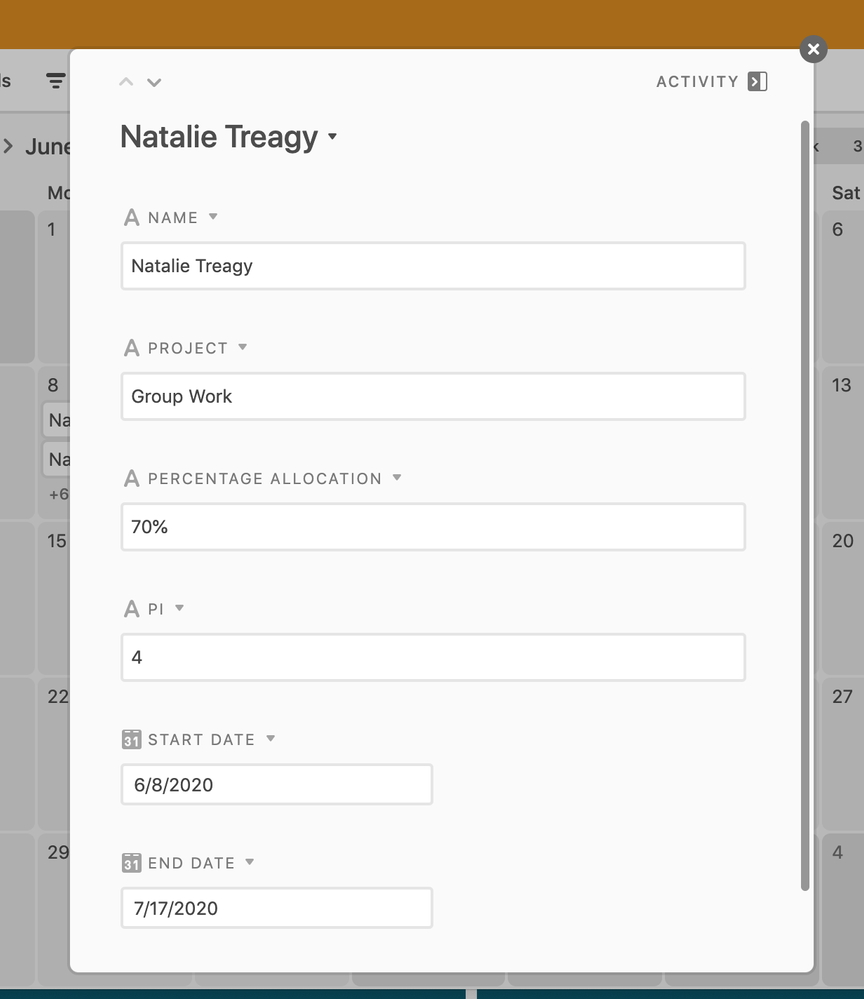
- Mark as New
- Bookmark
- Subscribe
- Subscribe to RSS Feed
- Permalink
- Report Inappropriate Content
Jun 14, 2020 03:39 AM
Also, this is a view at a colleague’s project (no longer w/ the company) which is performing the task/view that I’m seeking, so I do know this is possible:
- Mark as New
- Bookmark
- Subscribe
- Subscribe to RSS Feed
- Permalink
- Report Inappropriate Content
Jun 15, 2020 12:50 PM
Is your base in a Pro workspace or higher? The ability to set an end date for calendar view entries is a Pro plan feature. I thought it wouldn’t even let you choose a second date if the base wasn’t in the Pro plan, but perhaps that has been changed.
- Mark as New
- Bookmark
- Subscribe
- Subscribe to RSS Feed
- Permalink
- Report Inappropriate Content
Jun 15, 2020 01:11 PM
Hi Justin, I have a Pro Plan, yes.
- Mark as New
- Bookmark
- Subscribe
- Subscribe to RSS Feed
- Permalink
- Report Inappropriate Content
Jun 15, 2020 01:24 PM
I think I know the problem, and the clue is the “Using 2 fields” indicator at the top. When choosing the second field, did you pick it from “Use an additional date field” near the bottom of the calendar setup dialog? If so, that’s not how to set the range. Both date fields must be chosen from the top portion to have the range correctly represented:
Once that’s done, the text at the top should change to “Using date range”
- Mark as New
- Bookmark
- Subscribe
- Subscribe to RSS Feed
- Permalink
- Report Inappropriate Content
Jun 18, 2020 09:22 AM
It worked! Thanks so much for working on this with me :slightly_smiling_face: I really appreciate it.