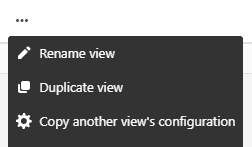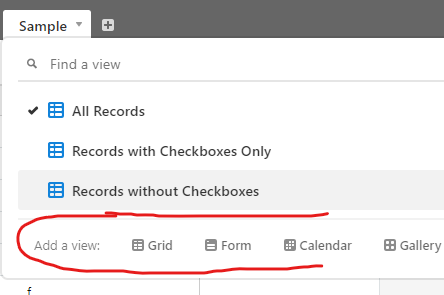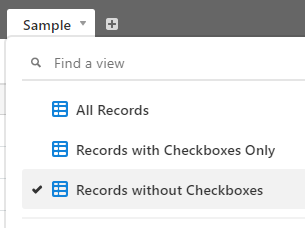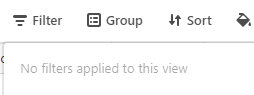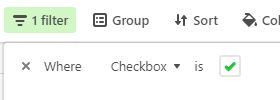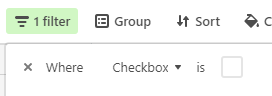- Airtable Community
- Discussions
- Ask A Question
- Other questions
- How pull entire row into new sheet based on check ...
- Subscribe to RSS Feed
- Mark Topic as New
- Mark Topic as Read
- Float this Topic for Current User
- Bookmark
- Subscribe
- Mute
- Printer Friendly Page
How pull entire row into new sheet based on check box
- Mark as New
- Bookmark
- Subscribe
- Subscribe to RSS Feed
- Permalink
- Report Inappropriate Content
May 31, 2019 12:54 PM
Sorry if this is the silliest question, but some of the questions I’ve been seeing seem more complicated. All I need to do is pull entire rows from a master table into other tables based on whether or not a check box is filled.
Can someone advise?
- Mark as New
- Bookmark
- Subscribe
- Subscribe to RSS Feed
- Permalink
- Report Inappropriate Content
May 31, 2019 04:04 PM
Hi @lyndsey_wheeler and Welcome to Airtable Community! :grinning_face_with_big_eyes:
First, let me say that there are no stupid questions :winking_face:
You could accomplish this using views instead of a different table. Would that work?
If you truly want another table, you’d have to link the tables together and then created lookup columns for each item required in your new table. Instead of a checkmark, you would select the record to be imported
- Mark as New
- Bookmark
- Subscribe
- Subscribe to RSS Feed
- Permalink
- Report Inappropriate Content
Jun 01, 2019 04:46 AM
Hi @Nathalie_Collins ,
What do you mean by views? The goal is to populate into new tables because I want to use this to export separate email lists. Could this be achieved using views?
Any way you could walk me through the process of selecting the record to be imported?
- Mark as New
- Bookmark
- Subscribe
- Subscribe to RSS Feed
- Permalink
- Report Inappropriate Content
Jun 01, 2019 04:58 AM
Assuming you mean that you want to export (download) into a csv so that you can do a mailmerge in a program outside of Airtable, then yes, when you download, you’re downing as per your views. All hidden records and fields will not show up in the download.
Here’s a good link with great details on how to accomplish this;

Exporting records in a view to CSV
You export all of the records in a given grid view to CSV by clicking the view menu button (...) and then selecting the "Download CSV" menu option. You can use this export to CSV functio...
- Mark as New
- Bookmark
- Subscribe
- Subscribe to RSS Feed
- Permalink
- Report Inappropriate Content
Jun 01, 2019 05:14 AM
@Nathalie_Collins I actually want to trigger emails using a Zapier integration, which may still be achievable with different views. But how would I create the views based on the check boxes?
- Mark as New
- Bookmark
- Subscribe
- Subscribe to RSS Feed
- Permalink
- Report Inappropriate Content
Jun 01, 2019 06:13 AM
Sorry for not explaining correctly. You can create a new view in one of two ways – either duplicating your view or creating a new one.
Duplicate your view
Create a new view by clicking on your view icon and click on Add a view:
Once you have a new view, you can manipulate it in any way by adding filters, groups and even hide or move fields around. Everything you do stays within that view until you change it. So in your case, you would create the view and leave it for future use.
To setup the view based on checkmarks, you’d want to create a filter on the checkbox field. Here’s a sample base.
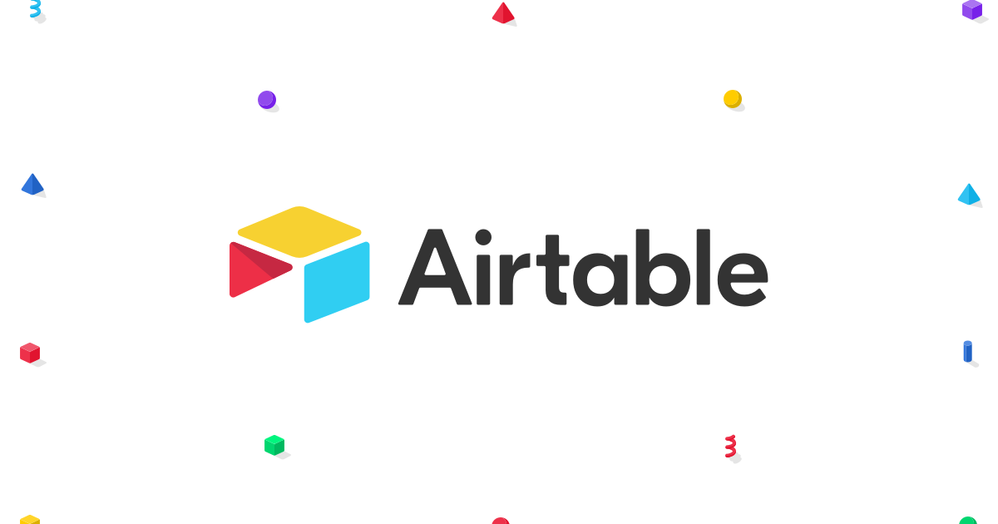
Views Based on Checkboxes - Airtable
Explore the "Views Based on Checkboxes" base on Airtable.
In this base, I created three views;
Table All Records - Has no filters
Table Records with Checkboxes Only - Has a filter, where Checkbox is :heavy_check_mark:
Table Records without Checkboxes - Has a filter, where Checkbox is blank
Hope this help,
Nathalie