Sorry if this is the silliest question, but some of the questions I’ve been seeing seem more complicated. All I need to do is pull entire rows from a master table into other tables based on whether or not a check box is filled.
Can someone advise?
Sorry if this is the silliest question, but some of the questions I’ve been seeing seem more complicated. All I need to do is pull entire rows from a master table into other tables based on whether or not a check box is filled.
Can someone advise?
Hi @lyndsey_wheeler and Welcome to Airtable Community! :grinning_face_with_big_eyes:
First, let me say that there are no stupid questions :winking_face:
You could accomplish this using views instead of a different table. Would that work?
If you truly want another table, you’d have to link the tables together and then created lookup columns for each item required in your new table. Instead of a checkmark, you would select the record to be imported
Hi @lyndsey_wheeler and Welcome to Airtable Community! :grinning_face_with_big_eyes:
First, let me say that there are no stupid questions :winking_face:
You could accomplish this using views instead of a different table. Would that work?
If you truly want another table, you’d have to link the tables together and then created lookup columns for each item required in your new table. Instead of a checkmark, you would select the record to be imported
Hi @Nathalie_Collins ,
What do you mean by views? The goal is to populate into new tables because I want to use this to export separate email lists. Could this be achieved using views?
Any way you could walk me through the process of selecting the record to be imported?
Hi @Nathalie_Collins ,
What do you mean by views? The goal is to populate into new tables because I want to use this to export separate email lists. Could this be achieved using views?
Any way you could walk me through the process of selecting the record to be imported?
Assuming you mean that you want to export (download) into a csv so that you can do a mailmerge in a program outside of Airtable, then yes, when you download, you’re downing as per your views. All hidden records and fields will not show up in the download.
Here’s a good link with great details on how to accomplish this;

You export all of the records in a given grid view to CSV by clicking the view menu button (...) and then selecting the "Download CSV" menu option.
You can use this export to CSV functio...
Assuming you mean that you want to export (download) into a csv so that you can do a mailmerge in a program outside of Airtable, then yes, when you download, you’re downing as per your views. All hidden records and fields will not show up in the download.
Here’s a good link with great details on how to accomplish this;

You export all of the records in a given grid view to CSV by clicking the view menu button (...) and then selecting the "Download CSV" menu option.
You can use this export to CSV functio...
@Nathalie_Collins I actually want to trigger emails using a Zapier integration, which may still be achievable with different views. But how would I create the views based on the check boxes?
@Nathalie_Collins I actually want to trigger emails using a Zapier integration, which may still be achievable with different views. But how would I create the views based on the check boxes?
Sorry for not explaining correctly. You can create a new view in one of two ways – either duplicating your view or creating a new one.
Duplicate your view
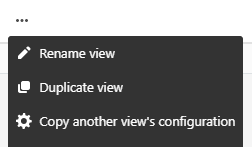
Create a new view by clicking on your view icon and click on Add a view:
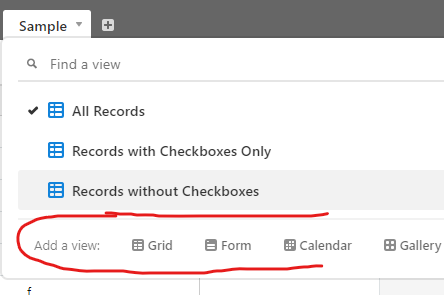
Once you have a new view, you can manipulate it in any way by adding filters, groups and even hide or move fields around. Everything you do stays within that view until you change it. So in your case, you would create the view and leave it for future use.
To setup the view based on checkmarks, you’d want to create a filter on the checkbox field. Here’s a sample base.
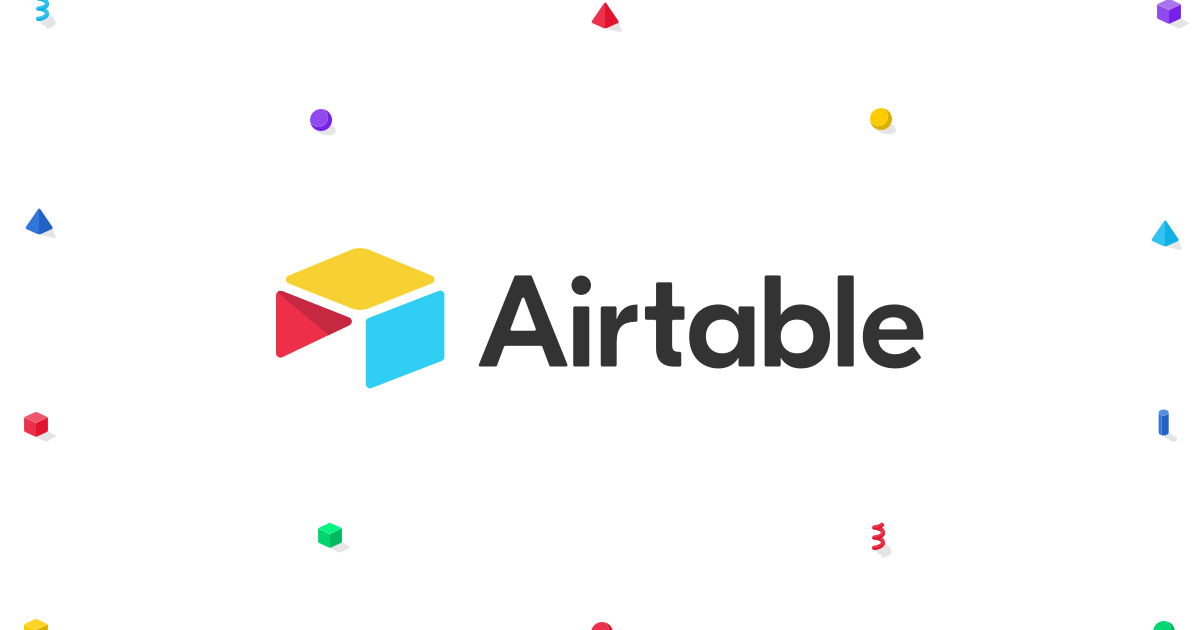
Explore the "Views Based on Checkboxes" base on Airtable.
In this base, I created three views;
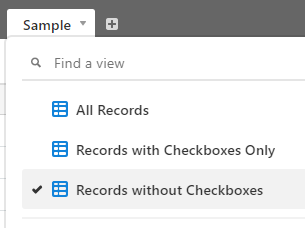
Table All Records - Has no filters
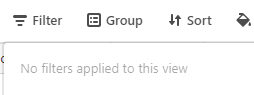
Table Records with Checkboxes Only - Has a filter, where Checkbox is 
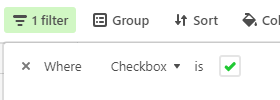
Table Records without Checkboxes - Has a filter, where Checkbox is blank
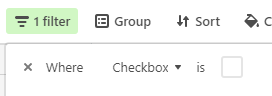
Hope this help,
Nathalie
Enter your E-mail address. We'll send you an e-mail with instructions to reset your password.