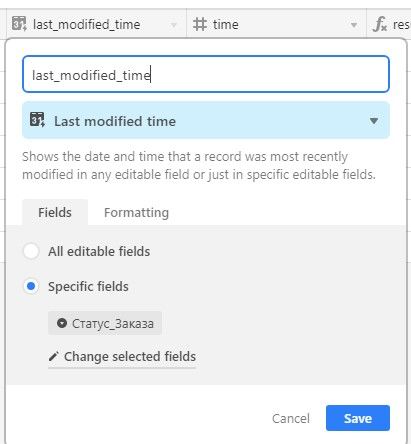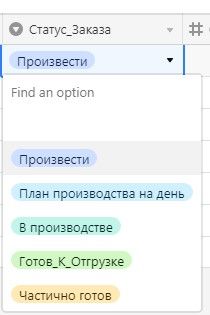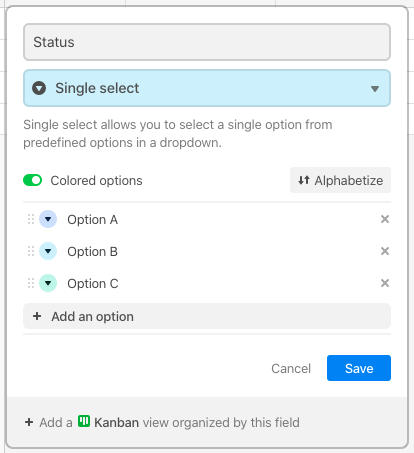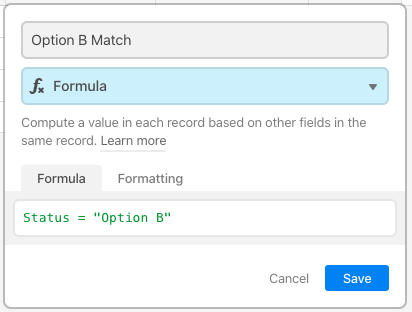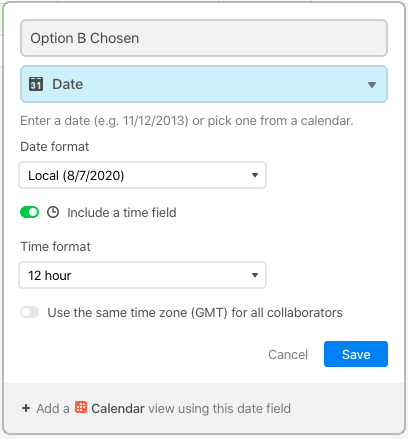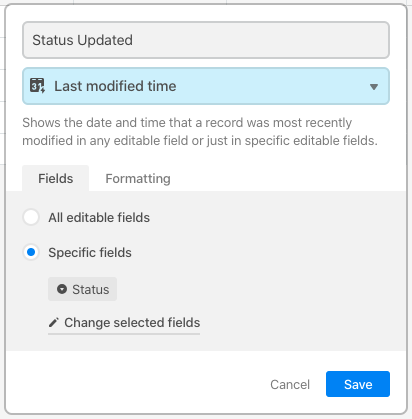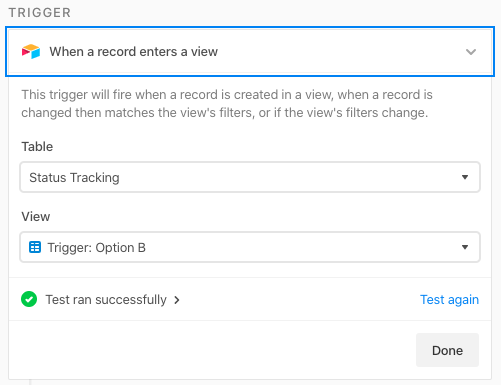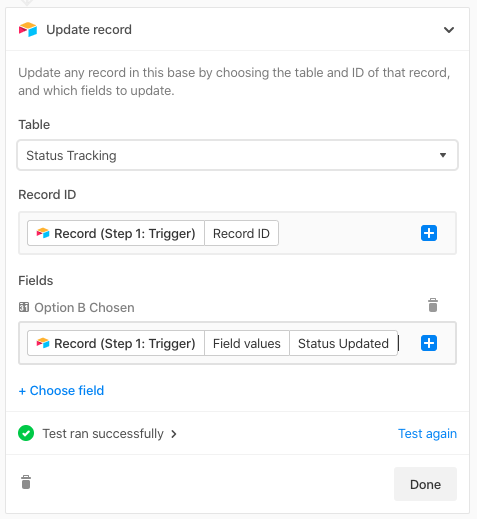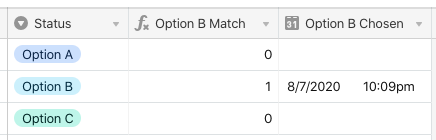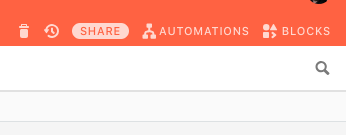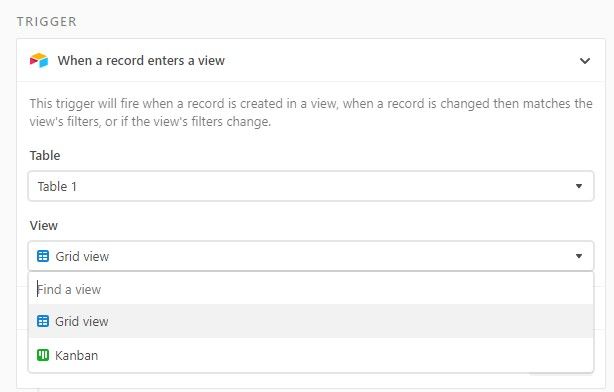- Mark as New
- Bookmark
- Subscribe
- Subscribe to RSS Feed
- Permalink
- Report Inappropriate Content
Aug 06, 2020 03:05 AM
There is a last_modified_time field.
I display in it the time of the last change of the “Статус_Заказа” field.
The “Статус_Заказа” field has several meanings:
How can I create a formula to get the time when the “Статус_Заказа” field was last modified for a specific value? For example, “Частично_Готов”?
So that when the “Статус_Заказа” field takes on a different value that is different from “Частично_Готов” - nothing happens
Solved! Go to Solution.
Accepted Solutions
- Mark as New
- Bookmark
- Subscribe
- Subscribe to RSS Feed
- Permalink
- Report Inappropriate Content
Aug 07, 2020 10:33 PM
In this example, my {Status} field has three options, and I want to know when “Option B” is chosen.
I added a formula field that looked for that specific option:
That will output a 1 when there’s a match, and a 0 the rest of the time. I then added a view with a filter to show records when that formula field contains a 1. I named this view “Trigger: Option B” as a reminder that this view triggers an automation.
I added a date field named {Option B Chosen}, where the automation will store the date and time that “Option B” is selected.
I also added a “Last Updated Time” field named {Status Updated}, which will capture any changes to the status.
NOTE: Both {Option B Chosen} and {Status Updated} should be formatted with the time field ON, but not set to GMT. This will ensure that all recorded times remain local. (If you leave the time option off, things won’t work cleanly.)
I added a new automation named “Status Change: B” to trigger when a record enters that view. Make sure that you have at least one record with that option chosen so that the trigger will test successfully.
I then added a “Update a record” action. This will copy the date and time from the {Status Updated} field into the {Option B Chosen} field.
When the status changes to “Option B,” the date will be stored in {Option B Chosen}. For all other options, nothing will happen.
This setup works well when you only want to track a few options out of a larger list, because you’ll need a formula field, a date field, a view, and an automation for each option (you can use the same Last Modified Time field for all of them). When you want to do something unique with lots of options, I’d recommend a slightly different approach (which I won’t get into here in the interest of time, and also because it’s very use-case specific).
- Mark as New
- Bookmark
- Subscribe
- Subscribe to RSS Feed
- Permalink
- Report Inappropriate Content
Aug 06, 2020 07:29 AM
You would need to automate that process in a different way.
I would suggest creating a new field — a NORMAL date field — to hold the date & time you’re looking for.
Then, you can use Integromat to watch your records for you.
Whenever a record gets changed to the field value that you’re looking for, Integromat can insert the current date/time into your new date field for you.
- Mark as New
- Bookmark
- Subscribe
- Subscribe to RSS Feed
- Permalink
- Report Inappropriate Content
Aug 06, 2020 09:58 PM
This could also be done with Airtable’s native automations if your base is part of a Pro- or Enterprise-plan workspace.
- Mark as New
- Bookmark
- Subscribe
- Subscribe to RSS Feed
- Permalink
- Report Inappropriate Content
Aug 07, 2020 02:41 AM
More details, please.
- Mark as New
- Bookmark
- Subscribe
- Subscribe to RSS Feed
- Permalink
- Report Inappropriate Content
Aug 07, 2020 10:33 PM
In this example, my {Status} field has three options, and I want to know when “Option B” is chosen.
I added a formula field that looked for that specific option:
That will output a 1 when there’s a match, and a 0 the rest of the time. I then added a view with a filter to show records when that formula field contains a 1. I named this view “Trigger: Option B” as a reminder that this view triggers an automation.
I added a date field named {Option B Chosen}, where the automation will store the date and time that “Option B” is selected.
I also added a “Last Updated Time” field named {Status Updated}, which will capture any changes to the status.
NOTE: Both {Option B Chosen} and {Status Updated} should be formatted with the time field ON, but not set to GMT. This will ensure that all recorded times remain local. (If you leave the time option off, things won’t work cleanly.)
I added a new automation named “Status Change: B” to trigger when a record enters that view. Make sure that you have at least one record with that option chosen so that the trigger will test successfully.
I then added a “Update a record” action. This will copy the date and time from the {Status Updated} field into the {Option B Chosen} field.
When the status changes to “Option B,” the date will be stored in {Option B Chosen}. For all other options, nothing will happen.
This setup works well when you only want to track a few options out of a larger list, because you’ll need a formula field, a date field, a view, and an automation for each option (you can use the same Last Modified Time field for all of them). When you want to do something unique with lots of options, I’d recommend a slightly different approach (which I won’t get into here in the interest of time, and also because it’s very use-case specific).
- Mark as New
- Bookmark
- Subscribe
- Subscribe to RSS Feed
- Permalink
- Report Inappropriate Content
Aug 07, 2020 11:47 PM
Where is the setting for triggers in the AirTable?
- Mark as New
- Bookmark
- Subscribe
- Subscribe to RSS Feed
- Permalink
- Report Inappropriate Content
Aug 07, 2020 11:51 PM
First, your base must be in a Pro or Enterprise workspace, as I mentioned before. Only bases in those workspaces currently have access to the automations beta feature. If you have it, you’ll see an “Automations” label next to “Blocks” in the upper-right corner.
Click on “Automations,” then “+ New automation” to start building a new one.
- Mark as New
- Bookmark
- Subscribe
- Subscribe to RSS Feed
- Permalink
- Report Inappropriate Content
Aug 08, 2020 01:10 AM
I have no triggers in the “View” field. Table only
- Mark as New
- Bookmark
- Subscribe
- Subscribe to RSS Feed
- Permalink
- Report Inappropriate Content
Aug 08, 2020 06:34 AM
Those are the views you have currently available on your table. As I mentioned above, I added a view to act as a trigger, and named it to include the word “Trigger” as a reminder to myself.