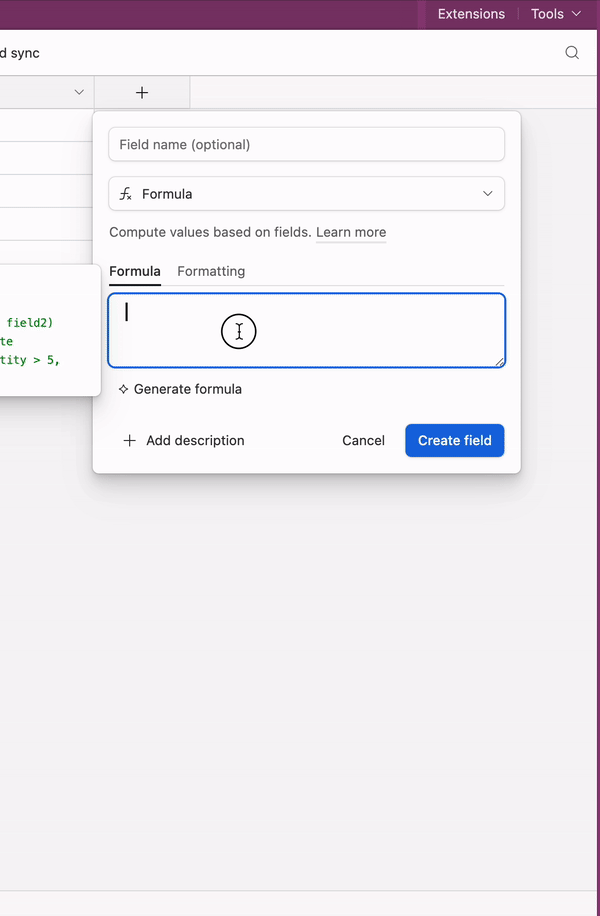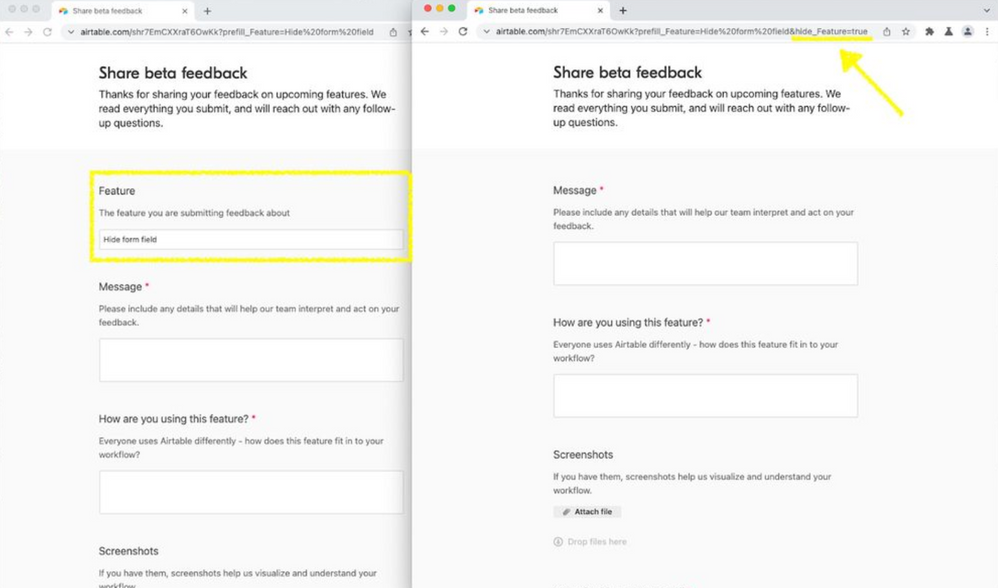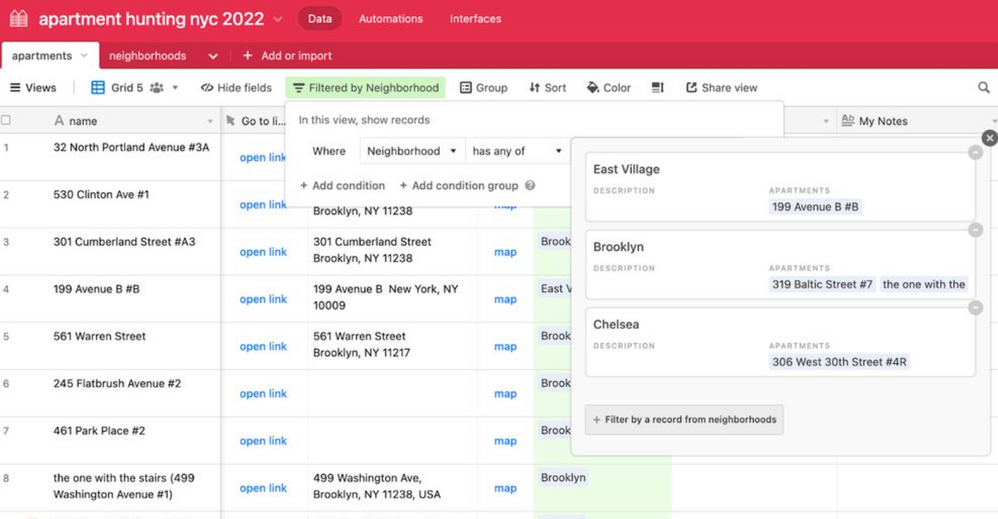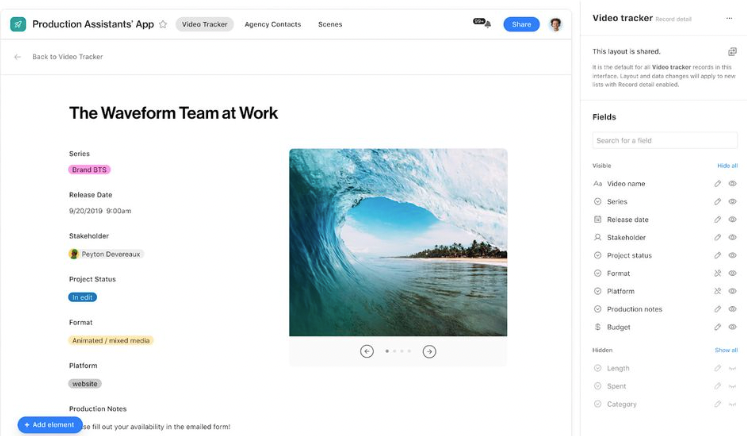
- Subscribe to RSS Feed
- Mark as New
- Mark as Read
- Bookmark
- Subscribe
- Printer Friendly Page
- Report Inappropriate Content
Hello, I’m Rosalind and I’m a Product Marketing Manager at Airtable. I’m excited to share a small but often-requested new feature with you today: the ability to output the result of formula fields as a set of single-select options!
Formula fields already allow you to output their results as plain strings, numbers, and dates, and now we’re adding the ability to output results as a set of predefined single-select options. Single-select options are more visually pleasing than plain strings and clearly illustrate that a field has one value within a defined set of possible values. We’ve heard from many Airtable builders who have used Automations to achieve the same result by copying formula results into single-select fields – hopefully, those Automations can now be retired!
To try out the new feature:
- Open an Airtable base and navigate to the Data tab
- Create a new Formula field (or click on the column header of an existing formula field you want to change, then click ‘Edit field’)
- Write a formula that outputs plain strings (here are some formula writing tips if you’re new to this!)
- Click on the Formatting tab, then enable the new “Change formula output to single select options” toggle
- Add single select options to the list below that exactly match the plain strings that are output by your formula
- Click the ‘Create field’ button
- The output of your Formula field will now be formatted as one of the single-select options you added to the list
When you define your preferred options, you can also select a fallback for when the formula output does not match what you've predefined. Note that if you do not set a fallback option, the cell value will be blank for any cells that do not match any of the predefined options.
You can use Formula fields that output single-select options in all the same ways that you use single-select fields today, and the support article ‘The essentials of Airtable formulas’ has been updated to include instructions for using the new feature.
If you have questions or further feedback on this feature, please don’t hesitate to share it here. We’re eager to hear how you incorporate this into your Airtable apps!
You must be a registered user to add a comment. If you've already registered, sign in. Otherwise, register and sign in.