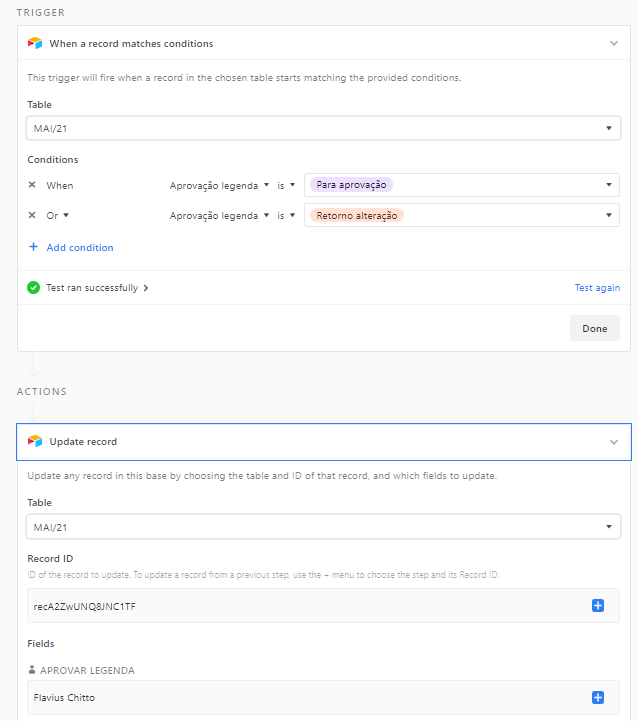- Airtable Community
- Discussions
- Ask A Question
- Automations
- Re: Automation for all records in a Table
- Subscribe to RSS Feed
- Mark Topic as New
- Mark Topic as Read
- Float this Topic for Current User
- Bookmark
- Subscribe
- Mute
- Printer Friendly Page
Re: Automation for all records in a Table
- Mark as New
- Bookmark
- Subscribe
- Subscribe to RSS Feed
- Permalink
- Report Inappropriate Content
May 13, 2021 08:43 AM
Hi!
I created an automation that, once a Single Select cell is updated, it will tag a Collaborator in another cell. However, I have to create one automation for each record. Is that right? Is there an easier way to do that?
Thanks in advance!
Solved! Go to Solution.
Accepted Solutions
- Mark as New
- Bookmark
- Subscribe
- Subscribe to RSS Feed
- Permalink
- Report Inappropriate Content
May 13, 2021 02:23 PM
Take out the typed in record ID, click the blue plus sign and select Record (from Step 1), then click “insert” next to Airtable record ID
- Mark as New
- Bookmark
- Subscribe
- Subscribe to RSS Feed
- Permalink
- Report Inappropriate Content
May 13, 2021 09:32 AM
Incorrect. The Automation will run whenever any record in that table has its Single Select field updated.
You have probably already done what you need to do unless you’ve set something up inefficiently.
- Mark as New
- Bookmark
- Subscribe
- Subscribe to RSS Feed
- Permalink
- Report Inappropriate Content
May 13, 2021 10:15 AM
It’s vey likely that I’ve made a mistake, it’s my first time running automations. Let me try to explain it better.
On the Actions, I had to set a Record ID for the Collaborators cell. Therefore, everytime I update a Single Select field, only that one cell is uptaded, instead of the Collaborator cell on the same row as the cell I’ve uptaded.
Is that more clear? (Sorry for the mistakes, English is not my native language).
Also, thanks for the reply!
- Mark as New
- Bookmark
- Subscribe
- Subscribe to RSS Feed
- Permalink
- Report Inappropriate Content
May 13, 2021 01:06 PM
Did you type in a record ID yourself, or are you using the record ID from the trigger record? If you are using the record ID from the trigger step then you shouldn’t have an issue.
If you’re still “testing” your Automation, tests pick one record in the relevant table and use those values for all tests. If your Automation is turned on and you’re still having issues, that’s a different story.
Can you post a screenshot of your automation?
- Mark as New
- Bookmark
- Subscribe
- Subscribe to RSS Feed
- Permalink
- Report Inappropriate Content
May 13, 2021 02:14 PM
I typed it myself, since I couldn’t do it with the trigger step.
Here is a print of the automation:
The Trigger part is working fine; whenever I chance a Single Selection cell, it tags the collaborator. However, it only tags this specific cell, and not the one on the same line.
Thanks again for the replies, Kamille!
- Mark as New
- Bookmark
- Subscribe
- Subscribe to RSS Feed
- Permalink
- Report Inappropriate Content
May 13, 2021 02:23 PM
Take out the typed in record ID, click the blue plus sign and select Record (from Step 1), then click “insert” next to Airtable record ID
- Mark as New
- Bookmark
- Subscribe
- Subscribe to RSS Feed
- Permalink
- Report Inappropriate Content
May 14, 2021 07:39 AM
It worked! This must’ve been so obvious to you, but I couldn’t figure out. Thanks so much for the help, Kamille :slightly_smiling_face: