If I have a column(Data 1) with multiple select (Data: 1,2,3,4,5), when the user has selected numbers, how to automatically extract unused data in column(Data 2) like on screen?
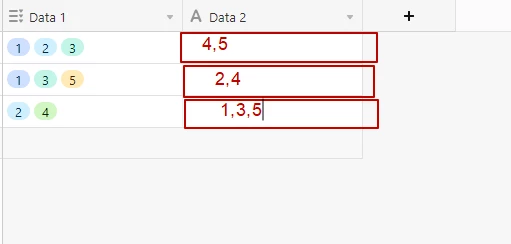
How to automatically extract data?
Enter your E-mail address. We'll send you an e-mail with instructions to reset your password.

