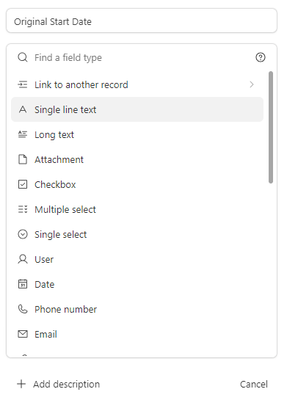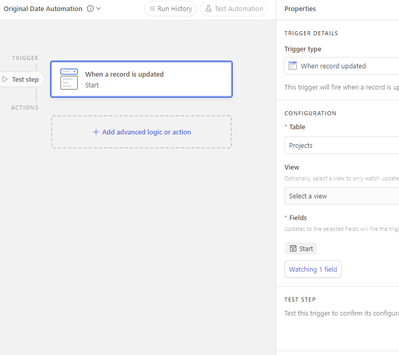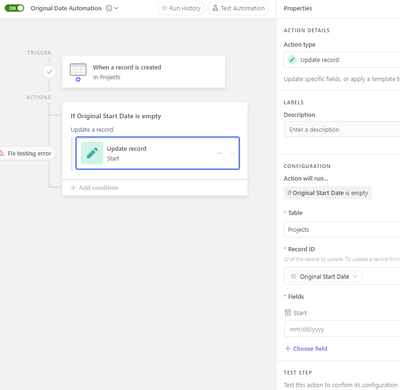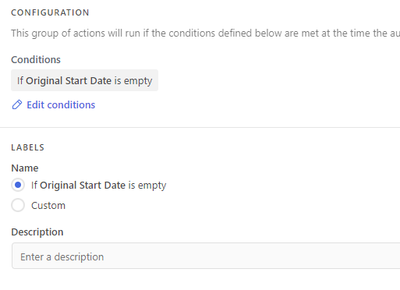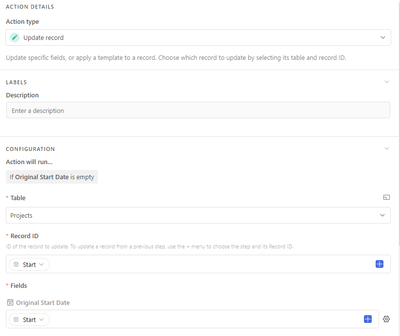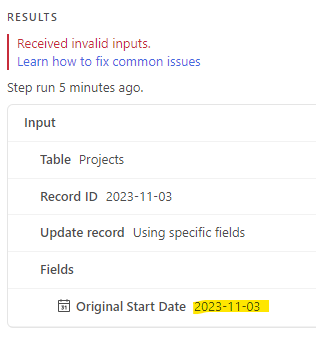- Airtable Community
- Discussions
- Ask A Question
- Automations
- Re: How to create an Original Start Date field fro...
- Subscribe to RSS Feed
- Mark Topic as New
- Mark Topic as Read
- Float this Topic for Current User
- Bookmark
- Subscribe
- Mute
- Printer Friendly Page
Re: How to create an Original Start Date field from the Start Date field on a project
- Mark as New
- Bookmark
- Subscribe
- Subscribe to RSS Feed
- Permalink
- Report Inappropriate Content
Nov 02, 2023 09:00 AM
Hi there,
I want to create a new field called "Original Start Date" and this will be populated from the "Start Date" field when someone enters in a new project. Like a lot of projects the Start and End date moves a lot. We want to reference back to when it was first originally entered in.
Where do I start? Do I create a new field in the "Projects" table called "Original Start Date" and then create an automation the populates this from the "Start Date"?
I was referencing this article that mentions creating an automation.
But I don't know the steps in connecting the two.
Any help is greatly appreciated.
Thanks!
Solved! Go to Solution.
Accepted Solutions
- Mark as New
- Bookmark
- Subscribe
- Subscribe to RSS Feed
- Permalink
- Report Inappropriate Content
Nov 04, 2023 12:23 PM
You're very close!
You are still using the wrong input for the "Record ID" field. Notice that in your last image, the input value for "Record ID" is "2023-11-03." This value should look something like: "recFtKBNr6zr12SGV"
The value you should use is labeled "Airtable Record ID" from the trigger step.
- Mark as New
- Bookmark
- Subscribe
- Subscribe to RSS Feed
- Permalink
- Report Inappropriate Content
Nov 02, 2023 09:32 AM
Yup. Two fields. {Start Date} and {Original Start Date}.
Automation trigger: When record meets the conditions of the {Start Date} is not empty, and {Original Start Date} is empty.
Update record action: update the {Original Start Date} field with the value for the {Start Date} field.
You do have to be careful if people type in dates instead of clicking the date with a picker, because the date might be temporarily the wrong date and the automation might pick up that wrong date.
This is simpler than the article you linked to. I think that article was looking at a more complex situation.
- Mark as New
- Bookmark
- Subscribe
- Subscribe to RSS Feed
- Permalink
- Report Inappropriate Content
Nov 02, 2023 09:48 AM
Thanks for the reply.
Do I create the {Original Start Date} field first? If so what conditions in the field creation do I use?
Next I have an Automation but I need a second step
- Mark as New
- Bookmark
- Subscribe
- Subscribe to RSS Feed
- Permalink
- Report Inappropriate Content
Nov 02, 2023 02:41 PM
Doesn't matter which one is created first. Just created both the "Original Start Date" and the "Start Date" and make sure they are date-type fields.
For your automation, your next step is conditional logic.
If "Original Start Date is Empty..."
Then the Action would be an "Update Record" where you take the value from the trigger step, and add it into the "Original Start Date" field.
If you have never used automations before, take a look at this help article for an overview:
https://support.airtable.com/docs/getting-started-with-airtable-automations
- Mark as New
- Bookmark
- Subscribe
- Subscribe to RSS Feed
- Permalink
- Report Inappropriate Content
Nov 03, 2023 12:25 PM
Ok I understand better. However I am still getting an error.
- Mark as New
- Bookmark
- Subscribe
- Subscribe to RSS Feed
- Permalink
- Report Inappropriate Content
Nov 03, 2023 04:33 PM
The "Record ID" field is asking for the record ID of the record you are trying to update. You put in the "Original Start Date" field value instead. (Note the difference between a record ID and a field).
In that field, instead of "Orginial Start Date" you need to attach the record ID of the record that triggered the field.
Then in the "Fields" section underneath, you will hit "Choose Field," choose the "Orginial Start Date" field, and select the current Start Date as the value to place in it by clicking the plus button on the right side. If you do not see the plus button, make sure it is set to "Dynamic" rather than "Static."
- Mark as New
- Bookmark
- Subscribe
- Subscribe to RSS Feed
- Permalink
- Report Inappropriate Content
Nov 04, 2023 10:07 AM
Ok it still isn't working.
Here is my setup again:
The outcome in the test looks correct. But it still says invalid input errors.
- Mark as New
- Bookmark
- Subscribe
- Subscribe to RSS Feed
- Permalink
- Report Inappropriate Content
Nov 04, 2023 12:23 PM
You're very close!
You are still using the wrong input for the "Record ID" field. Notice that in your last image, the input value for "Record ID" is "2023-11-03." This value should look something like: "recFtKBNr6zr12SGV"
The value you should use is labeled "Airtable Record ID" from the trigger step.