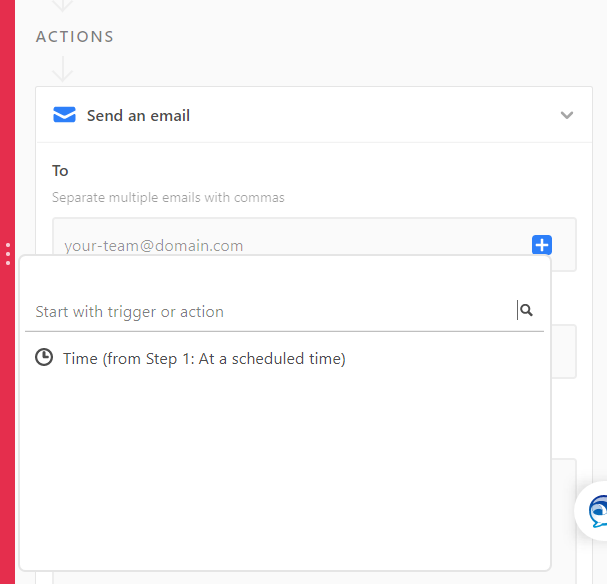Hi!
I had a similar issue recently and this is how I got around it:
In your team table, add a rollup field and select the linked field that shows on the team table.
Below that you will need to specify the field from the tasks table you wish to include (the name of the task for example).
Below that you have the option to enable conditionals to specify which tasks are included.
At the bottom is an ‘aggregation formula’ box, in that include ARRAYJOIN(values, ", ")
(", " separates the different rolled up items with a comma and a space)
Once that is done, go to your automation and make your first action ‘find records’.
Here select the team table and add any conditions, ex. where rollup field (the one you just made) IS NOT empty
Now, below that you can add a ‘send email’ action.
For the TO field, hit the plus sign and select the ‘find records’ step you just made, then go through the selections like so: records > field values > email (or whatever your email field is called).
This solves the email issue however you might have to include another ‘find records’ field in order to add in the task details you wish to display in the email body.
Hope this helps! Happy to provide more info if you need it!