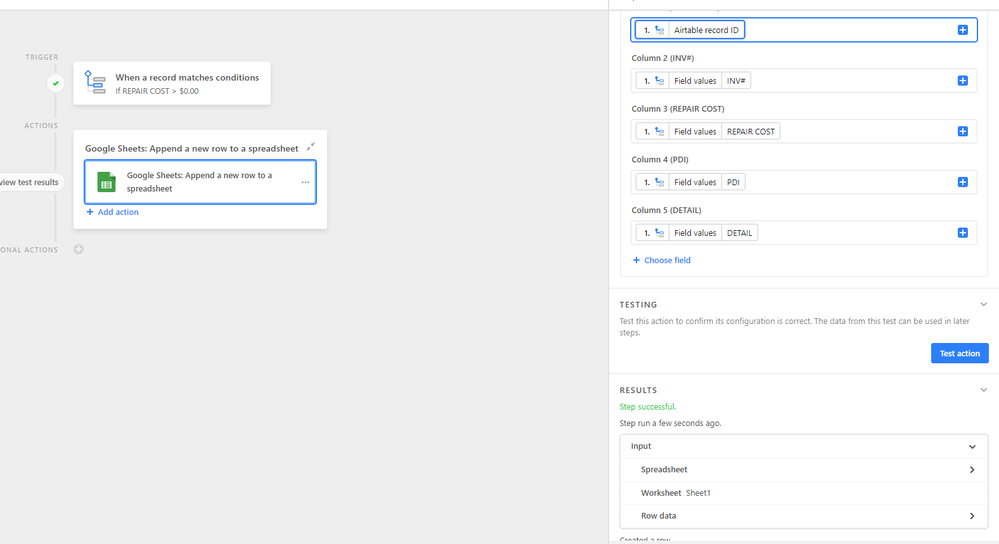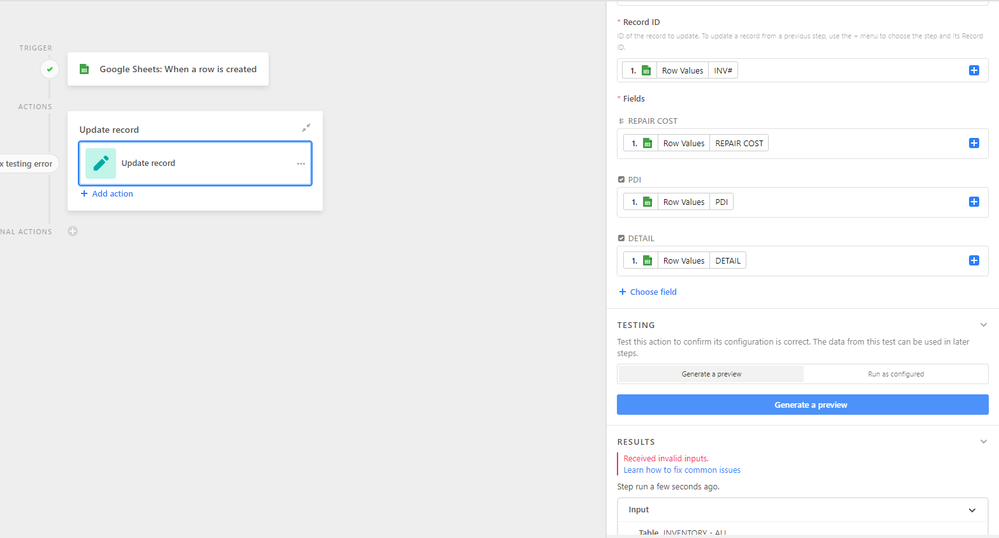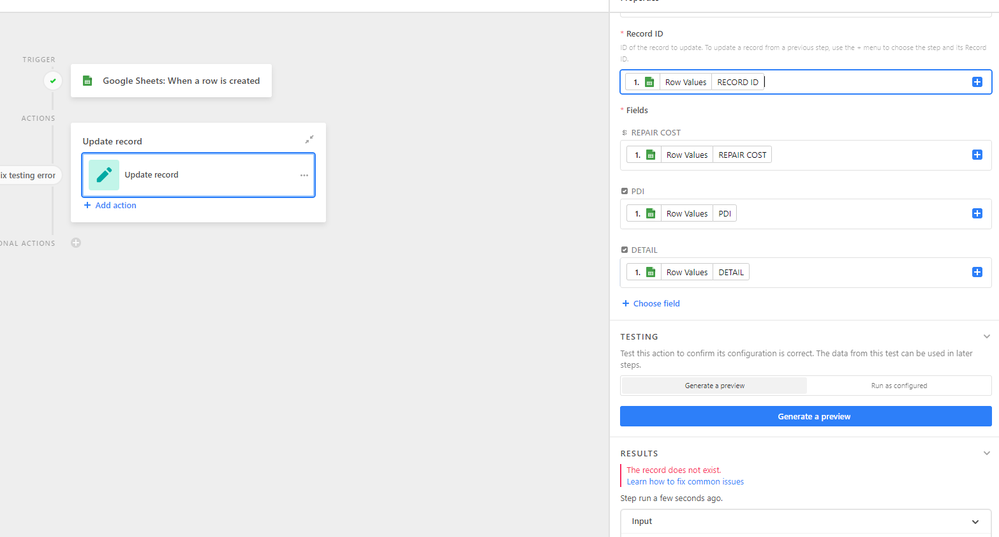- Airtable Community
- Discussions
- Ask A Question
- Automations
- Re: Solved! Editable shared view workaround
- Subscribe to RSS Feed
- Mark Topic as New
- Mark Topic as Read
- Float this Topic for Current User
- Bookmark
- Subscribe
- Mute
- Printer Friendly Page
Re: Solved! Editable shared view workaround
- Mark as New
- Bookmark
- Subscribe
- Subscribe to RSS Feed
- Permalink
- Report Inappropriate Content
Apr 28, 2022 11:44 AM
Hi folks. I’m trying to create a way to allow a member of our team to edit a shared view, and I’ve reached a snag.
Here’s what I’ve done so far:
- Created a synced table in a new database using the data from the shared view
- Added 3 new columns in the new table for adding information to individual records
- Created an automation in the new table that makes a new row in a google sheet every time a particular column meets a condition
All that works. And here’s where I’m snagged:
- Creating an automation in the original database that updates the changed record whenever a new row is added to the google sheet - BUT:
- When I use the Record ID from the new synced table, it doesn’t match the Record ID of the original table, so I get a “record doesn’t exist” error
- When I use one of the other field values from the new google sheet row to identify the record, I get an “Received invalid inputs” error.
SO - how do I get the original base to recognize the equivalent record in the synced base? What’s the secret sauce?
Screenshots:
Synced table:
Original table:
Thank you for your attention!
Shawn
Solved! Go to Solution.
Accepted Solutions
- Mark as New
- Bookmark
- Subscribe
- Subscribe to RSS Feed
- Permalink
- Report Inappropriate Content
Apr 28, 2022 04:27 PM
UPDATE: I figured it out!
Step 1: Create a synced table in a new base - include a field with the original Record ID
Step 2: Re-sync the new table back into the original base as a “sync” table
Step 3: Set up automation in the original table using the original record ID to populate new info into the original table.
Test: Enter new information into editable fields in the new base - “sync now” on the sync table in the original base - watch the magic happen. :grinning:
Woohooo!!! :raised_hands:
- Mark as New
- Bookmark
- Subscribe
- Subscribe to RSS Feed
- Permalink
- Report Inappropriate Content
Apr 28, 2022 03:48 PM
Hi @Sales_Information
I think I understand what the problem is and forgive me if I say something that you already have tried.
Record ID in Airtable can be a little misleading. The left most number in a Grid View is not the record ID, that’s just the row number.
Every row in an Airtable has a unique RecordID that is not shown by default. The easiest way to get the RecordID of a Row(Record) is to create a formula field and put in the formula RECORD_ID() this will show you the unique ID.
If you do this in the tables of both Bases you can grab that formula output text to map to the correct record in your Automation.
- Mark as New
- Bookmark
- Subscribe
- Subscribe to RSS Feed
- Permalink
- Report Inappropriate Content
Apr 28, 2022 03:51 PM
Hi @Vivid-Squid
Yes, I have record IDs for both the original base and the synced table in the new base. What happens is that the automation cannot match the OG record ID and the new record ID.
- Mark as New
- Bookmark
- Subscribe
- Subscribe to RSS Feed
- Permalink
- Report Inappropriate Content
Apr 28, 2022 03:55 PM
Well, nevermind all that then. :slightly_smiling_face:
- Mark as New
- Bookmark
- Subscribe
- Subscribe to RSS Feed
- Permalink
- Report Inappropriate Content
Apr 28, 2022 04:27 PM
UPDATE: I figured it out!
Step 1: Create a synced table in a new base - include a field with the original Record ID
Step 2: Re-sync the new table back into the original base as a “sync” table
Step 3: Set up automation in the original table using the original record ID to populate new info into the original table.
Test: Enter new information into editable fields in the new base - “sync now” on the sync table in the original base - watch the magic happen. :grinning:
Woohooo!!! :raised_hands:
- Mark as New
- Bookmark
- Subscribe
- Subscribe to RSS Feed
- Permalink
- Report Inappropriate Content
Aug 03, 2024 09:08 AM
Hey Shawn, this is an awesome work-around!! How is your Team Member interacting with the shared view? Through a button, a select-field, etc?
I ask because I want to create a similar scenario but where the only interaction with my team on a shared view is via two buttons: Approve or Deny.
Thanks, Pedro