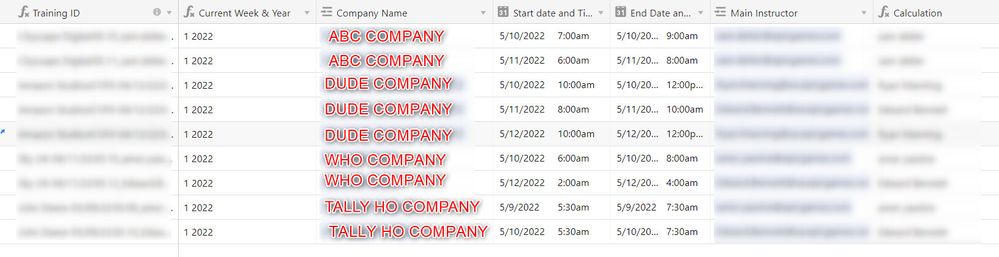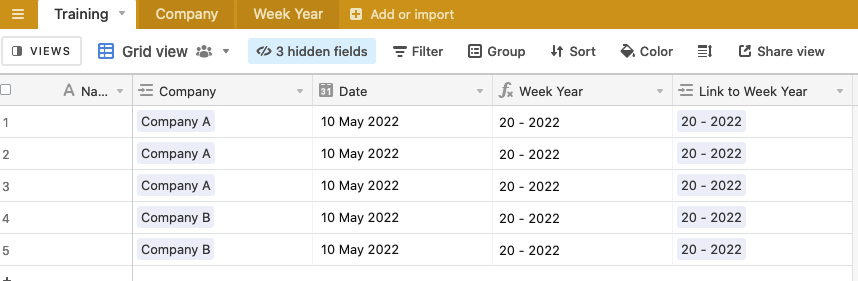- Mark as New
- Bookmark
- Subscribe
- Subscribe to RSS Feed
- Permalink
- Report Inappropriate Content
May 17, 2022 11:23 AM
I’ve seen some posts similar to this, but I’m not quite sure I follow them with the data I have here.
I just need
- Number of clients trained that week, in this case four.
- Names of said client’s that trained, as you can see some companies train more than once a week
Any pointers?
Thanks
Sean
- Mark as New
- Bookmark
- Subscribe
- Subscribe to RSS Feed
- Permalink
- Report Inappropriate Content
May 17, 2022 11:47 AM
Hi @Sean_Lake1
Maybe you already thought of this, but the absolute easiest way would be to create a view that filters on current week and group by Client. This will give you a total that you can view.
Or you could rethink what you are looking at and move this to the Company table that is linked to the Training table. Add a look up from training, that filters on the current week. and add a Roll Up to COUNT(values). This will show you how many trainings a company did that week if any.
- Mark as New
- Bookmark
- Subscribe
- Subscribe to RSS Feed
- Permalink
- Report Inappropriate Content
May 17, 2022 02:25 PM
yes, the view already exists, however the second part is a bit more difficult in that the company table it’s linked to or rather linked to the training table, isn’t as unique. The company tab is for the Parent company, however each parent company may have multiple trainings, so to accommodate, I created the unique training based on the date of the training and or a subteam.
anywhoo, I’ll see if that will still work, counting that is.
- Mark as New
- Bookmark
- Subscribe
- Subscribe to RSS Feed
- Permalink
- Report Inappropriate Content
May 17, 2022 09:08 PM
Hey Sean, if you’d like, you can consider the somewhat overengineered option found here
The idea is we create a new Week Year table and link it to the Training table, then use rollups to display the data that you want as well as an automation to ensure that the links happen correctly
Table setup:
Rollups:
(Again, this is probably very overengineered, and I think that the experts on this forum will read my solution and say: “Yes, that works…but why?”)
- Mark as New
- Bookmark
- Subscribe
- Subscribe to RSS Feed
- Permalink
- Report Inappropriate Content
May 18, 2022 07:47 AM
I’d love to see the formulas to get an idea of what you did, but thank you so much. It’s another way to do it :blush: .
Sean
- Mark as New
- Bookmark
- Subscribe
- Subscribe to RSS Feed
- Permalink
- Report Inappropriate Content
May 18, 2022 07:48 AM
Hey Sean, to view the formulas, duplicate the base by clicking the title of the base at the top of the screen and then click the three horizontal dots on the right!
The automations should be automatically visible, but duplicating the base allows you to play with the set up so I recommend doing that either way