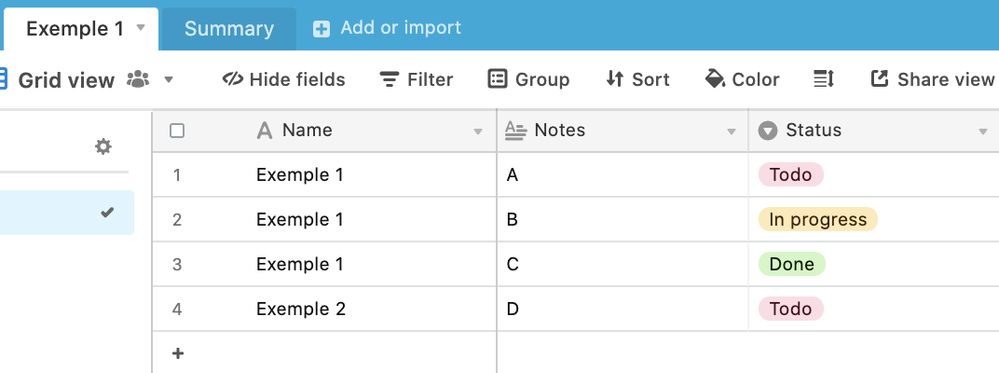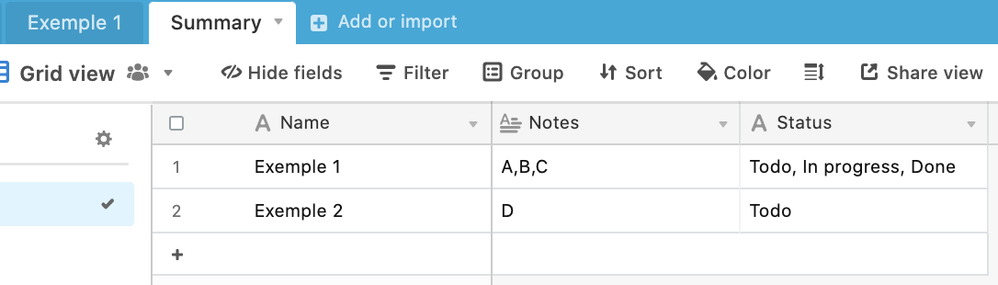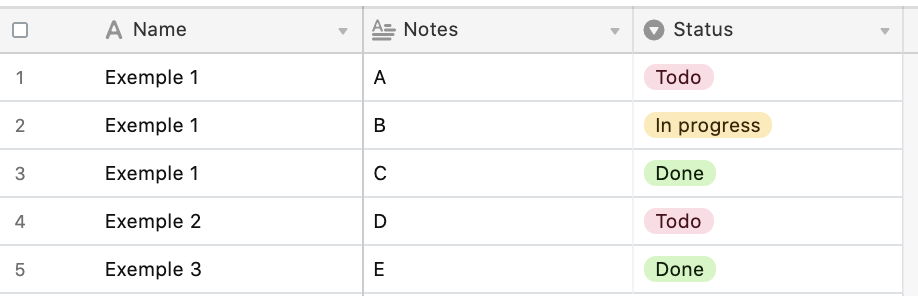- Airtable Community
- Discussions
- Ask A Question
- Base Design
- Create a "Summary" tab with concatenated data
- Subscribe to RSS Feed
- Mark Topic as New
- Mark Topic as Read
- Float this Topic for Current User
- Bookmark
- Subscribe
- Mute
- Printer Friendly Page
Create a "Summary" tab with concatenated data
- Mark as New
- Bookmark
- Subscribe
- Subscribe to RSS Feed
- Permalink
- Report Inappropriate Content
Jul 30, 2021 08:13 AM
Hello Everyone !
I’m looking to do a summary tab based on another tab.
I have this tab “Exemple 1” with some data:
And I would like a “Summary” tab to be automatically populated, based on the “Example 1” tab:
Do you have any ideas?
Thanks a lot
- Mark as New
- Bookmark
- Subscribe
- Subscribe to RSS Feed
- Permalink
- Report Inappropriate Content
Jul 30, 2021 03:39 PM
In your Exemple 1 table, duplicate the {Name} field, convert it to a link to another record-type field, pointing at your Summary table.
In your Summary table, convert both the {Notes} and {Status} fields into lookup-type fields.
From now on when entering data in the Exemple 1 table, fill in the link to another record field and find some other use for the {Name} column as it would now be redundant. You could turn it into an autonumber or formula-type field to give a more unique record name, for example.
- Mark as New
- Bookmark
- Subscribe
- Subscribe to RSS Feed
- Permalink
- Report Inappropriate Content
Aug 02, 2021 12:45 AM
Thanks Kamille_Parks for your answer.
I am looking for something automatic. If I add a new line “Exemple 3” in the “Exemple 1” tab, for example:
I would like the "Summary " tab (all the columns) to fill in automatically without manual action.
Do you have any idea ?
Thanks a lat
- Mark as New
- Bookmark
- Subscribe
- Subscribe to RSS Feed
- Permalink
- Report Inappropriate Content
Aug 02, 2021 09:16 AM
Yes, if you followed by above instructions then the Summary tab will have automatically filled in. There is functionally no difference between manually typing in “Exemple 3” in a single line text field, as you’re doing now, compared to typing it into a link to another record field.
The only manual action my solution required is providing a name, “Exemple 3”, which is the bare minimum you would need to do for any solution. All you would do is type that into a different field and the lookup fields in the Summary table take care of the rest, automatically.