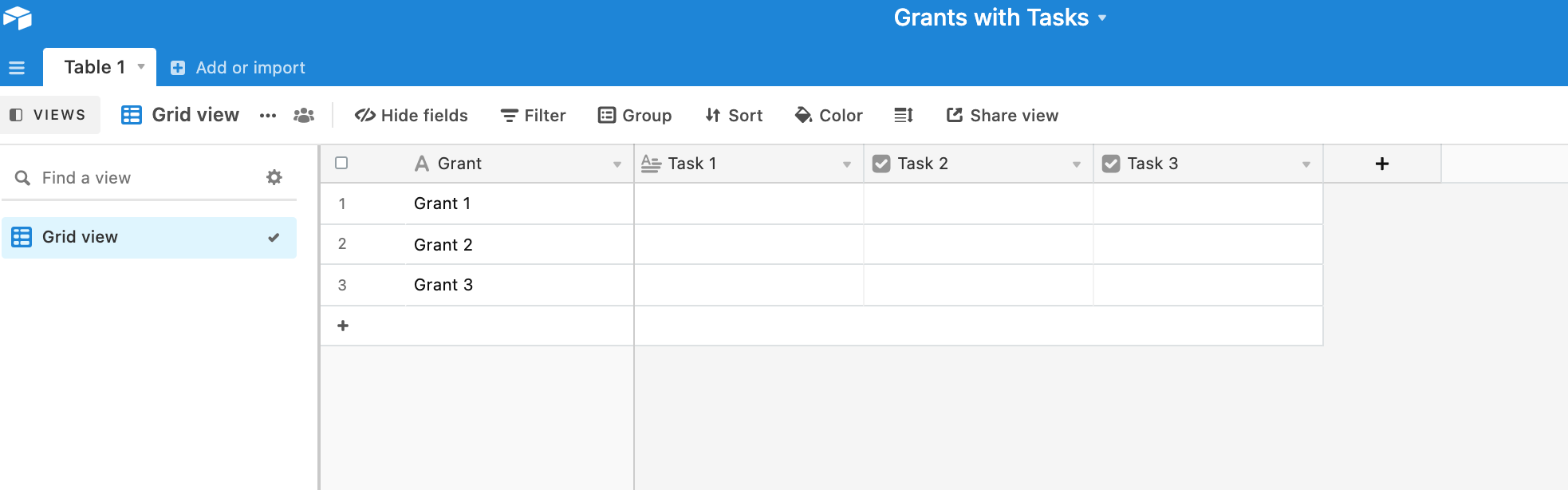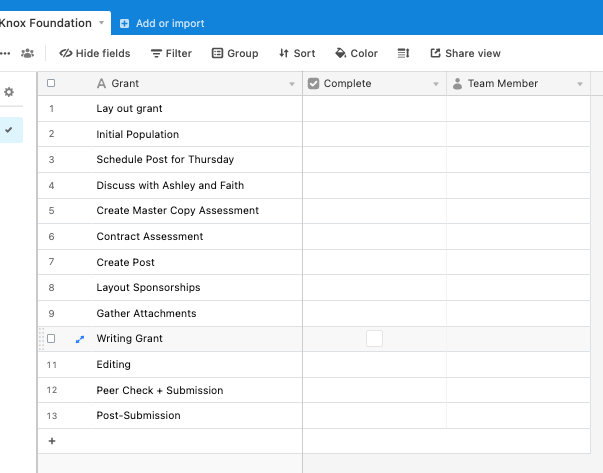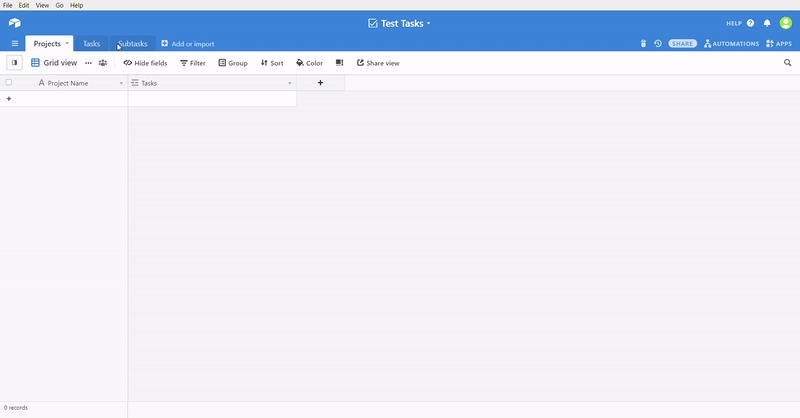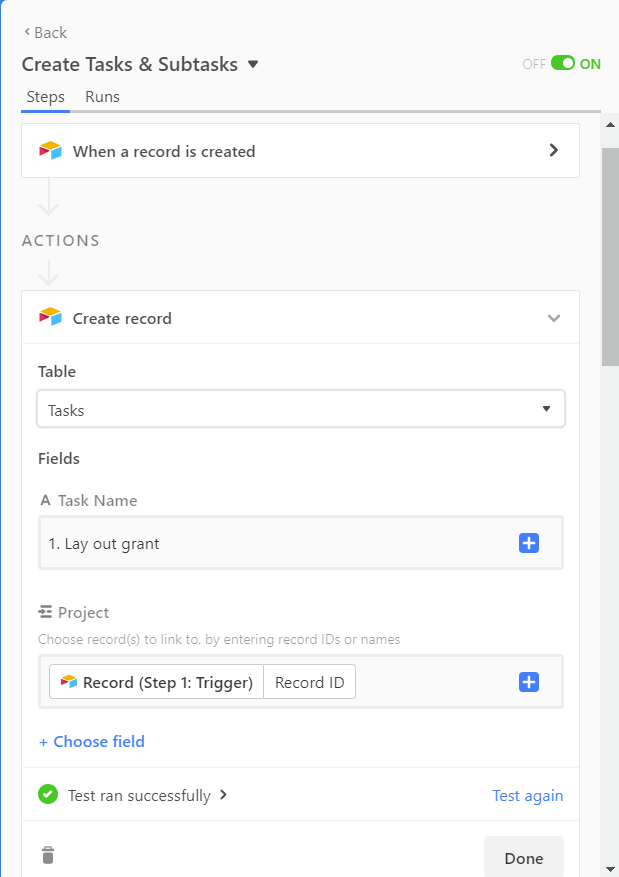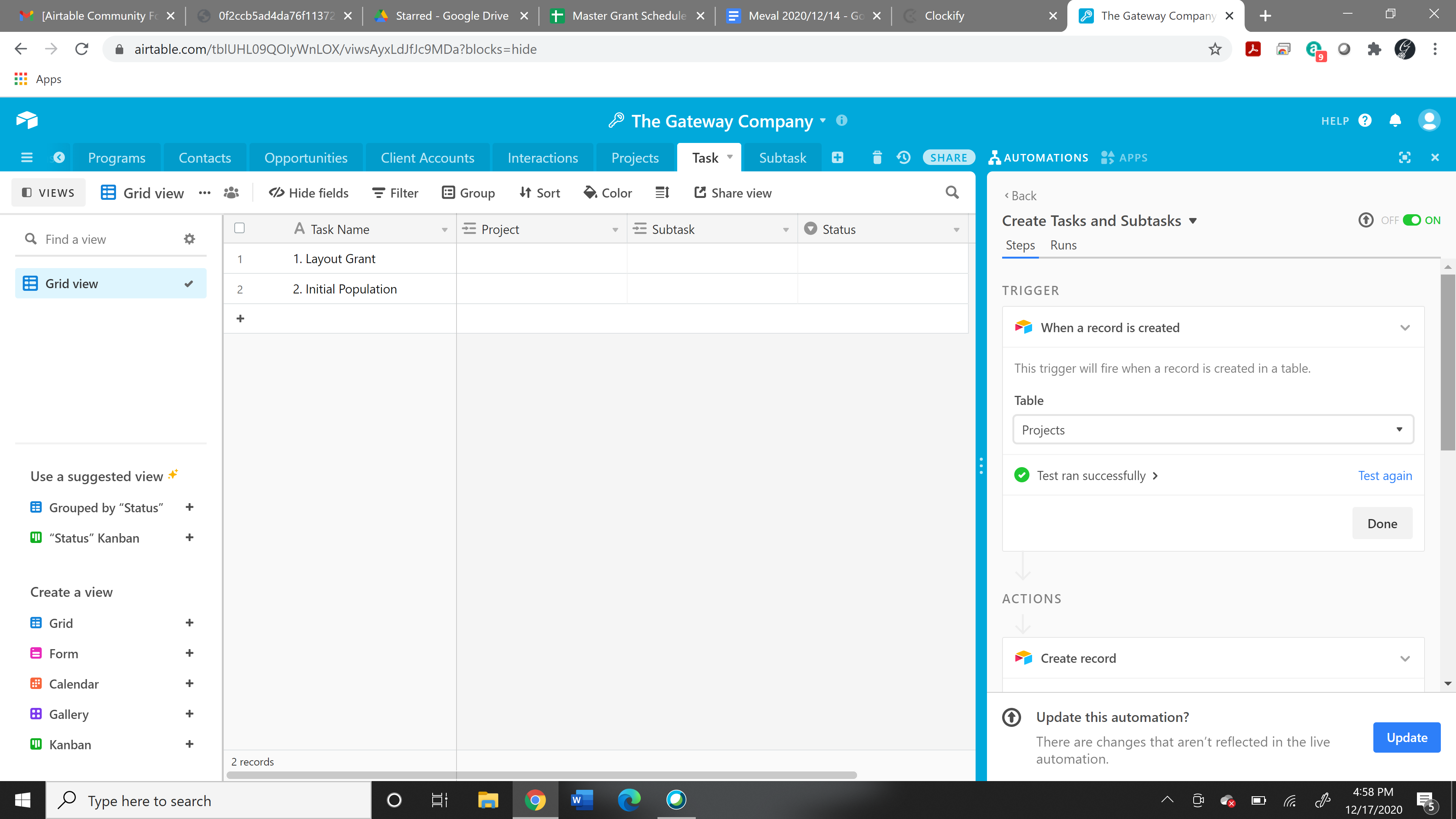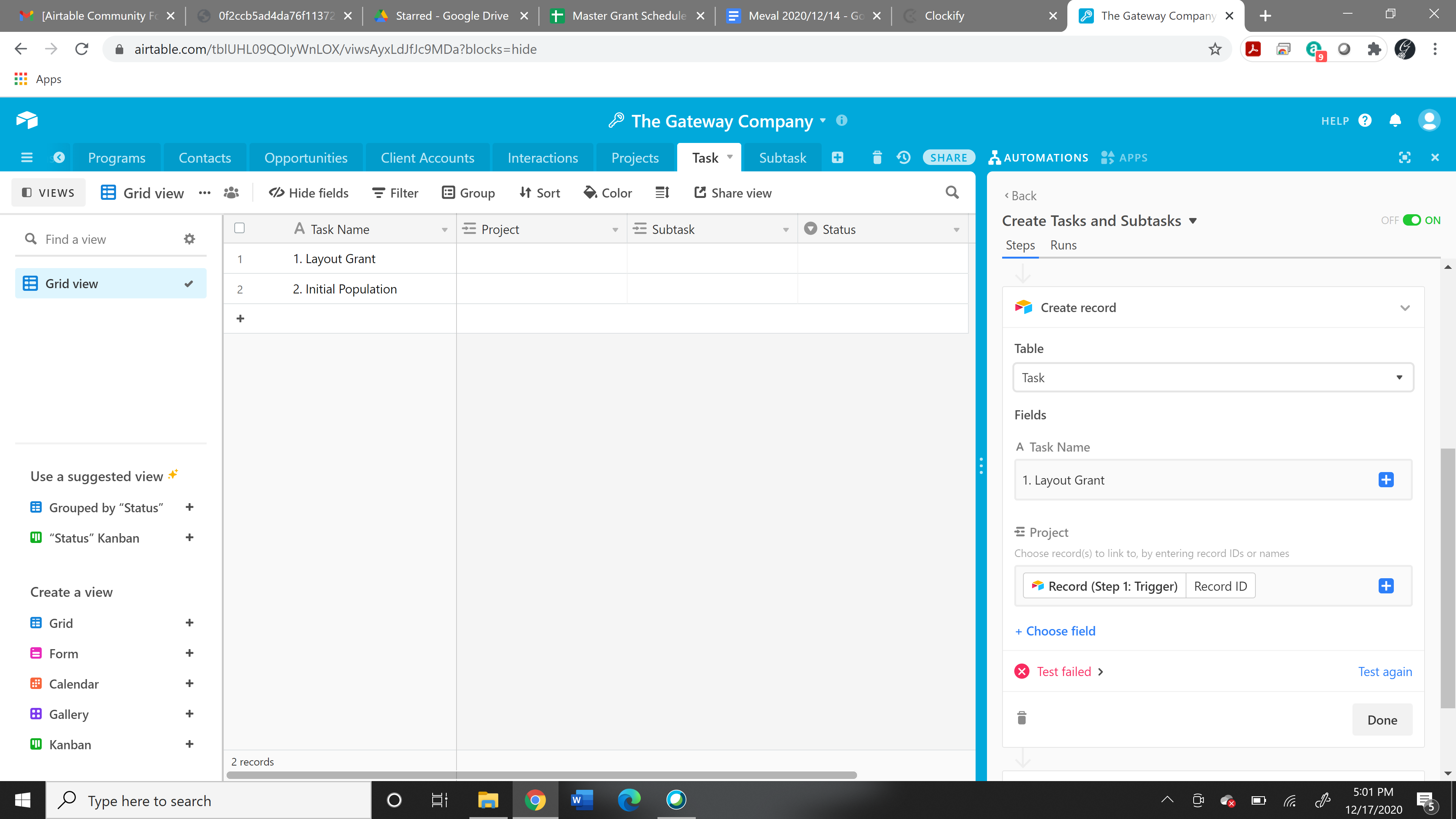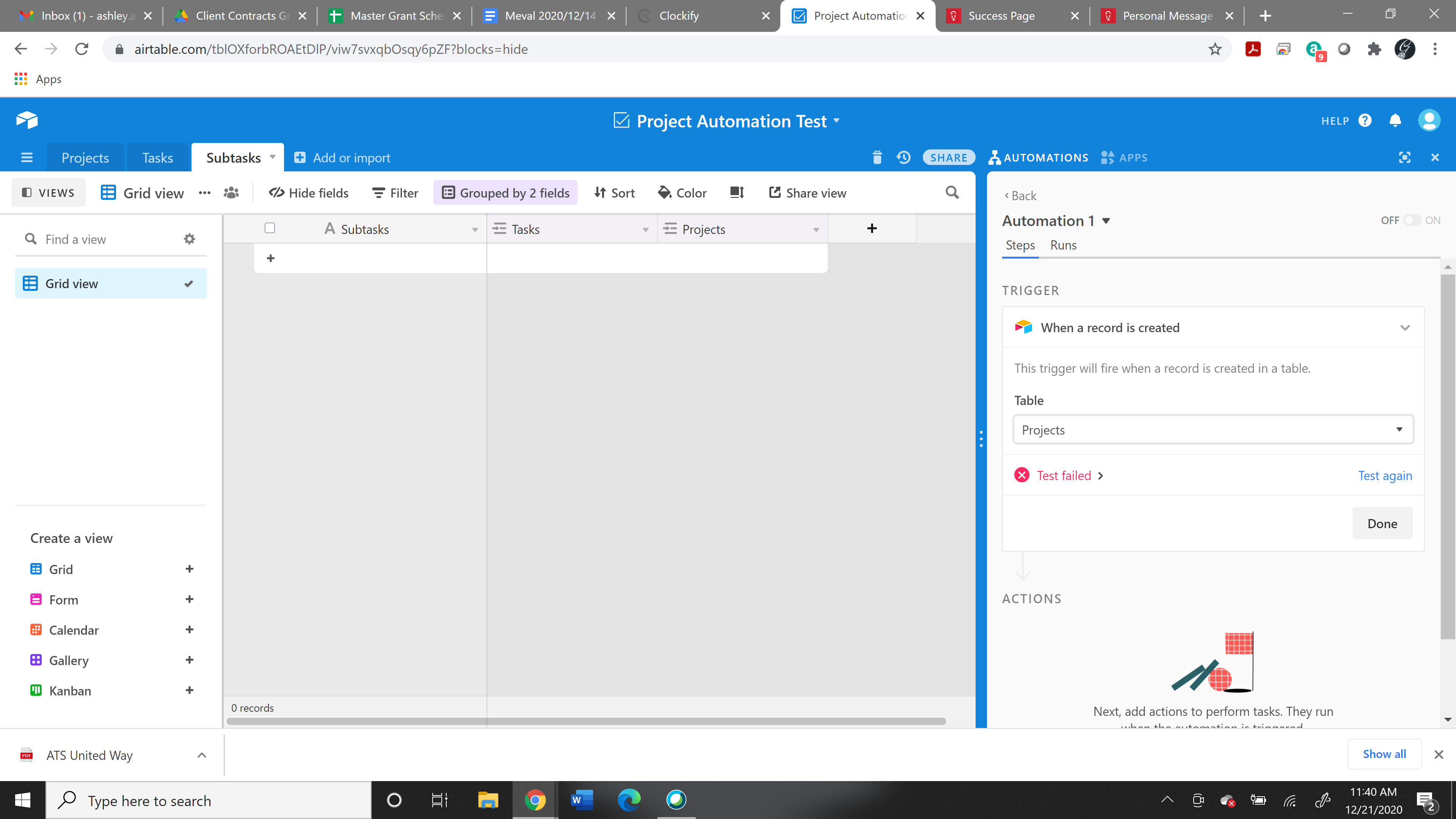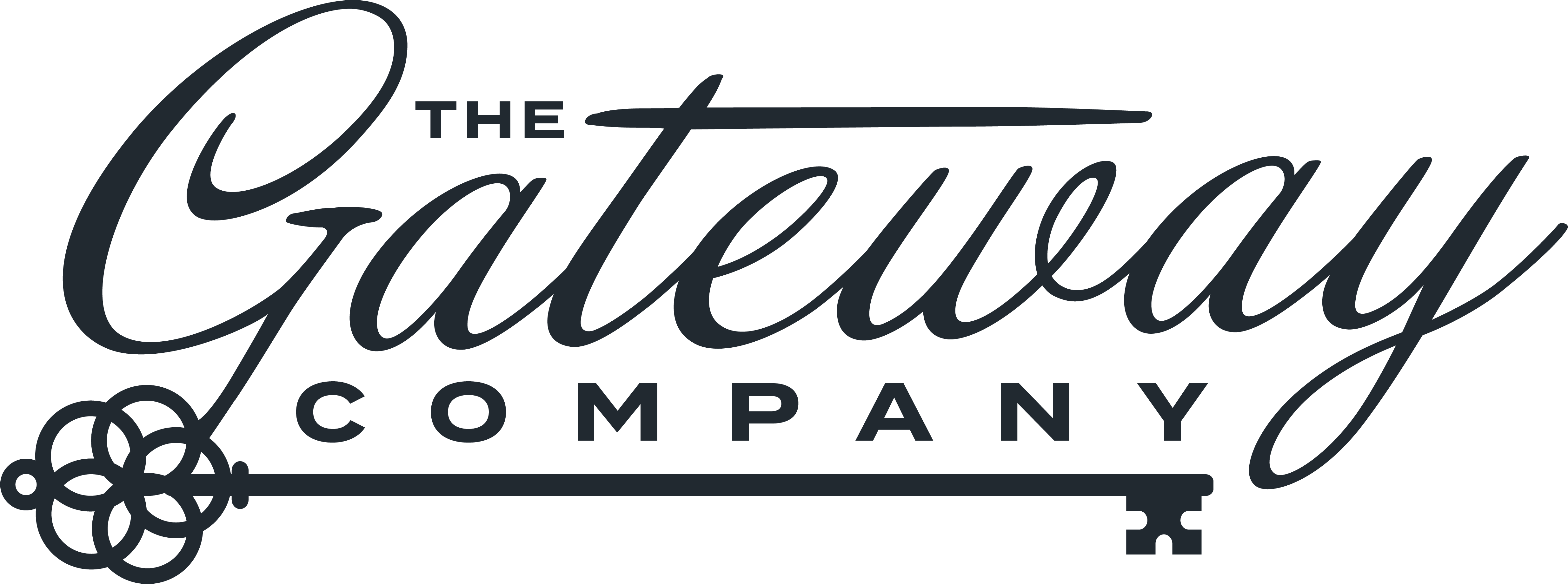What’s the best way to go about designing a table so that my team can duplicate multiple records at a time? For context, we are grant writers, and we want the tasks and subtasks for each grant to be the same. So I created a template that has 8 records. Right now, we have to make a copy of each record of the template and assign it to the correct grant. That of course leaves room for error. How can we duplicate the template Tasks at one time?
Thanks in advance.