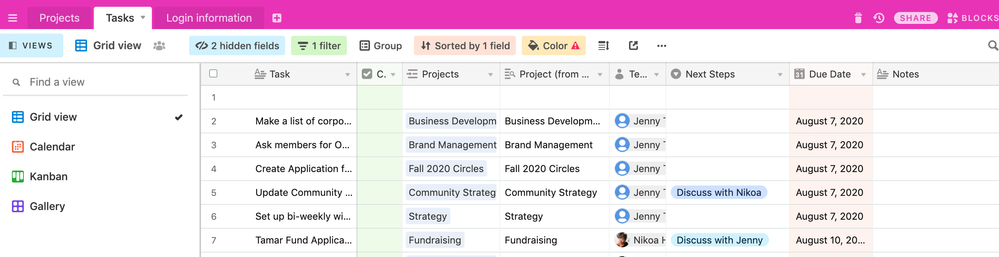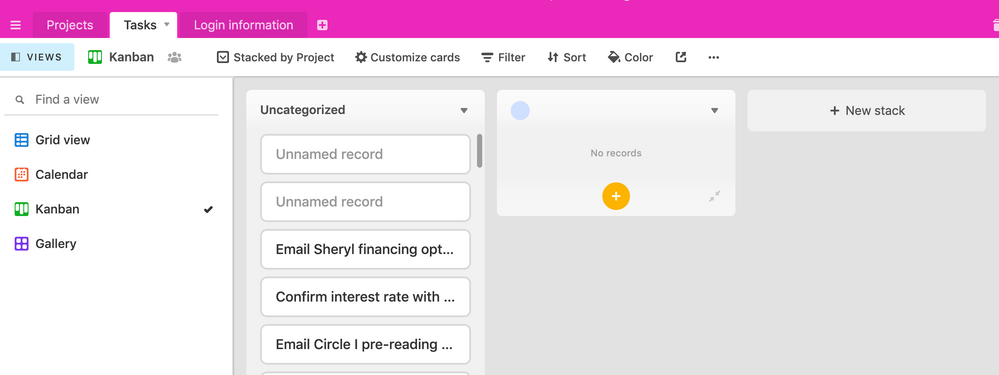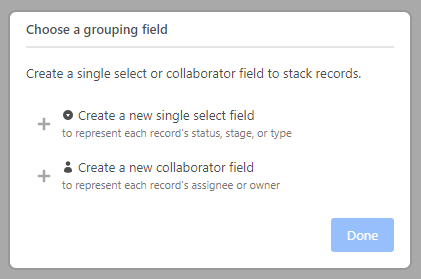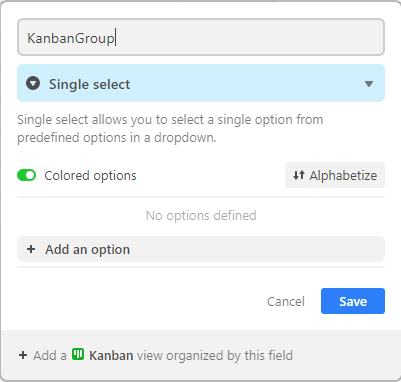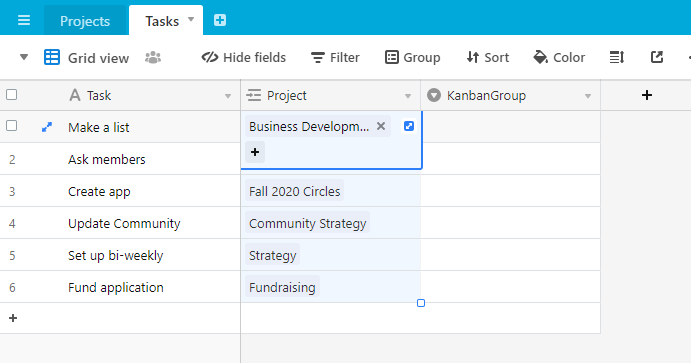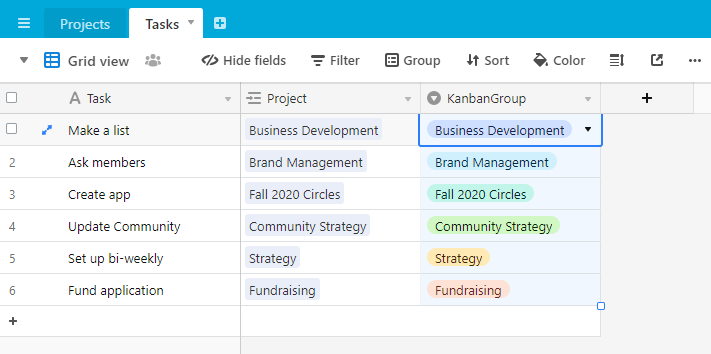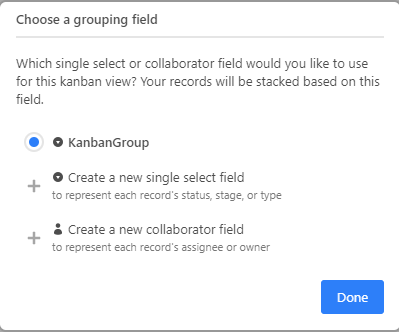- Mark as New
- Bookmark
- Subscribe
- Subscribe to RSS Feed
- Permalink
- Report Inappropriate Content
Aug 05, 2020 02:04 PM
Hi everyone. I have a lists of tasks and I’ve connected each one to a larger project. I would like to set up a Kanban view by project - but I can’t seem to figure out how. Ideally I could see each project as a card, and then the connected tasks listed below in order of due date. See screenshots of how this is set up now, and how I’d like to see it from a Google doc. Huge thank you!
Solved! Go to Solution.
Accepted Solutions
- Mark as New
- Bookmark
- Subscribe
- Subscribe to RSS Feed
- Permalink
- Report Inappropriate Content
Aug 07, 2020 03:35 AM
I think what you’re trying to do is reasonable but Airtable cannot group by linked records (yet).
The only 2 options you can use for grouping are the “single select field” or the “collaborator field”:
As a hack you can create a new single select field specifically for the kanban grouping. Something like:
Then selecting all the project cells and paste them into the new field. Before the copy:
After the paste:
The new field is now selectable when setting up your kanban view:
You’ll now see the grouping you’re after:
- Mark as New
- Bookmark
- Subscribe
- Subscribe to RSS Feed
- Permalink
- Report Inappropriate Content
Aug 07, 2020 03:35 AM
I think what you’re trying to do is reasonable but Airtable cannot group by linked records (yet).
The only 2 options you can use for grouping are the “single select field” or the “collaborator field”:
As a hack you can create a new single select field specifically for the kanban grouping. Something like:
Then selecting all the project cells and paste them into the new field. Before the copy:
After the paste:
The new field is now selectable when setting up your kanban view:
You’ll now see the grouping you’re after: