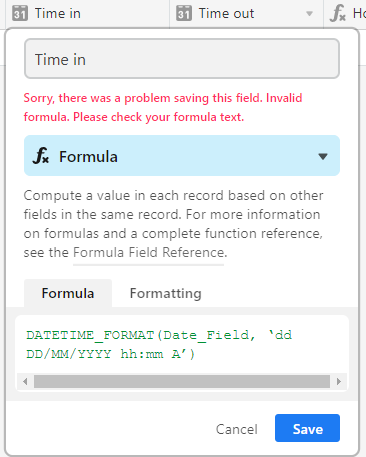I have an employee time log database where each employee signs in with a timestamp date field (they can adjust it if they need to). Then they log out, and an additional field calculates their hours: DATETIME_DIFF({Time out}, {Time in}, ‘minutes’)/60
This is working fine, but we’ve had a request to have the date display the day of the week, so instead of showing 1/11/18 9:30 AM, it would display Th 1/11/18 9:30 AM.
It is my understanding from reading other forum articles that first I would need to change the field from a DATE field to a Forumula field, and then do something like this:
DATETIME_FORMAT(NOW(DD-dd-yy ‘hh:mm-’))
I’ve tried various permutations of this but keep getting an error, so I’d like advice on the correct formula, but then would this impact the formula I referenced above that calculates the hours and minutes worked?
Thank you.
Otherwise, this database has been a great resource for a small business situation that previously relied on hand-written time sheets. I’d be happy to share it as a template.