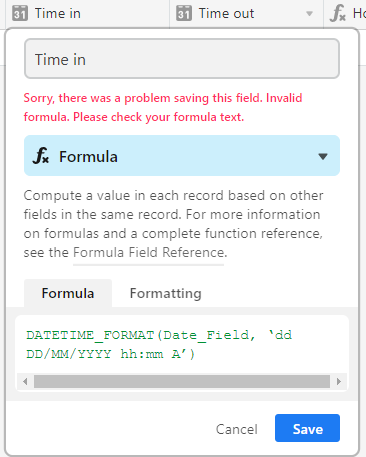- Airtable Community
- Discussions
- Ask A Question
- Formulas
- Re: Changing from Date to DateTime Formula
- Subscribe to RSS Feed
- Mark Topic as New
- Mark Topic as Read
- Float this Topic for Current User
- Bookmark
- Subscribe
- Mute
- Printer Friendly Page
Re: Changing from Date to DateTime Formula
- Mark as New
- Bookmark
- Subscribe
- Subscribe to RSS Feed
- Permalink
- Report Inappropriate Content
Jan 11, 2018 07:54 AM
I have an employee time log database where each employee signs in with a timestamp date field (they can adjust it if they need to). Then they log out, and an additional field calculates their hours: DATETIME_DIFF({Time out}, {Time in}, ‘minutes’)/60
This is working fine, but we’ve had a request to have the date display the day of the week, so instead of showing 1/11/18 9:30 AM, it would display Th 1/11/18 9:30 AM.
It is my understanding from reading other forum articles that first I would need to change the field from a DATE field to a Forumula field, and then do something like this:
DATETIME_FORMAT(NOW(DD-dd-yy ‘hh:mm-’))
I’ve tried various permutations of this but keep getting an error, so I’d like advice on the correct formula, but then would this impact the formula I referenced above that calculates the hours and minutes worked?
Thank you.
Otherwise, this database has been a great resource for a small business situation that previously relied on hand-written time sheets. I’d be happy to share it as a template.
- Mark as New
- Bookmark
- Subscribe
- Subscribe to RSS Feed
- Permalink
- Report Inappropriate Content
Jan 11, 2018 10:24 AM
This is the formula I checked:
DATETIME_FORMAT(Date_Field, ‘dd DD/MM/YYYY hh:mm A’)
Should work.
- Mark as New
- Bookmark
- Subscribe
- Subscribe to RSS Feed
- Permalink
- Report Inappropriate Content
Jan 12, 2018 06:58 AM
This did not work:
- Mark as New
- Bookmark
- Subscribe
- Subscribe to RSS Feed
- Permalink
- Report Inappropriate Content
Jan 13, 2018 04:45 PM
Check the single quotes surrounding the format specifier. When you copy/pasted @Andre_Zijlstra’s formula, you inadvertently picked up ‘pretty formatted’ matching inverted commas (‘’) instead of the required straight single quotes (''). Simply overwrite them with the single-quote character, which typically is the unshifted double-quote (") key found between the colon/semi-colon (:;) and Enter keys.
- Mark as New
- Bookmark
- Subscribe
- Subscribe to RSS Feed
- Permalink
- Report Inappropriate Content
Jan 17, 2018 01:36 PM
The single quotes issue has been addressed, however there is still a problem.
In my original field, I simply used “Date” for the field type, It put in the current date / time, but then the user had the option to modify it, which is what I want.
This formula requires referencing another field. In the example provided this was Date_Field. So, I actually made this field (using the date format). The formula does not produce a red Error message (as above) , however in the Time In field displays “ERROR!” I also tried referencing a field that I have called the record creation date. That did produce the desired information however (a) it is not modifiable and (b) it is five hours later than the actual time stamp.
I feel like we’re getting close, and I appreciate your patience and advice.
Gordon
- Mark as New
- Bookmark
- Subscribe
- Subscribe to RSS Feed
- Permalink
- Report Inappropriate Content
Jan 17, 2018 02:59 PM
Ah. I probably should have read the entire thread. :winking_face:
Unfortunately, if you convert {Time In} and {Time Out} into Formula fields, you will no longer be able to use them for data entry. And, as you’ve found, none of the options for formatting a Date field include the day of the week.
Assuming your employees are entering these times in a Grid view (which seems a pretty safe assumption, now I think about it), what I would do is to create two new fields either directly before or directly after {Time In} and {Time Out}. Name them something like {.} (yes, that’s simply a period) and {!} so you can make the columns as narrow as possible without the obstructed field name becoming distracting. Define them as Formula fields with the following formula:
IF({Time In}=BLANK(),BLANK(),DATETIME_FORMAT({Time In},'ddd'))
(Obviously, the one flanking {Time Out} should reference that field.)
Now, until the employee has entered a DateTime into the input field, {.} will remain blank. After the date is entered, it will display a three-letter abbreviation for the day of the week. (Use 'dd' for a two-letter abbreviation or 'dddd' for the name in full.)
It’s not quite as elegant as a fully formattable Date field would be, but it gives you what you need with a minimum of fuss.
- Mark as New
- Bookmark
- Subscribe
- Subscribe to RSS Feed
- Permalink
- Report Inappropriate Content
Jan 18, 2018 06:18 AM
Thank you - success!