Hi. I’m trying to use DATETIME_Format() inside of a formula field to display the day in which an order was placed.
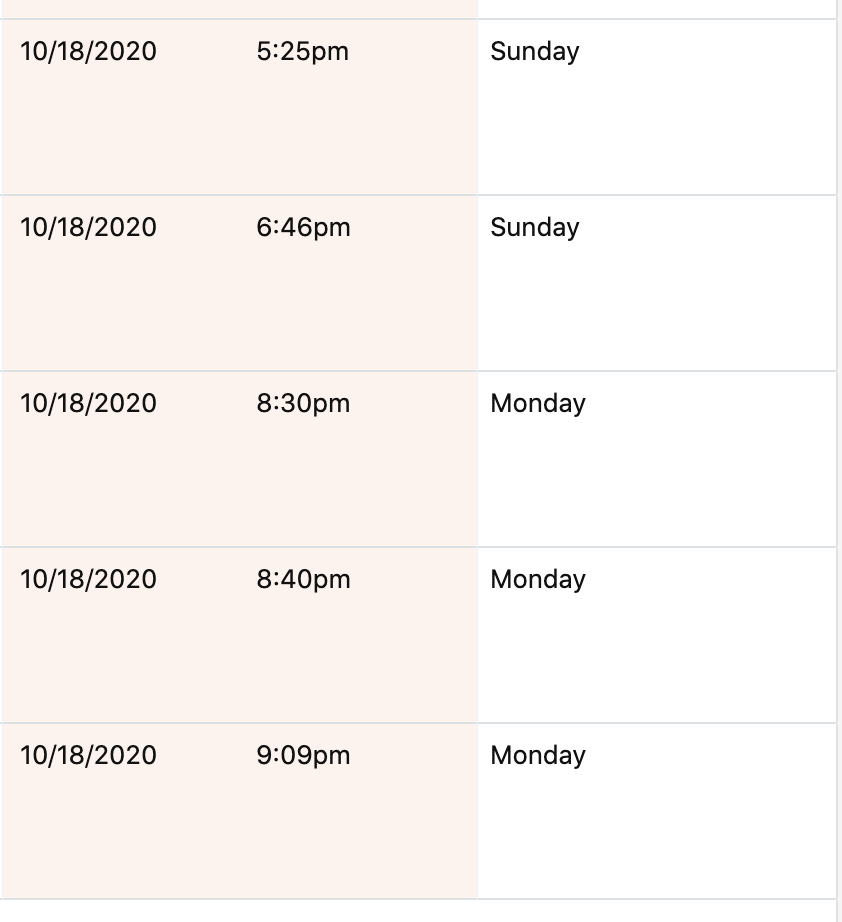
These are the dates of the orders. For reference, the 18th took place on a Sunday.
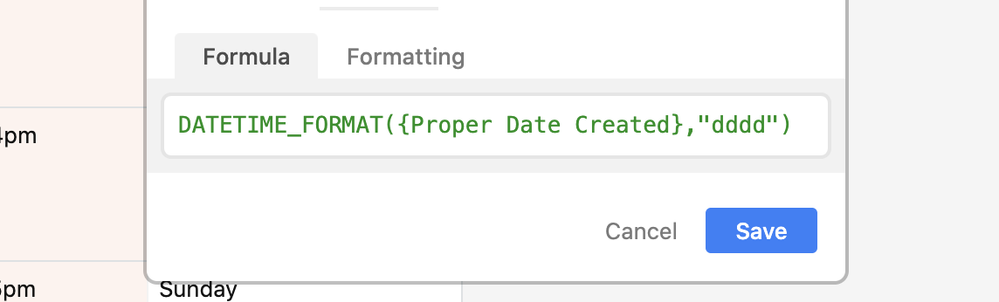
The formula block is a very simple DATE_FORMAT() function, showing the day. However, it seems as if the date format is incorrect and is defaulting to GMT time (adding 4 hours to the time fields, causing the time to roll over to the next day). I don’t know how to fix this, and I can’t change it because under formatting it says:
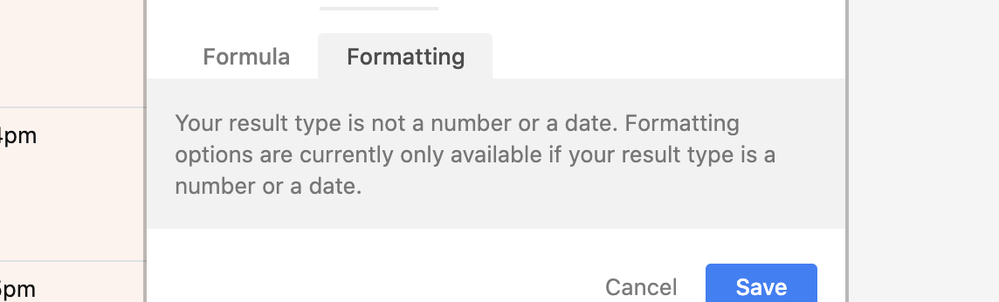
Can someone please help?! Thanks