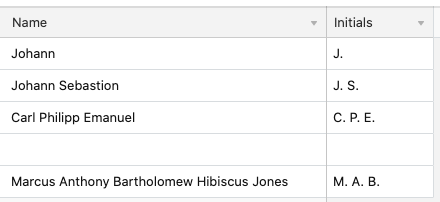I have two fields in a table for a sheet music library: Last Name and Given Names.
Is there a formula expression that will produce the initials for the given names?
For example, If the Given Names field is just “Johann”, I would like to produce the string “J.”. If the Given Names field is “Johann Sebastion”, I would like to produce the string, "J. S. ". If the Given Names field is “Carl Philipp Emanuel”, I would like to produce the string, "C. P. E. ". Etc.
Thank you for any comments.
DG