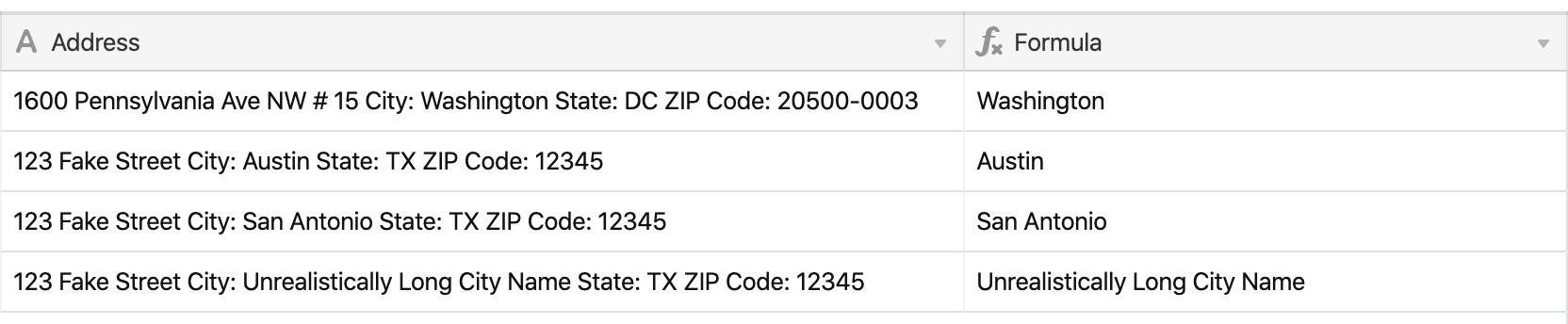I’ve tinkered with a few ways of doing this, but wanted to get some ideas about the most efficient way.
I have this full address string:
Street address: 1600 Pennsylvania Ave NW # 15 City: Washington State: DC ZIP Code: 20500-0003
I want to extract the State (in this case, DC).
I’ve tried LEFT, RIGHT, MID, etc but nothing seems to zero in on it.
Appreciate the help
:slightly_smiling_face: