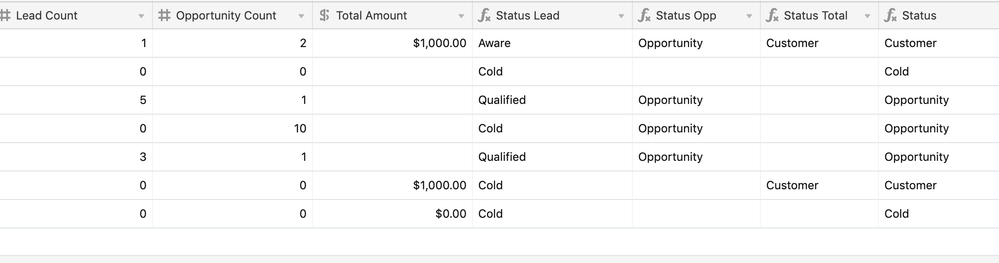The Community will be undergoing maintenance on Friday January 10 at 2:00pm - Saturday January 11 at 2:00pm EST, and will be "read-only." For assistance during this time, please visit our Help Center.
- Airtable Community
- Discussions
- Ask A Question
- Formulas
- Re: IF Formula with values from multiple columns
- Subscribe to RSS Feed
- Mark Topic as New
- Mark Topic as Read
- Float this Topic for Current User
- Bookmark
- Subscribe
- Mute
- Printer Friendly Page
Re: IF Formula with values from multiple columns
- Mark as New
- Bookmark
- Subscribe
- Subscribe to RSS Feed
- Permalink
- Report Inappropriate Content
Mar 28, 2019 02:28 AM
Hello Everyone, I’m very new with AirTable and I have been struggling with this formula.
I have these 3 different columns: 1) Lead Count, 2) Opportunity Count 3) Total Amount ($). I’m creating a formula to select the Account Status based on these three columns in this way:
- If Lead Count = 0 --> “Cold”
- If Lead Count = 1 --> “Aware”
- If Lead Count >1 --> “Qualified”
OR - If Opportunity Count >0 --> Opportunity (regardless of Lead Count)
- If Total Amount ($) > 0 --> Customer (regardless of anything else)
How can I put this into a formula?
Solved! Go to Solution.
Accepted Solutions
- Mark as New
- Bookmark
- Subscribe
- Subscribe to RSS Feed
- Permalink
- Report Inappropriate Content
Mar 28, 2019 03:23 AM
Hi @Franco_Caporale - I found the easiest way to do this is to break it down into 4 formula fields. The first 3 are “interim” statuses and the final field is the final status you’re after.
Status Lead produces the status of the Lead Count column using this:
SWITCH({Lead Count}, 0, "Cold", 1, "Aware", "Qualified")
Status Opp produces the status of the Opportunity Count column using this:
IF({Opportunity Count} > 0, "Opportunity", "")
Status Total produces the status of the Total Amount column using this:
IF({Total Amount} > 0, "Customer", "")
And, finally, the Status column works off the other 3 to provide the consolidated status using:
IF({Status Total}, {Status Total}, IF({Status Opp}, {Status Opp}, {Status Lead}))
You can hide the 3 interim status columns to make the view a bit prettier.
You could probably combine these into a single formula/column if you wanted to, although in this case, I think separating them makes the formulas easier to manage.
JB
- Mark as New
- Bookmark
- Subscribe
- Subscribe to RSS Feed
- Permalink
- Report Inappropriate Content
Mar 28, 2019 03:23 AM
Hi @Franco_Caporale - I found the easiest way to do this is to break it down into 4 formula fields. The first 3 are “interim” statuses and the final field is the final status you’re after.
Status Lead produces the status of the Lead Count column using this:
SWITCH({Lead Count}, 0, "Cold", 1, "Aware", "Qualified")
Status Opp produces the status of the Opportunity Count column using this:
IF({Opportunity Count} > 0, "Opportunity", "")
Status Total produces the status of the Total Amount column using this:
IF({Total Amount} > 0, "Customer", "")
And, finally, the Status column works off the other 3 to provide the consolidated status using:
IF({Status Total}, {Status Total}, IF({Status Opp}, {Status Opp}, {Status Lead}))
You can hide the 3 interim status columns to make the view a bit prettier.
You could probably combine these into a single formula/column if you wanted to, although in this case, I think separating them makes the formulas easier to manage.
JB
- Mark as New
- Bookmark
- Subscribe
- Subscribe to RSS Feed
- Permalink
- Report Inappropriate Content
Mar 29, 2019 04:48 AM
Also to add, the Lead Count field, which is used in the SWITCH formula, needs a default value of 0. Otherwise, when you create an new record and the lead count number is empty, you get “qualified” in the Status Lead field, which you don’t want.
- Mark as New
- Bookmark
- Subscribe
- Subscribe to RSS Feed
- Permalink
- Report Inappropriate Content
Apr 01, 2019 01:29 AM
Hi @JonathanBowen, thank you very much for the detailed response! Very appreciated!
This is the perfect approach, I like how more manageable it is, even if we decide to change values, without having to deal with all those nested formulas.
Again, thank you so much, you saved me hours of frustration! :slightly_smiling_face: